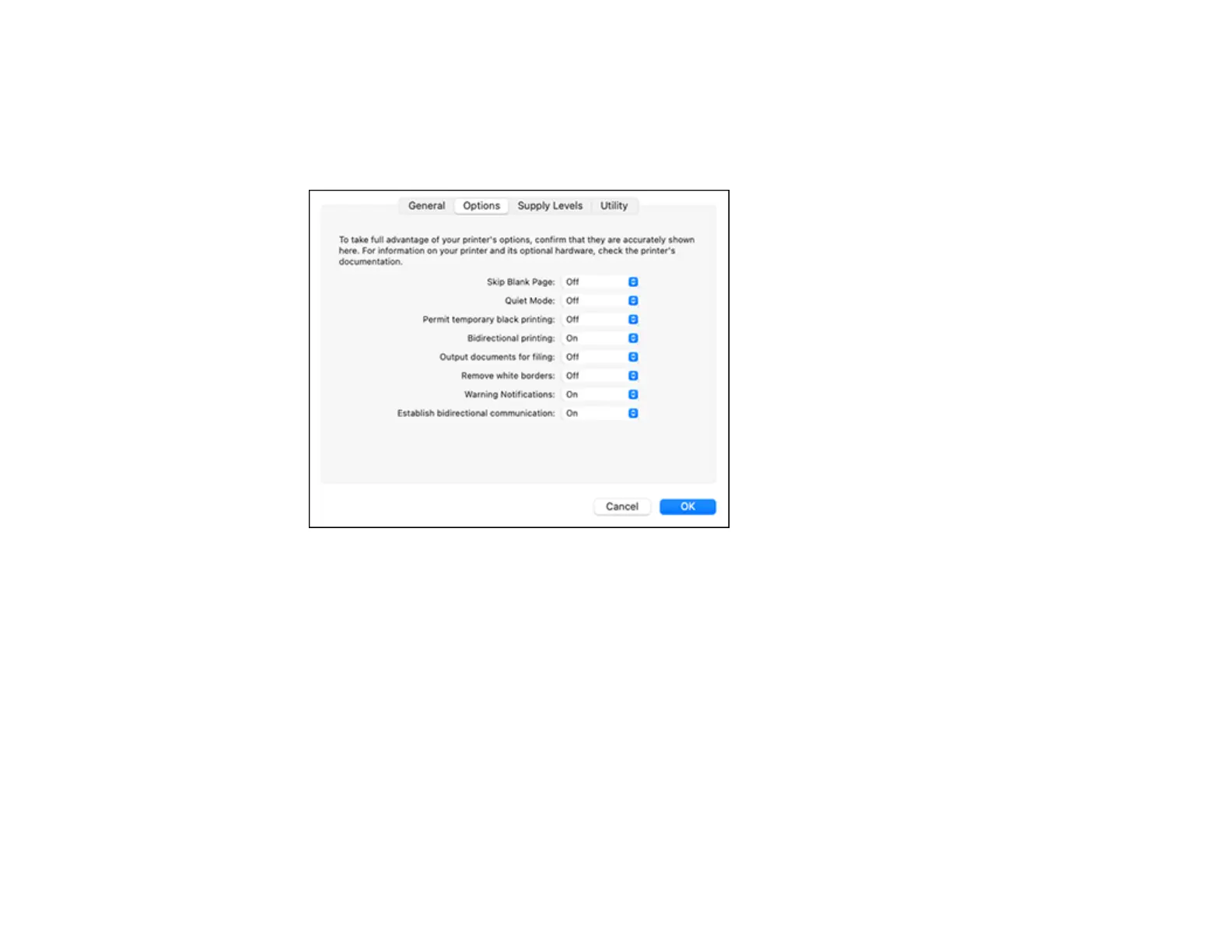170
4. Select Print & Fax, Print & Scan, or Printers & Scanners, select your product, and select Options
& Supplies.
5. Select Driver or Options.
You see a screen like this:
6. Select On as the Permit temporary black printing setting.
7. Click OK.
8. Close the utility window.
9. Load plain paper or an envelope in your product.
10. Access the print settings in your print application.
11. Select Print Settings from the pop-up menu.
12. Select a non-borderless paper size as the paper size setting.
13. Select Plain Paper/Bright White Paper, Letterhead, or Envelope as the paper type setting.
14. Select the Grayscale option.
15. Select any other options as needed.
