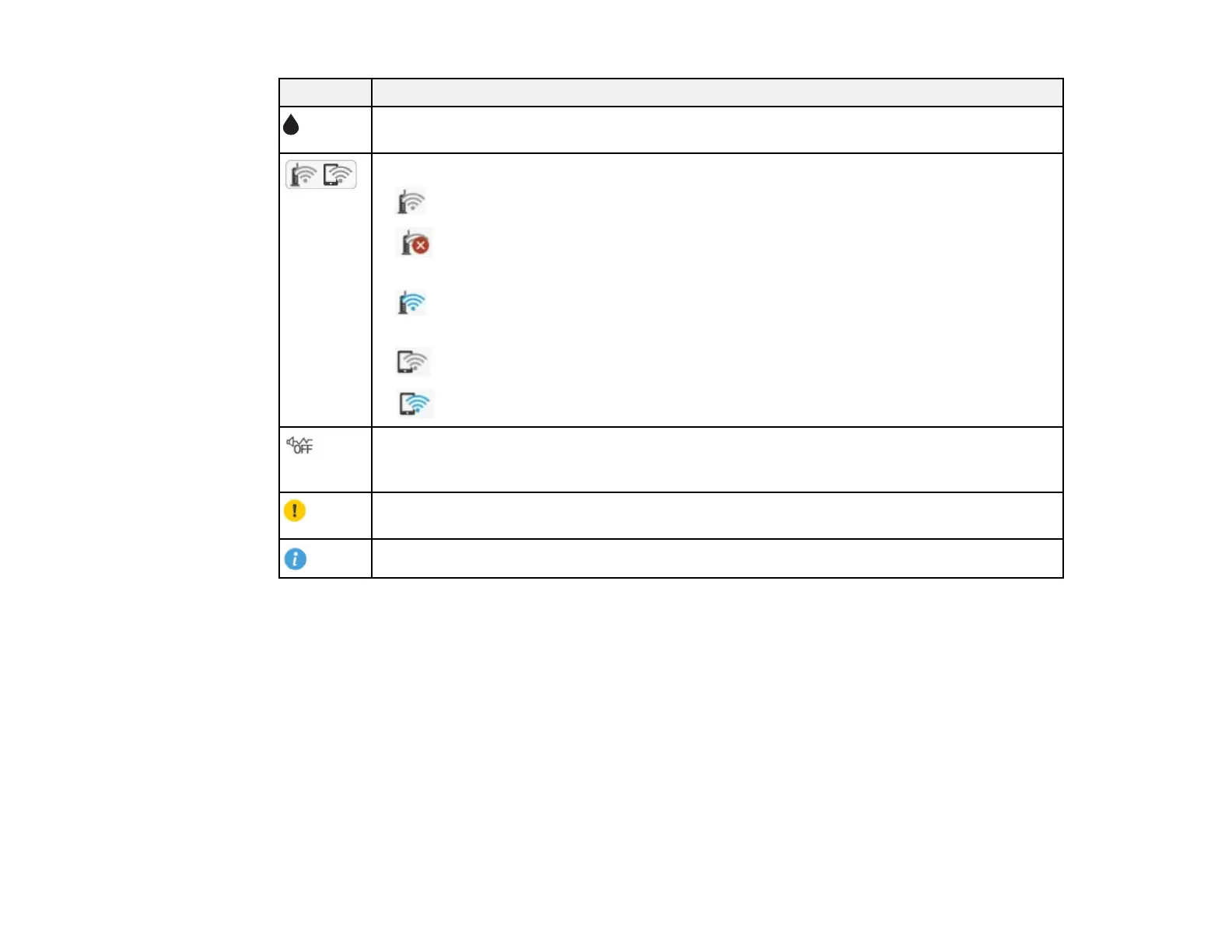18
Icons Description
Ink and maintenance box status; select the icon to view the ink and maintenance box
levels
Network connection status; select the icon to set up or change your network connection
• The product is not connected to a wireless network
• The product is searching for an SSID or experiencing a wireless network
connection issue
• The product is connected to a wireless network; the number of bars indicates the
connection's signal strength
• Wi-Fi Direct is not enabled
• Wi-Fi Direct is enabled
Indicates whether the Quiet Mode setting is enabled or disabled. Select the icon to change
the setting. When this feature is enabled and depending on the selected paper type and
print quality, noise is reduced during printing, but the print speed may be reduced.
There is a problem with the indicated setting; select the icon for information on resolving
the problem
Additional information is available; select the icon to display the information
Parent topic: Control Panel Buttons and Lights
