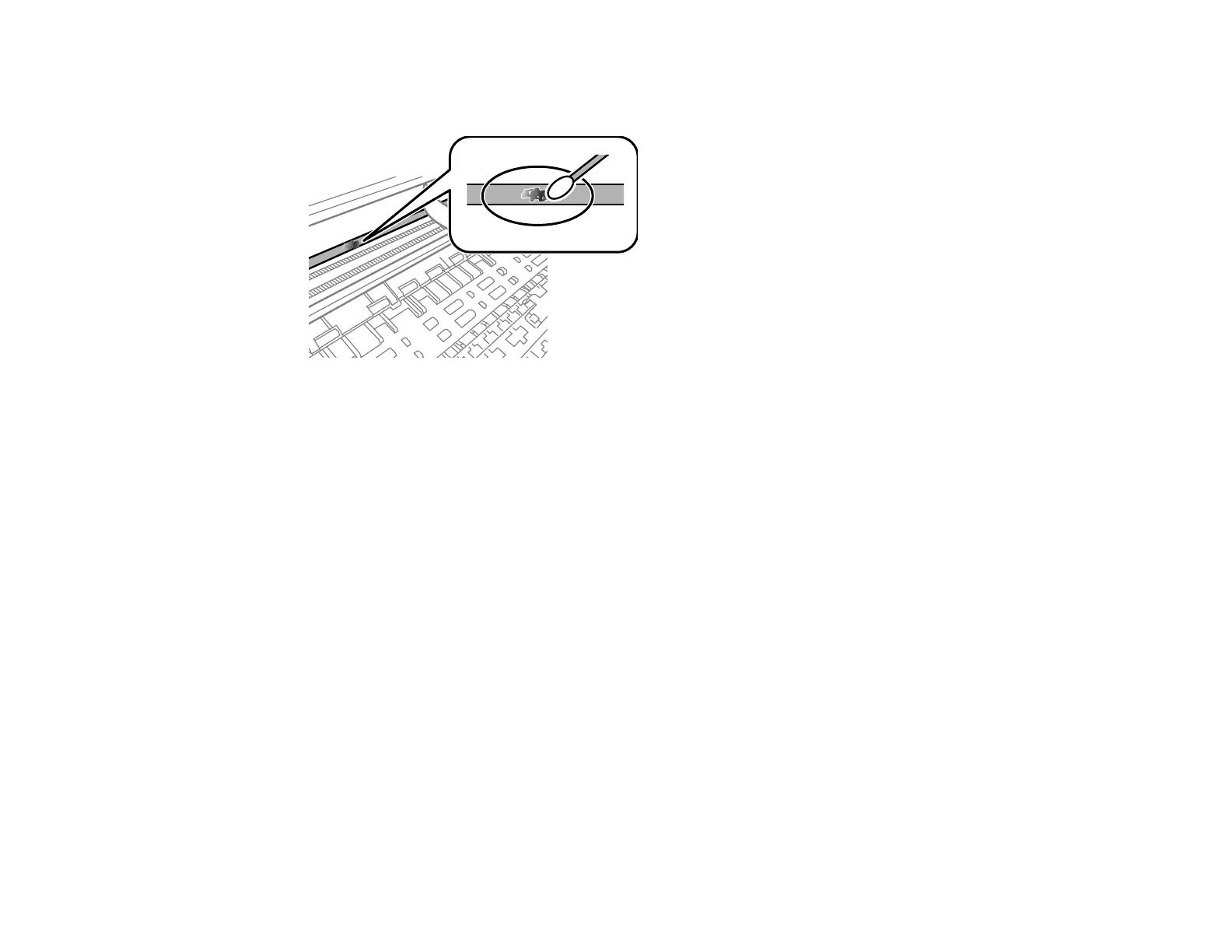195
4. Moisten a cotton swab with the water and detergent mixture and squeeze out any excess moisture.
Use it to lightly wipe ink off the translucent film.
Caution: Do not press too hard on the film or you may dislocate the anchor springs and damage the
product. Do not touch the ink that has adhered inside the product.
5. Use a new, dry cotton swab to dry the translucent film.
Note: Do not leave any fibers on the translucent film. To prevent the smear from spreading,
frequently replace the cotton swab with a new one.
6. Repeat steps 4 and 5 as necessary to clean all ink smears.
7. Visually inspect the film to make sure there are no smears.
8. When the translucent film is dry, close the scanner unit.
Note: The scanner unit is designed to close slowly to avoid catching fingers in the printer. There may
be some resistance when closing the scanner unit.
Parent topic: Cleaning and Transporting Your Product
Related tasks
Aligning the Print Head Using the Product Control Panel
Cleaning the Paper Guide
