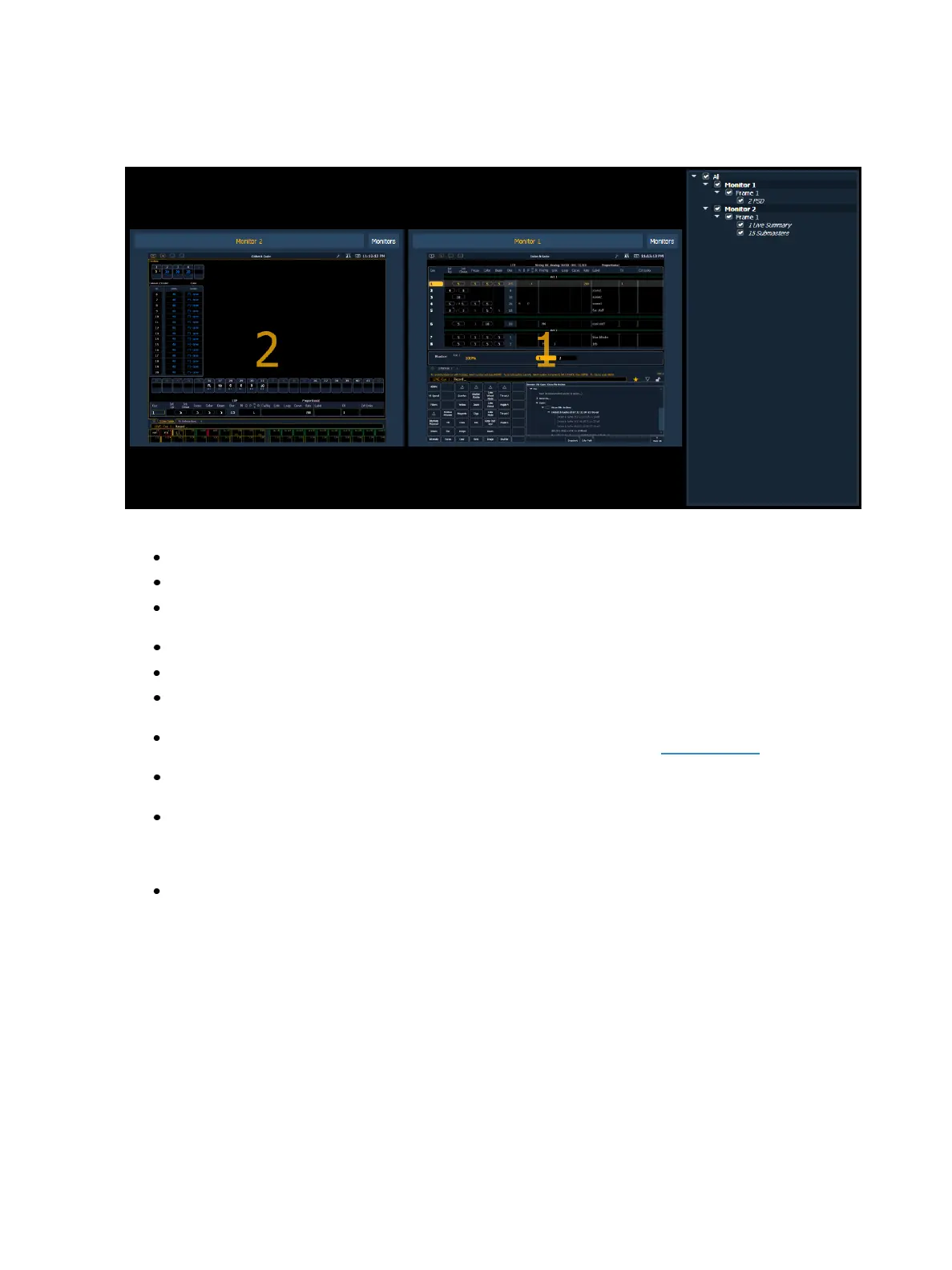Storing and Using Snapshots 399
On Element 2, the snapshot display is different, and you will only have the visible workshapes and all
workspaces option available.
From the snapshot menu, the following options are available:
Visible Workspaces - includes only the visible workspaces.
All Workspaces - include all workspaces, including those not visible at the time of recording.
Faders - captures the current state of the faders including: fader page mapping, position of all
submasters, and pending cues based on configuration.
Encoders - records the current page of the encoders.
Filters - records the current setting of the record filters.
Direct Selects - when used without visible workspaces selected, this option will recall all direct
select tabs and their settings.
Favorite- the snapshot will display in the quick access window. See Quick Access for more
information.
Custom DS - a snapshot will recall the targets that each of the custom direct select buttons
are mapped to, unless the snapshot does not have custom direct select button mapping.
Color - assign colors ({Red}, {Green}, or {White}) or {Dark} to a snapshot. {Dark} assigns no
color to the snapshot. The colors will display beside the snapshots name in a direct select,
and/or if that snapshot has been assigned to one of the customizable hardkeys on Eos Ti, Gio,
Gio @ 5, and RPU.
Reset - sets the menu back to its defaults.
You can choose to include or exclude monitors, frames, and tabs in the area below the snapshot
menu by checking or unchecking in the list.
When a frame or tab has been excluded, an - icon will display to indicate that not everything on that
monitor will be saved. A checkmark icon will display when everything on the monitor will be saved.