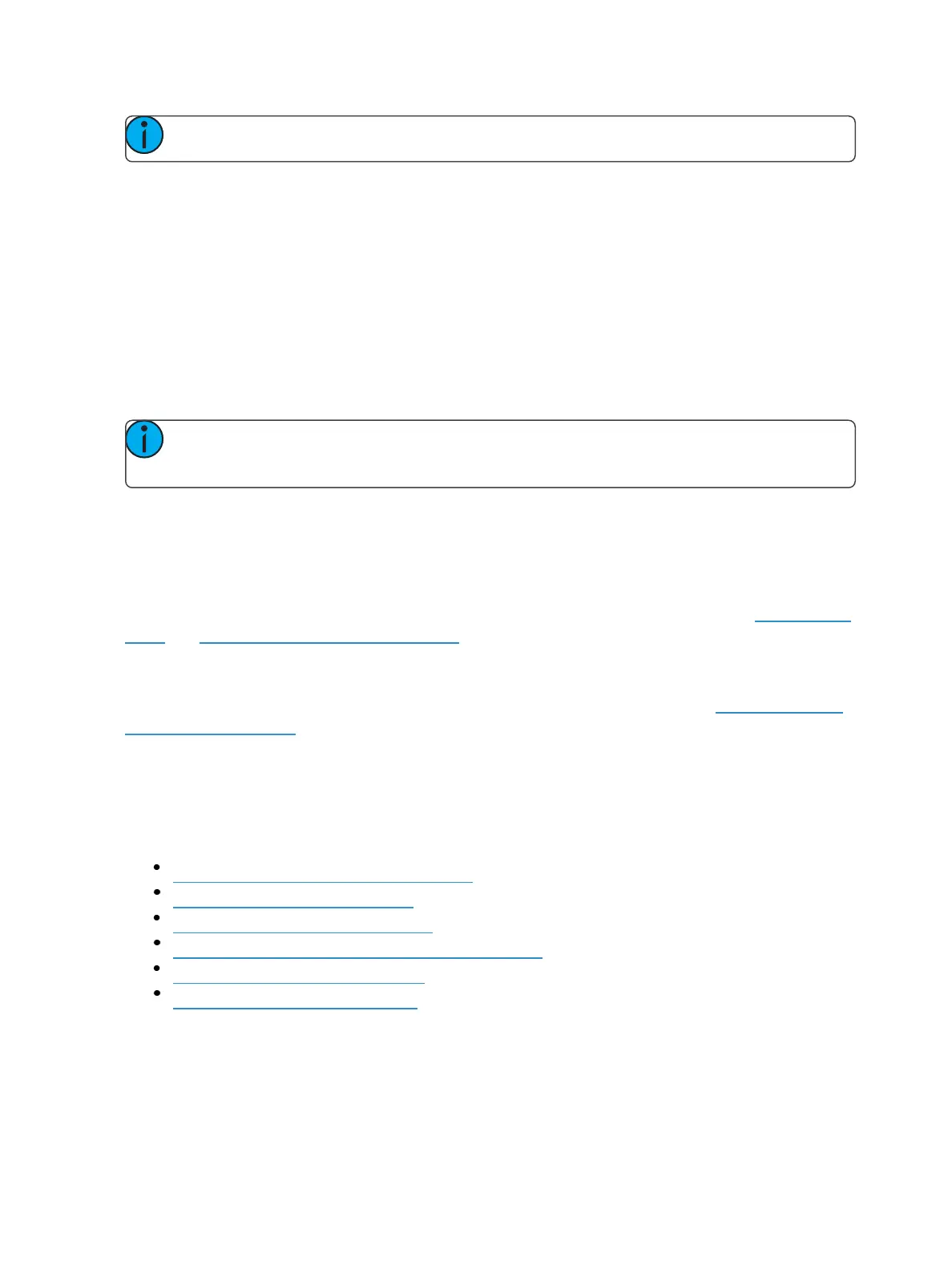System Basics 89
Note: Content can also be loaded to faders from Live, using the command line and load.
Discrete Instance
This setting defaults to Yes and applies to cue lists. When a fader is discrete, it will track other faders
that are running the same cue list, BUT if a fader that it is tracking manually changes to a different
cue list, a discrete enabled fader will not change its content. When set to No (or disabled), once a
fader is in sync with another fader running the same cue list, it will stay in sync when content is
changed. Discrete disabled is noted in the fader ribbon with a link icon.
Size
A fader can be mapped so its content takes up 1, 2, or 3 faders. 1x will take up 1 fader, 2x will use 2
faders, and 3x will use three.
Note: If a fader is mapped to 1x, the top button will be locked as a load button. When
mapped to 2x or 3x, the top left button will be locked as a load button.
Buttons &Slider
When set to Default Mapping, the button and fader configuration is drawn initially from the cue list
or submaster list properties for that content. If changes are made to that mapping in Tab 36, it filters
BACK to the cue or submaster list and changes any other instances where that content is mapped. If
set to Local, any changes made in Tab 36 impact only that instance of the content. See CueList Prop-
erties and Submaster Properties (on page365) for more information on default mapping.
Target List
If temporary fader mapping is being used, the list of content will display here. See TemporaryFader
Mapping (on page250) for more information.
Additional Configuration
Clicking on the configuration box will open additional configuration options that are dependent on
the target type assigned to the fader.
For detailed information on these various options, please see the following topics:
Grandmaster Configuration (on page93)
Cue List Properties (on page281)
Submaster Properties (on page365)
Presets and Palettes Fader Properties (on page246)
Global Effects Fader (on page354)
ManualTimeMaster (on page93)
Indicators in the Element Fader Status Display
Each fader is color coded based on its assigned target type. Channel faders are orange. Grand-
masters and inhibitive submasters are in red, additive submasters are yellow ,and presets, palettes,
global effects, and manual time masters are brown.