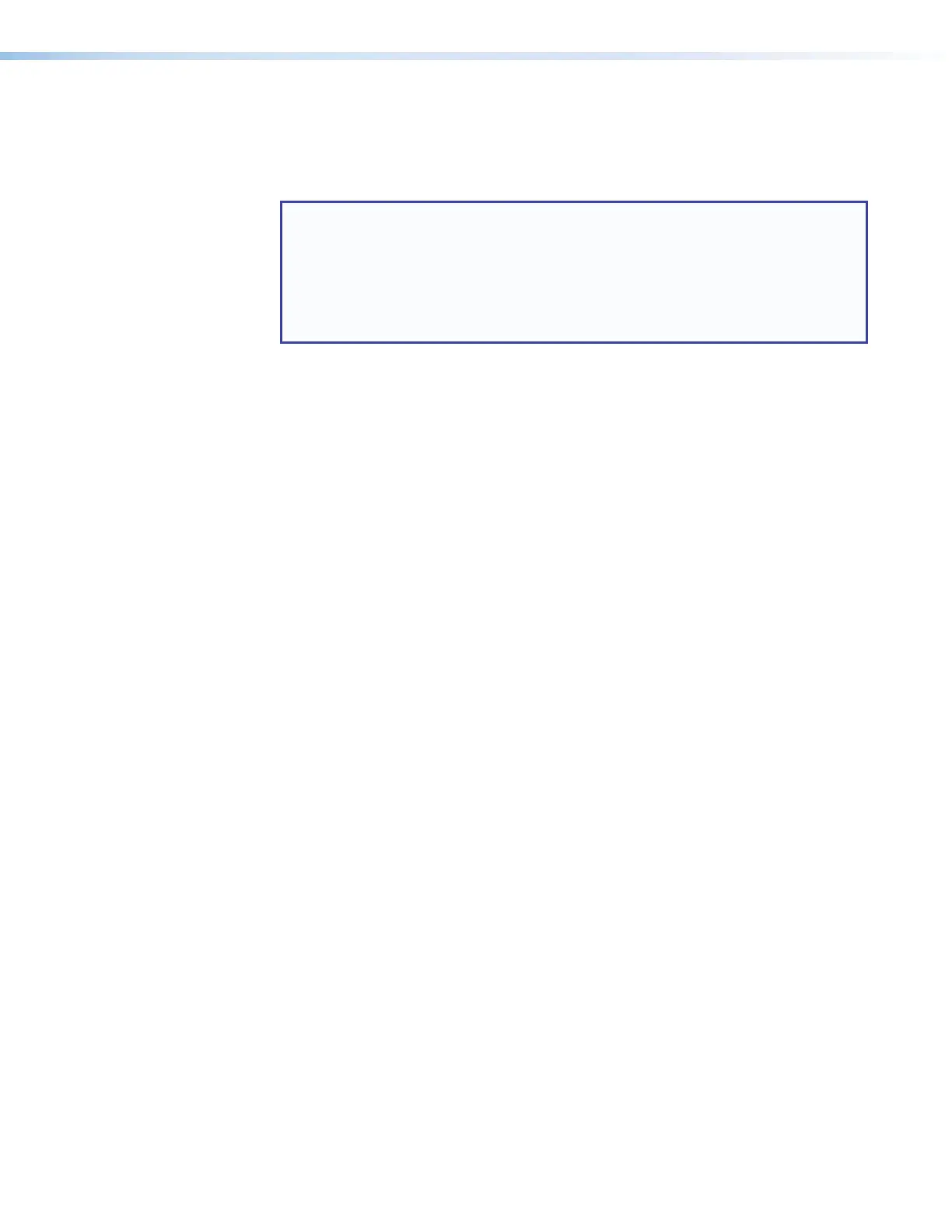IPCP Pro Series • Hardware Features and Installation 11
Configure or Program the Control Processor and Touchpanels
If TouchLinkPro touchpanels are part of the system, start and use GUIDesigner
to design, save, and build the graphical user interface (GUI) layout for the
touchpanels (see the GUIDesigner Help File for instructions).
NOTE: To redeem (activate) a LinkLicense, go to www.extron.com/llredeem and
follow the online instructions.
A LinkLicense unlocks features that add convenience, expand system options,
and enhance the capabilities of your Extron products. For IPCPPro systems, a
LinkLicense allows you to use a mobile device or computer as the primary control
interface in an Extron control system where a TouchLink Pro touchpanel may not
be present.
If using GC, create a new GCProfessional or GCPlus project and configure the
control processor and other IP Link Pro devices. The configuration tells the control
processor:
• How its ports function • What to monitor
• How to control other products • When to do things
• Which touchpanels to interact with • Whom to notify, how, and under what
circumstances
Configure ports on the control processor:
Select device drivers and link them to each serial, IR/serial, or Ethernet port.
Select settings (serial protocol, relay behavior, digital I/O or flex I/O settings) as
needed.
Add eBUS devices and set them up:
Ensure that the hardware address (eBUS ID) set on each device is distinct and
matches the address used in the configuration.
Assign button functions as desired.
Set up monitors, schedules, macros, and local variables.
Add touchpanels and set them up:
Upload the GUI configuration to the Global Configurator project.
Assign any appropriate functions, monitors, or schedules to the touchpanels
and their buttons.
If not using GC Professional or GC Plus, use Global Scripter to program the
control system as desired.
Program ports on the control processor:
Program each serial, IR/serial, or Ethernet port.
Program relay behavior, digital I/O, and flex I/O settings as needed.
Add eBUS devices and set them up:
Ensure that the hardware address set on each device is distinct and matches
the addresses programmed for them in the IPCP.
Program button functions as desired.
Add touchpanels and set them up:
Upload the GUI configuration to the Global Scripter project.
Program functions, monitors, or schedules to the touchpanels and their
buttons.
