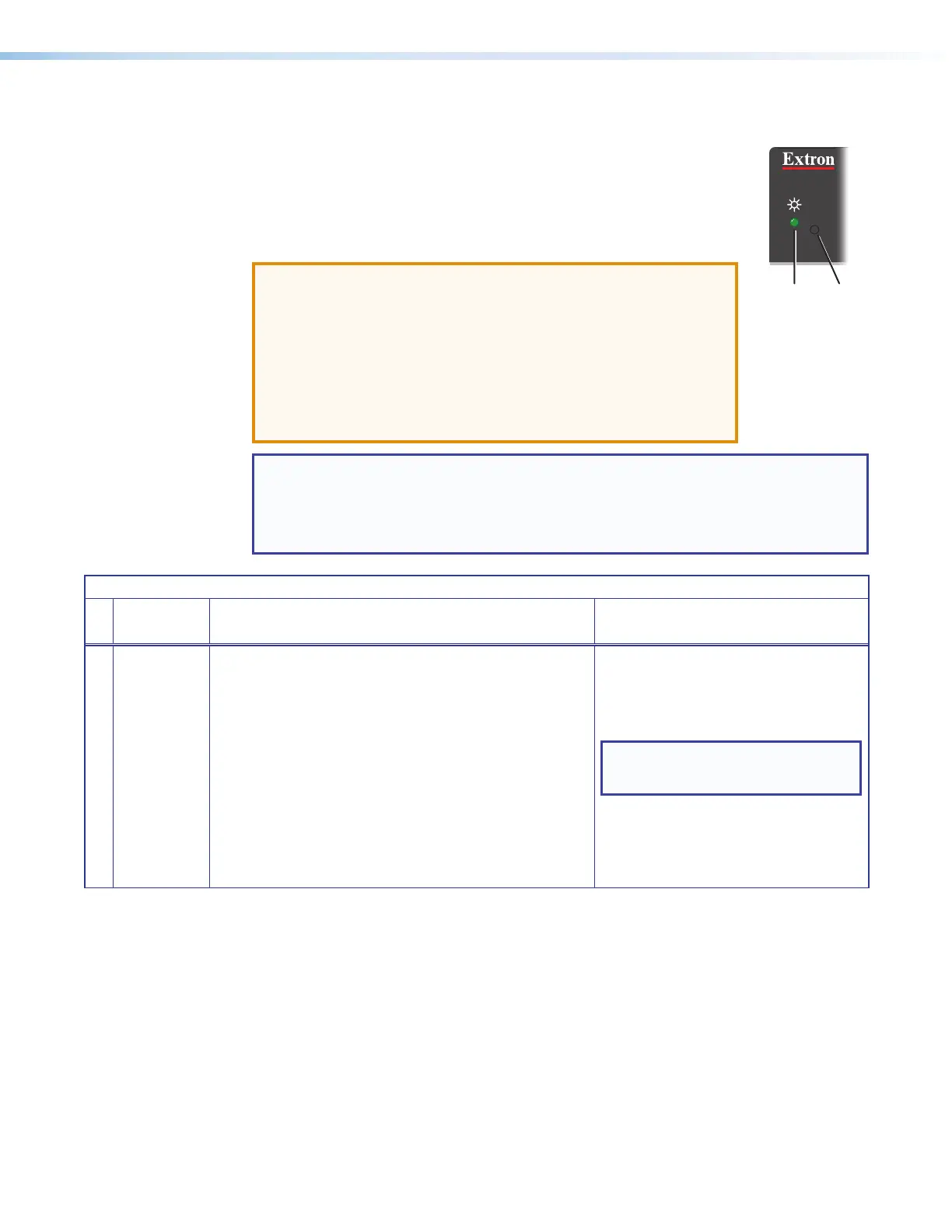IPCP Pro Series • Hardware Features and Installation 44
Resetting the Unit
There are four reset modes that are available by pressing the
Reset button on the front panel (for most models) or the rear panel (for
the IPCPPro embedded control processors). The Reset button is
recessed, so use a pointed stylus, ballpoint pen, or Extron Tweeker to
access it. See the reset modes table below and on the next two pages
for a summary of the modes.
ATTENTION:
• Review the reset modes carefully. Using the wrong reset mode
may result in unintended loss of flash memory programming,
port reassignment, or a unit reboot.
• Analysez minutieusement les différents modes de
réinitialisation. Appliquer le mauvais mode de réinitialisation
peut causer une perte inattendue de la programmation
de la mémoire flash, une reconfiguration des ports ou une
réinitialisation de l’unité.
NOTE: If you press and hold the Reset button continuously, the LED blinks every
3seconds, and the unit enters a different mode, from the Reset All IP Settings mode
through the Reset to Factory Defaults mode. For Reset to Factory Defaults mode
the LED blinks three times, the third blink indicating the last mode. The modes are
separate functions, not a continuation from one mode to the next.
IPCP Pro Series Control Processor Reset Mode Summary
Mode
Use This
Mode to...
Activation Result
Use Factory Firmware
Temporarily
boot up the
unit with
factory-
installed
firmware for a
single power
cycle in the
event that
a firmware
update has
failed or if
incompatibility
issues arise
with user-
loaded
firmware
To start the Use Factory Firmware reset mode and replace
firmware:
1. On the control processor, hold down the recessed Reset
button while applying power to the unit. Keep holding the
button down until the Power LED blinks twice, then release
the button. The control processor enters factory firmware
mode, and the LED blinks quickly.
2. Upload new firmware to the unit as desired (see Updating
the Firmware on page58 for details).
The control processor reverts to the
factory default firmware. Event scripting
does not start if the unit is powered on in
this mode. All user files and settings such
as drivers, adjustments, and IP settings are
maintained.
NOTE: To return the unit to the firmware
version that was running prior to the
reset, cycle power to the unit.
R
Power
LED
Rev. G, 7/2018:
Changed
“Hold: to “Keep
holding”...
