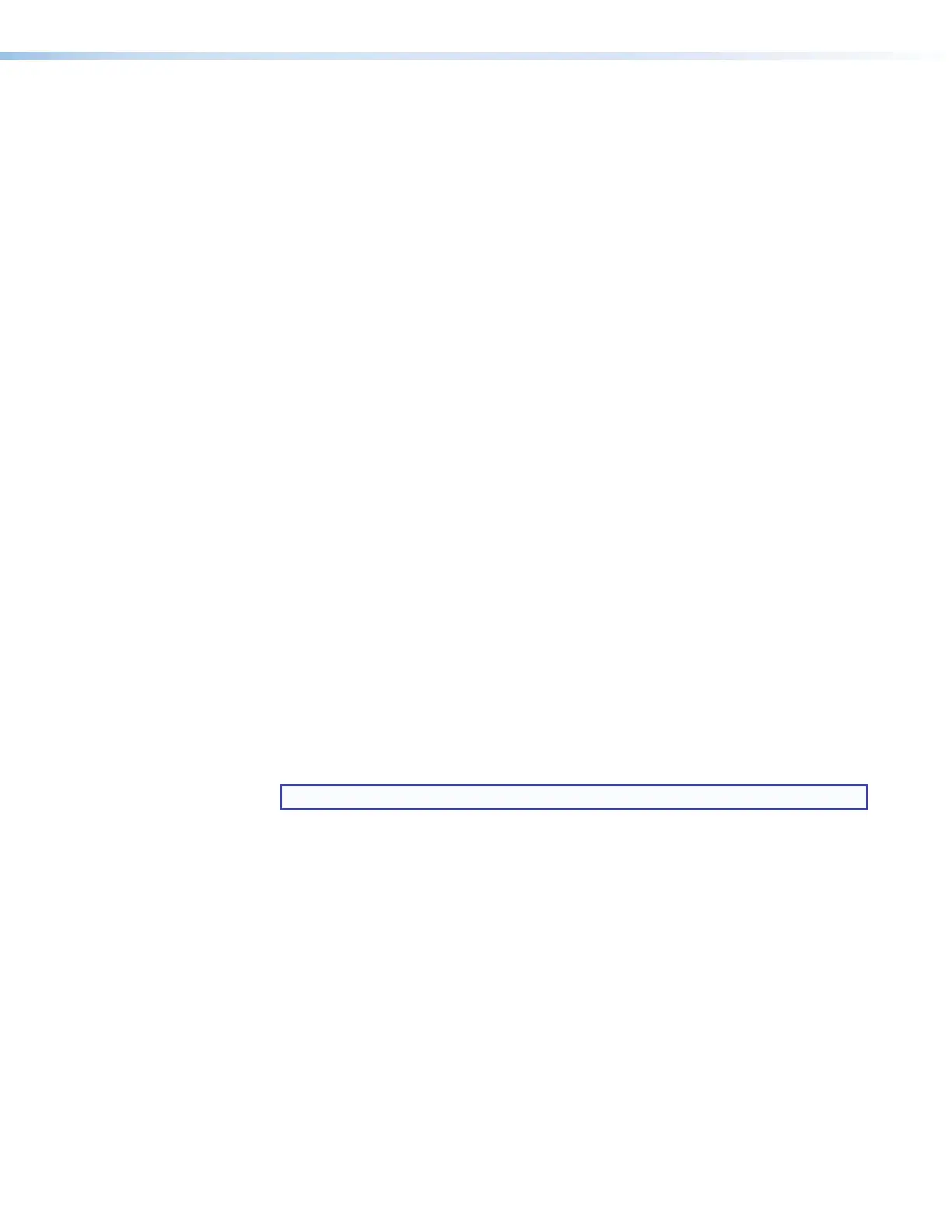IPCP Pro Series • Software-based Configuration and Control 53
3. If contact is established with the unit, but the IPCP web pages cannot be accessed
by your browser program, verify (via an Internet network options or preferences menu)
that your browser is configured for direct network connection and is not set up to use a
proxy server.
Device Control Connections and Configuration
• Verify that ports are wired correctly and that ground (earthing) wires are connected to
the proper pins on the control processor and, if applicable, on the controlled device.
• Ensure that each IR emitter head is placed adjacent to or directly over the IR pickup
window on the controlled device.
• Verify that the appropriate drivers were used while creating the configuration file and that
the correct commands and signal types (IR, RS-232, Ethernet) are associated with the
appropriate ports on the control processor and on the other devices.
• For digital input and output connections, verify whether the application requires the
+5VDC pull-up resistor within the IPCP for TTL circuits and use the software to check
whether it is selected within the configuration.
• Verify that input current at any digital input or output port does not exceed 250mA.
• Verify that input current at the volume control port (IPCPPro250) does not exceed
10VDC and that the amplifier is cabled correctly, as well.
eBUS Connections and Configuration
• Verify that the eBUS ports are wired correctly and that ground (earthing) wires are
connected to the ground pins on every device in the system. Connectors should be
wired the same at each port.
• Check for eBUS address conflicts. Ensure that each device in the system has a distinct,
individual bus ID address and that no device is set to address zero. When an eBUS
address conflict exists:
• The eBUS status LED on the IPCP blinks fast.
• The devices that share an address do not function.
• The other devices work correctly.
NOTE: If a device bus address is set to zero, it is not recognized by the IPCP.
• If the IPCP does not recognize any connected devices and if the eBUS Overload LED is
lit, power consumption at the eBUS port is too high.
Use one of these methods to restore the eBUS port to normal mode:
• Remove eBUS devices one at a time from the system until the overload no longer
occurs.
• Add supplemental power supplies to the system.
See the eBUS Technology Reference Guide for details.
• The green eBUS status LED on the IPCP lights, the red eBUS Over LED should be unlit,
and eBUS devices resume functioning and are again recognized by the IPCP.
If you are still experiencing problems, call the Extron S3 Sales & Technical Support
Hotline or the Extron S3 Control Systems Support Hotline (1.800.633.9877).
