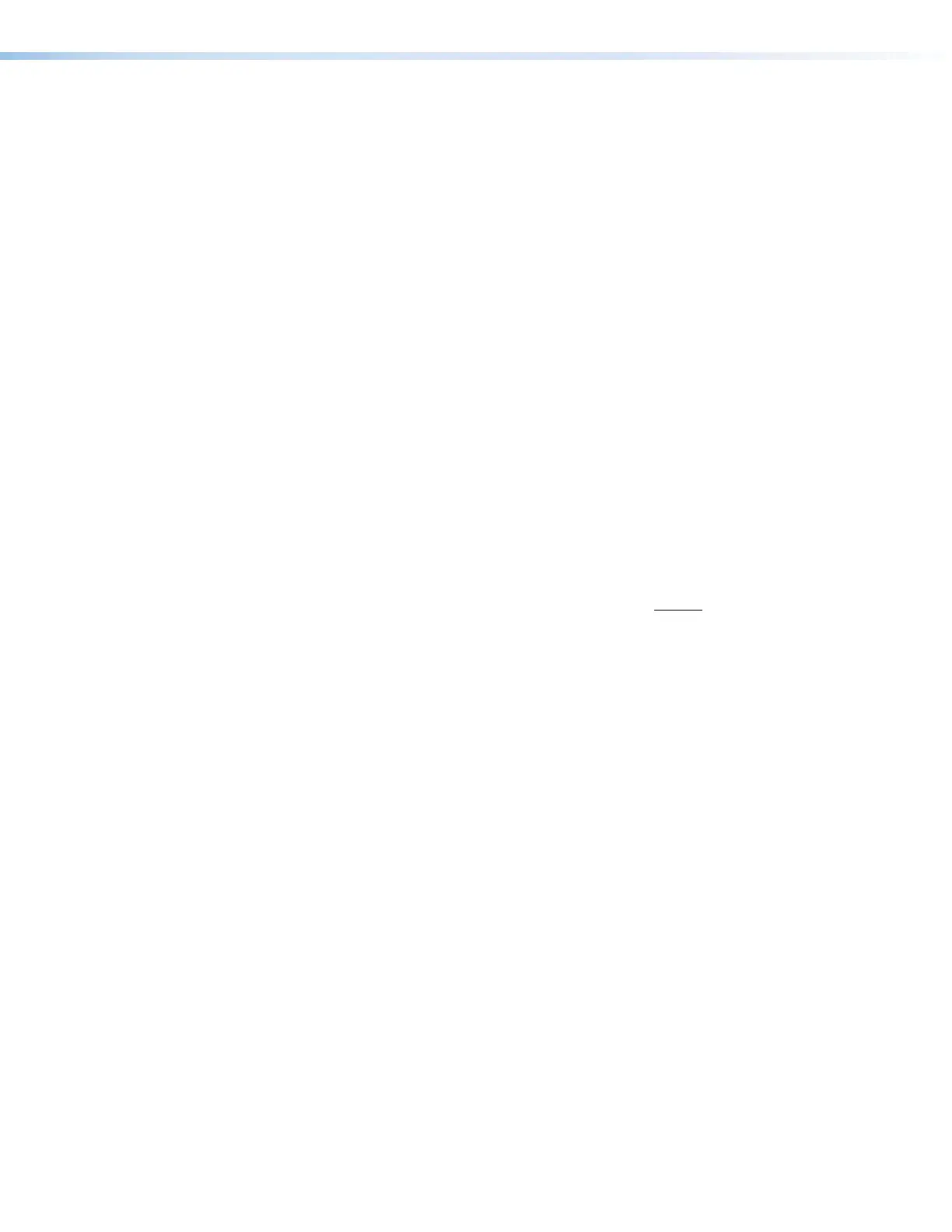IPCP Pro Series • Software-based Configuration and Control 51
Things to Do After Installing GC and Before Starting a Project
• Read the Global Configurator Help File, included with the software, for details and step-
by-step procedures on how to start a GCProfessional or GCPlus project and perform
basic setup tasks for a control processor. The help file provides a wealth of information
on settings and how to use the software. It includes examples of how to use the
features of GC and step by step instructions for typical configuration tasks.
• Obtain network addresses and related information from your network administrator.
• Set up the IP address for the control processor. See Network Communication Setup
on page12 for an overview of how to set up the network properties of the unit. For
details, see the GC help file or Toolbelt help file. The help files contain instructions on
how to set the IP address, gateway IP address, subnet mask, mail server IP address,
domain name, web port, SMTP username, and SMTP password so that the IPCP is
able to communicate with the network.
Using GC: Helpful Tips
Resources and notes
• The IPCPPro Series Setup Guide or the IPCPPro350DR and IPCPPro355DR Setup
Guide is shipped with the unit. It includes a quick reference to the front and rear panel
features, and covers basic hardware installation.
• See Front Panel Features on page13 and Ports, Addressing, and Connections
on page18 in this guide for features and settings for the ports you are configuring.
• If you plan to configure the IPCP at the installation site, Extron recommends
downloading drivers for all the devices in the installation before you go out to the site.
• The Global Configurator project file (*.gcpro or *.gcplus) contains configuration settings
and it can be saved to a directory or folder for backup or for installation on another
IPCPPro control processor. Saving a configuration is recommended before you perform
a firmware upgrade.
• IP address, subnet mask, and gateway address are required during network setup of
the control processor.
• The unit name is any name (for example, Room730-IPCPPro550 or ConfRmSystem)
that you want to use to label a specific IPCP unit. The default is a combination of the
product name and part of the hardware (MAC) address. This can be changed to your
choice of alphanumeric characters and hyphens (-). The following rules apply:
• Spaces are not permitted within the name of a unit or at the start or the end of a
name.
• Underscores ( _ ) are not permitted.
• Valid characters are A-Z, a-z, 0-9, and - (hyphen).
• The unit does not distinguish between upper and lower case letters.
• The name cannot start with a number or a hyphen, and it cannot end with a
hyphen.
• Maximum name length is 63 characters.
Rev. G: Changed max. name
length from 128 to 63
characters (supported by
Toolbelt and GC), per e-mail
discussion on 12/11/17
