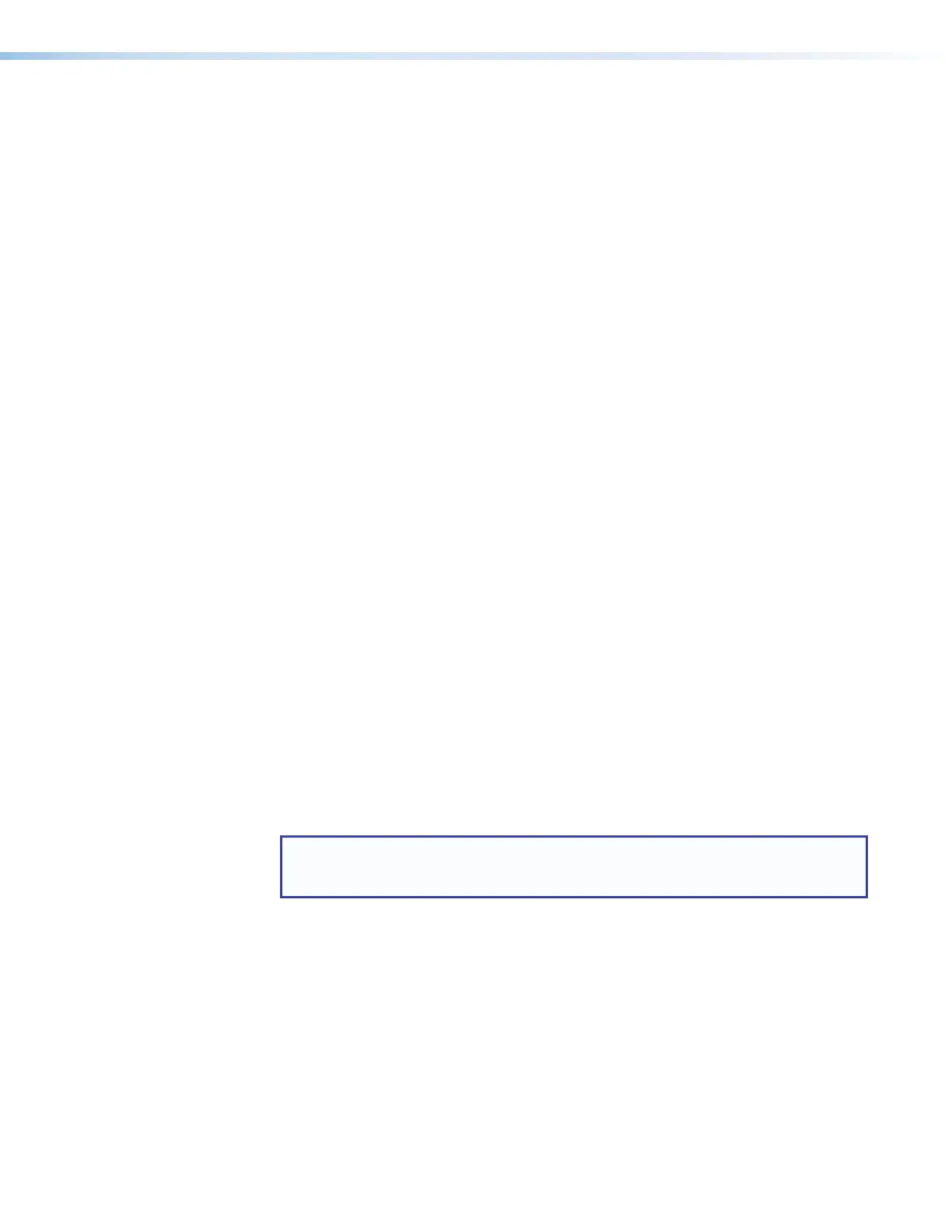IPCP Pro Series • Hardware Features and Installation 10
Obtain network information for the unit from the network administrator. You need the
following details for each IPLinkPro device:
DHCP setting (on or off) Gateway IP address
Device (IPCPPro, TouchLinkPro, IPLPro) LAN IPaddress Username
AVLAN IPaddress (for models with AVLAN)
Subnet mask
Passwords
Write down the MAC address of each network interface on each IPLinkPro device to
be used.
Obtain model names and setup information for devices the IPCP will control.
Each control processor comes with a factory-installed Secure Sockets Layer (SSL)
security certificate. If you intend to install a different SSL certificate, contact your IT
department to obtain the certificate or for instructions on how to obtain one. See
Secure Sockets Layer (SSL) Certificates on page55 for requirements and
guidelines regarding SSL certificates.
Mount and Cable All Devices
Mount the unit to a rack or furniture (see Mounting the IPCPPro Series on
page15).
Cable devices to the control processor (see Ports, Addressing, and Connections
starting on page18).
Connect power cords and power on all the devices.
Set Up the Control Processor and Touchpanels for Network Communication
For models without AVLAN ports: Connect the PC that you will use for setup, the
LAN port of the control processor, and the touchpanels to the same Ethernet network.
For control processor LAN connections, see LAN (IP) connectors and LEDs on
page24.
For models with AVLAN ports: Connect the PC that you will use for setup, the
control processor, and the touchpanels to the Ethernet network. For control processor
AVLAN connections, see AV LAN connectors and LEDs on page24.
Start Toolbelt and use it to set the IP address or addresses, subnet, gateway
IP address, DHCP status, and related settings (see the flowchart in Network
Communication Setup on page12).
NOTE: When setting up DHCP during network configuration or if using a host name
instead of an IP address, the user must enter a qualified host name
(Username.HostName.Domain). For example: somename.extron.com.
