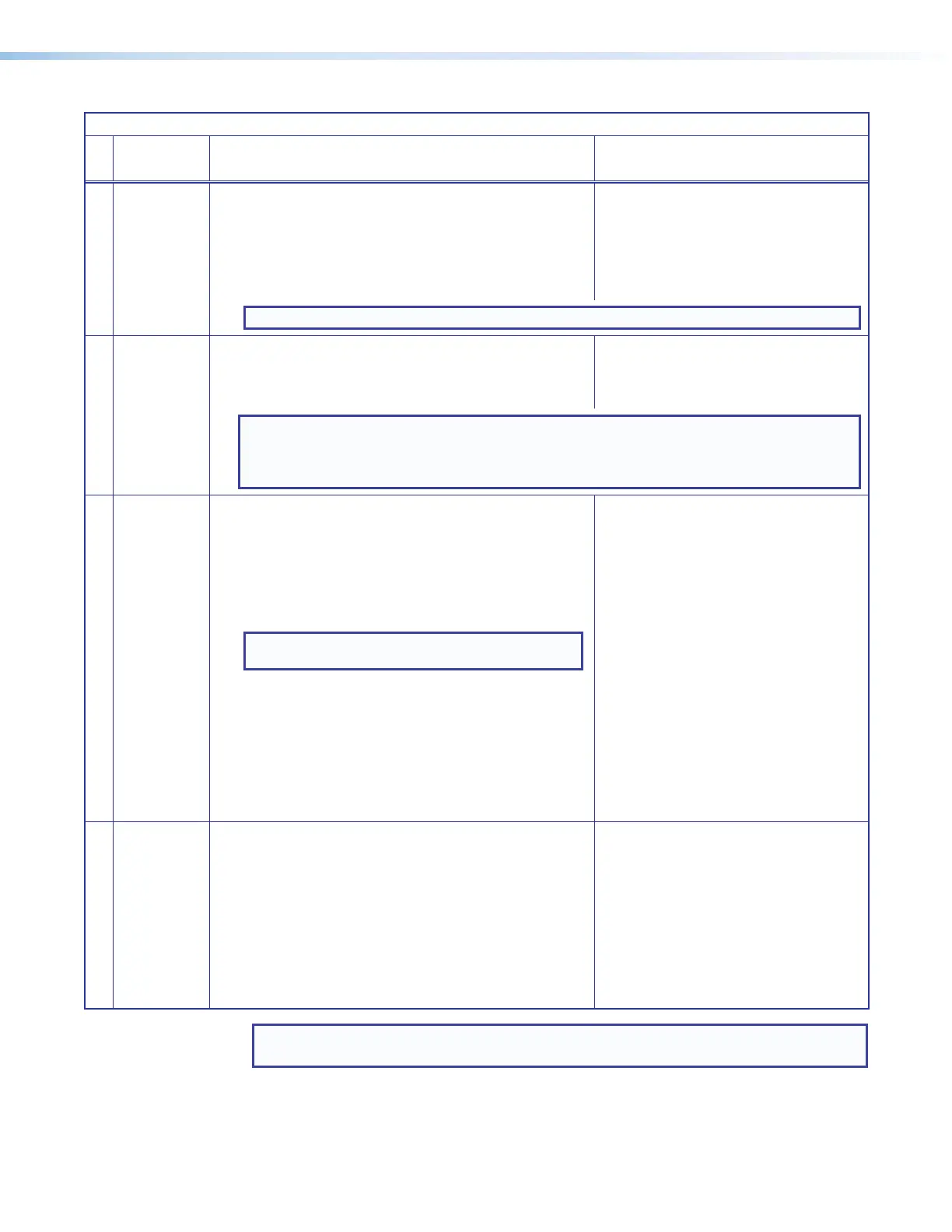IPCP Pro Series • Hardware Features and Installation 46
IPCP Pro Series Control Processor Reset Mode Summary
Mode
Use This
Mode to...
Activation Result
Run/Stop Program
Toggle stop/
start program
To stop or start a program:
1. Press and hold the Reset button for about 3 seconds, until
the Power LED blinks once.
2. Release and press the Reset button momentarily (for
<1second) within 1second*.
* Nothing happens if the momentary press does not occur
within 1second.
The LED blinks 2 times if the program is
starting.
The LED blinks 3 times if the program is
stopping.
NOTE: This reset mode is supported on firmware version 2.00.0002-b004 and higher.
Toggle DHCP Client
Enable or
disable the
DHCP client
To enable or disable the DHCP client for the LAN port:
1. Press the Reset button five times (consecutively).
2. Release the button. Do not press the button within 3seconds
following the fifth press.
• The Reset LED blinks 6 times if the DHCP
client is enabled.
• The Reset LED blinks 3 times if the DHCP
client is disabled.
NOTES:
• DHCP toggle mode is supported on firmware version 3.0 or higher.
• By default DHCP is off and the unit uses a static IP address.
• When you disable DHCP, the unit reverts to using the previously-set static IP address.
Reset All IP Settings
Reset IP
settings and
port maps
to factory
defaults
without
affecting user-
loaded files
To reset all IP settings:
1. Press and hold the Reset button for about 6seconds until
the Power LED blinks twice (once at 3 seconds, again at
6seconds).
2. Release and press the Reset button momentarily (for
<1second) within 1second*.
* Nothing happens if the momentary press does not occur
within 1second.
NOTE:
This resets the settings for both LAN and AV LAN
ports, including turning DHCP off.
Reset All IP Settings mode:
• Sets the LAN and AV LAN IP addresses
back to factory default:
• LAN port, models without AV LAN:
192.168.254.250
• LAN port, models with AV LAN:
192.168.253.250
• AV LAN port (DHCP server disabled):
192.168.254.250
• Sets the subnet back to factory default
(255.255.255.0).
• Sets the default gateway address to the
factory default (0.0.0.0).
• Sets domain and host names to factory
default.
• Sets port mapping back to factory default.
• Turns DHCP off.
• Turns events (user-created schedules,
macros) off.
• Stops any running program.
Reset to Factory Defaults
Start over with
configuration
and uploading
To reset the unit to all factory default settings:
1. Hold down the Reset button for about 9seconds until the
Power LED blinks three times (once at 3 seconds, again at
6seconds, again at 9 seconds).
2. Release and press the Reset button momentarily (for
<1second) within 1second*.
* Nothing happens if the momentary press does not occur
within 1second.
Reset to Factory Defaults mode performs a
complete reset to factory defaults (except the
firmware).
• Does everything Reset All IP Settings mode
does.
• Removes (clears) all user-loaded files and
configurations from the control processor:
• Clears driver-port associations (IR,
serial, Ethernet) and port configurations.
• Removes button/touchpanel
configurations.
• Removes schedules, settings, macros.
NOTE: After performing a Reset All IP Settings or Reset to Factory Defaults reset, use
Toolbelt to set the IP address again for use on your network.
Rev. G:
Added
new
DHCP
toggle
mode.
Rev. G, 8/2018:
Noted that Reset
all IP settings
affects both LAN
and AV LAN ports.
Listed default
addresses for both
LAN and AV LAN
ports.
Network Port Addressing
Model and Port Types
Default Settings
IP Address Subnet Mask DNS Address
Models without AV LAN ports
LAN 192.168.254.250 255.255.255.0 127.0.0.1
Models with AV LAN ports
LAN 192.168.253.250
255.255.255.0
127.0.0.1
AV LAN (DHCP server
disabled)
192.168.254.250 127.0.0.1
AV LAN (DHCP server
enabled)
192.168.254.1 192.168.254.1
