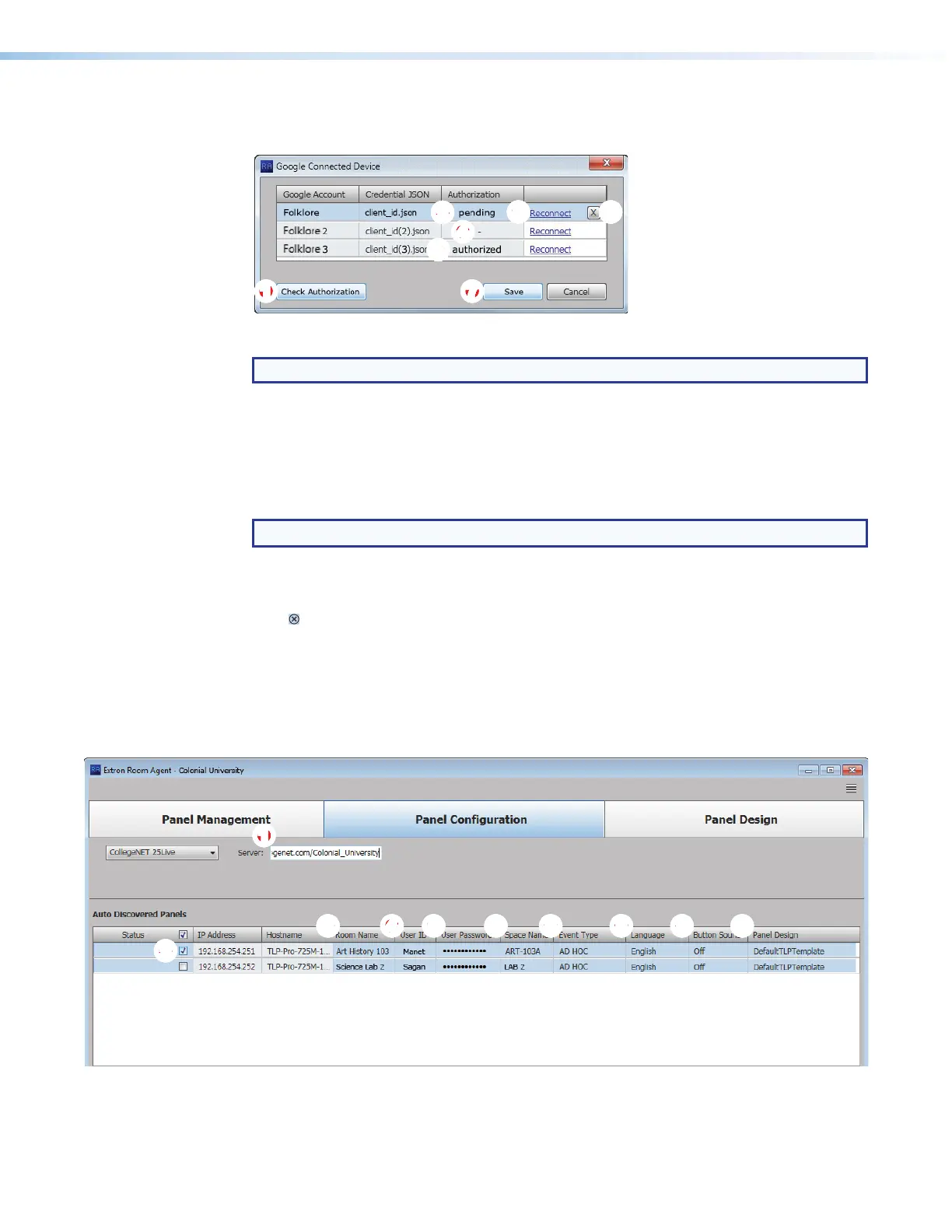Room Scheduling System • Room Agent Installation and Configuration 33
You can also click View all available accounts (
7
) to show the status of all of the
Google accounts that provide calendars (see figure 34).
111111111
777777777
22
22222222
44
44444444
66
666666665555555555
33
33333333
Figure 34. View All Accounts Dialog Box
NOTE: The Google Account field is the value entered in step 6 on page 30.
Click Check Authorization to poll the authorization status for all Google accounts (see
figure 35,
1
). The possible authorization status are:
• pending (
2
)— The Google authorization for this account has been started but not yet
approved.
• authorized (
3
)— This account is authorized for Google Calendar.
NOTE: Before you start the authorization process, the indicated status is -(
4
).
Click Reconnect (
5
) to retrieve the user code and verification. This is similar to the device
authentication procedure, step 7 through step 10, beginning on page 30.
Click (
6
) to delete a selected account. Save (
7
) becomes available when an account is
deleted, click it to save the list of Google accounts.
CollegeNET 25Live configuration
When you select CollegeNET 25Live (see figure 17,
1
on page 21), the Panel
Configuration window displays the settings necessary to configure the panels for 25Live
(see figure 35).
11111111111111
2222222222
2222
3333333333
3333 44444444444444 66666666666666 5555555555555555555555555555 88888888888888 99999999999999 ¢¢¢¢¢¢¢¢¢¢¢¢¢¢
Figure 35. Panel Configuration Window, CollegeNET 25Live View
