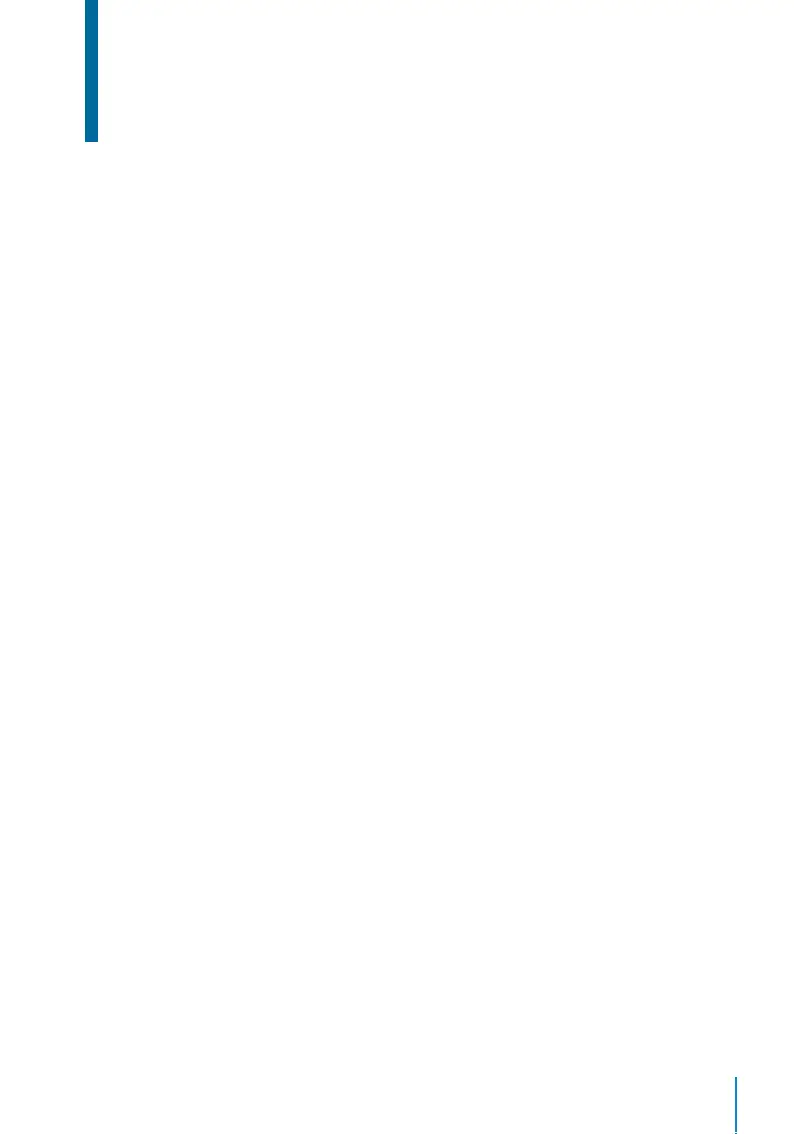39
Chapter 7
Data Manager
Data stored in the terminal can be utilized to establish management rights or have spe-
cific logs removed. To manage your data:
Go to Menu > Data Management > Press OK to Enter
Delete Data
Data stored in the terminal can be deleted within your Data Management function. Be-
low is a list of available options in your terminal:
• Delete Attendance Data: Delete all attendance records.
• Delete Attendance Photo: Delete all employees’ attendance images.
• Delete Blacklist Photo: Delete photos of employees’ captured during a failed verifica-
tion attempt.
• Delete All Data: Delete data related to face & fingerprints templates, IDs, passwords,
card ID and attendance records.
• Delete Access Control: Delete access control records.
• Delete Admin Role: Removes administrator privileges in your terminal. All employees
who had the privilege will identify as a normal user.
• Delete User Photo: Delete all photos.
• Delete Wallpaper: Delete all saved wallpapers.
• Delete Screen Savers: Delete screensavers.
Backup Data
Losing valuable data can be discouraging and damaging. Our FingerTec terminal(s) of-
fer the option of backing up your configurations to a file within the terminal itself, allow-
ing for seamless restorations. However you can choose to save the file onto a USB drive
to perform restorations on other terminals. To initiate a backup:
Go to Menu
> Data Management > Press OK to Enter > Backup Data > Press OK to Enter
> Select either Backup to Device or Backup to USB Disk > Select the items to be backup
> Backup Start