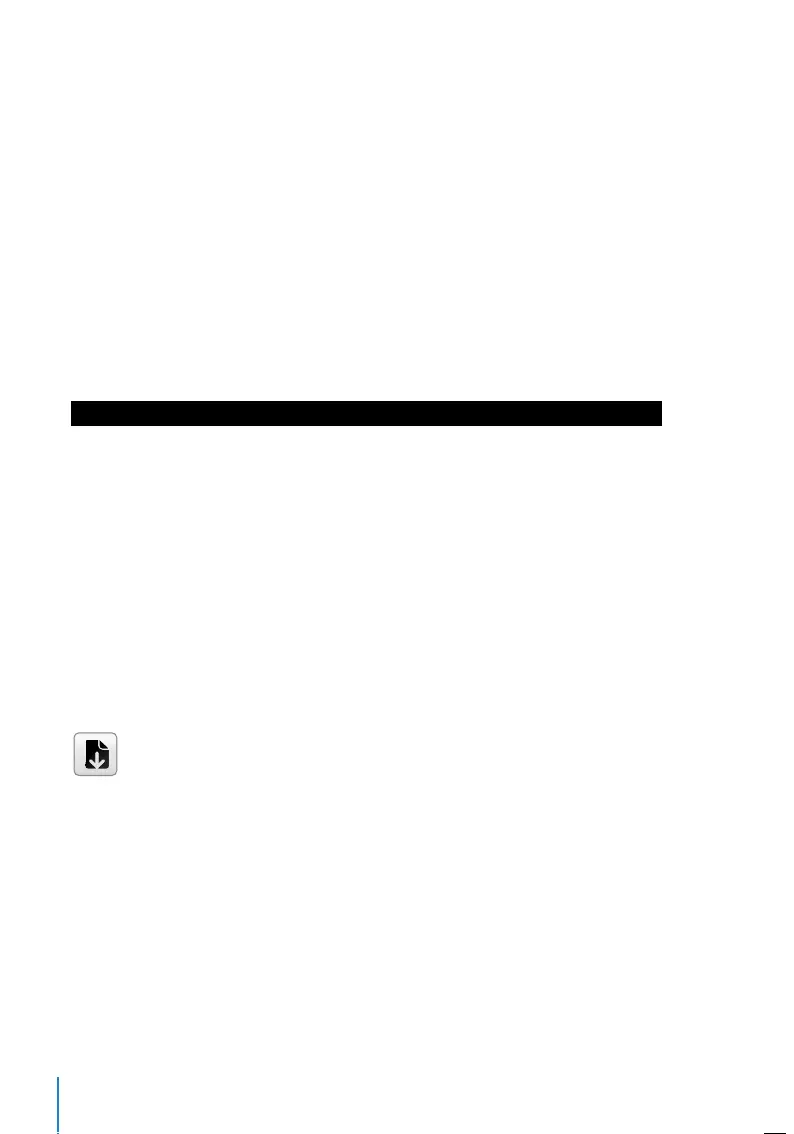38
• Manual Fixed Mode: The device tends to show the last attendance status reported by
the previous employee, for example Check Out. The employee must press to change
to Check-In if he/she reports to start work.
• Fixed Mode: Device will only display a Check-in status. Employees cannot change the
status by pressing other keys.
Punch State Required
You can set the device to only accept verification after an employee presses the status
key to validate their attendance status. The device will not respond to attempts if the
employee fails to validate their attendance status.
To enable Punch State Required:
Go to Menu > Personalize > Punch State Options > Press OK > Punch State Required >
Press OK to enable or disable it.
Shortcut Key Mappings
You can assign six shortcuts as attendance or functional keys. On the main interface,
when the shortcut keys are pressed, the corresponding attendance status or function
interface will display.
Go to Menu > Personalize > Shortcut Key Mappings > Press OK to Enter > Select the
appropriate key by pressing the down arrow> Press OK to choose the corresponding
action
Note: When the Attendance Status shortcut key is selected, you can also set the ‘Auto
Switch’ parameter (refer to page 37 regarding Auto Mode).