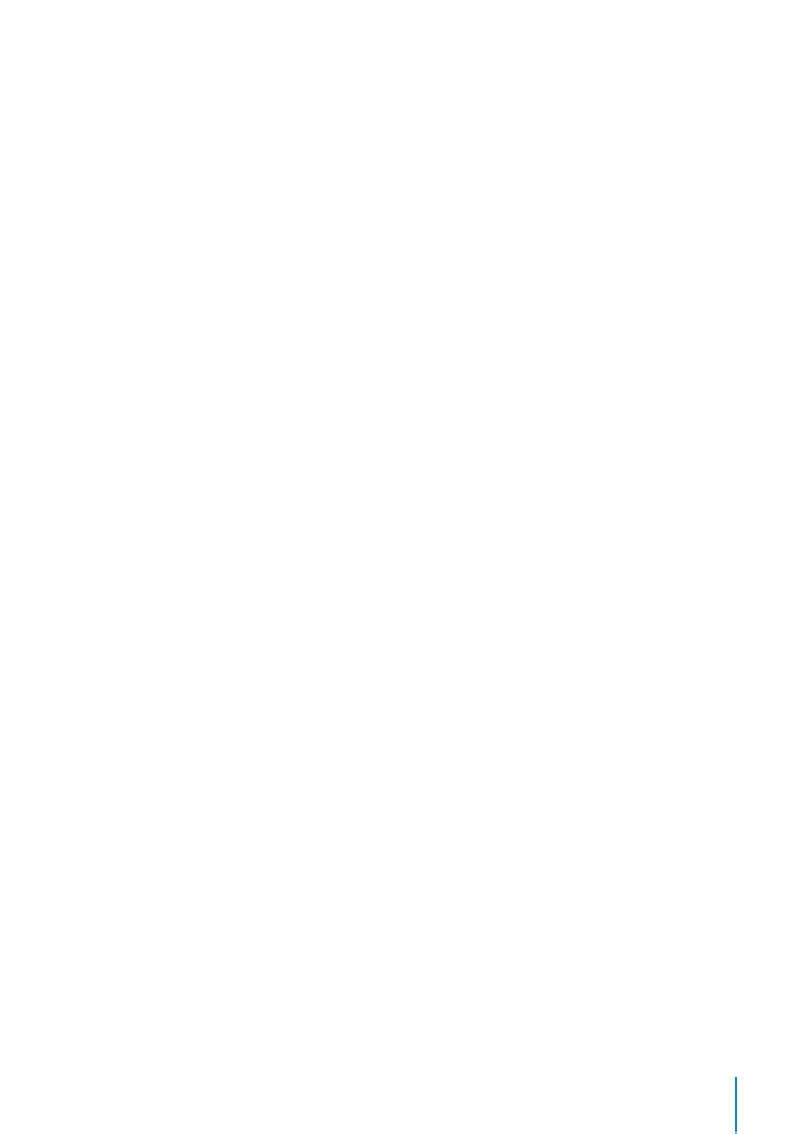37
Go to Menu > Personalize > Bell Schedules > Press OK > All Bell Schedule > Press OK >
Press Down arrow to select the bell schedules >Press OK > Press Edit to edit the existing
schedule or Delete to delete the schedule
Output to External Bell Siren
You can set the type of external bell relay if you are using the external bell siren.
Go to Menu > Personalize > Bell Schedules > Press OK > Options > Press OK > Select one
from the 3 options
• Disable: Disable the external alarm.
• NC1: Select this if your bell siren is connected to NC1 and COM1 port.
• NC2: Select this if your bell siren is connected to NC 2 and COM 2 port
Punch State Options
In the event you want your employees to press a button to confirm his/her attendance
status (for example Check-In, Break starts etc) you will need to set the punch state from
your keyboard’s F1 to F8 buttons.
Punch State Mode
You can set the display of the status keys.
Go to Menu > Personalize > Punch State Options > Press OK > Punch State Mode > Select
one from below:
• Off: To disable Status key function. Employees are not required to press any buttons to
report their attendance. The screen will not display any Status key
• Manual Mode: By default the device does not display any status key. Press the Status
Key to view and select your attendance status. The status key will revert to Check-In
mode after an employee has reported their attendance.
• Auto Mode: The Status Key switches to a specified status according to the predefined
schedule. Employees cannot press the key to change their attendance status. He/she
can only report attendance according to the predefine schedule. You can set the time
under Shortcut Key Mapping (refer section 4.5)
• Manual and Auto Mode: The Status Key switches to specific status according to the
predefined time. Employees can verify their attendance without pressing the button.
However you are still able to select alternative attendance statuses.