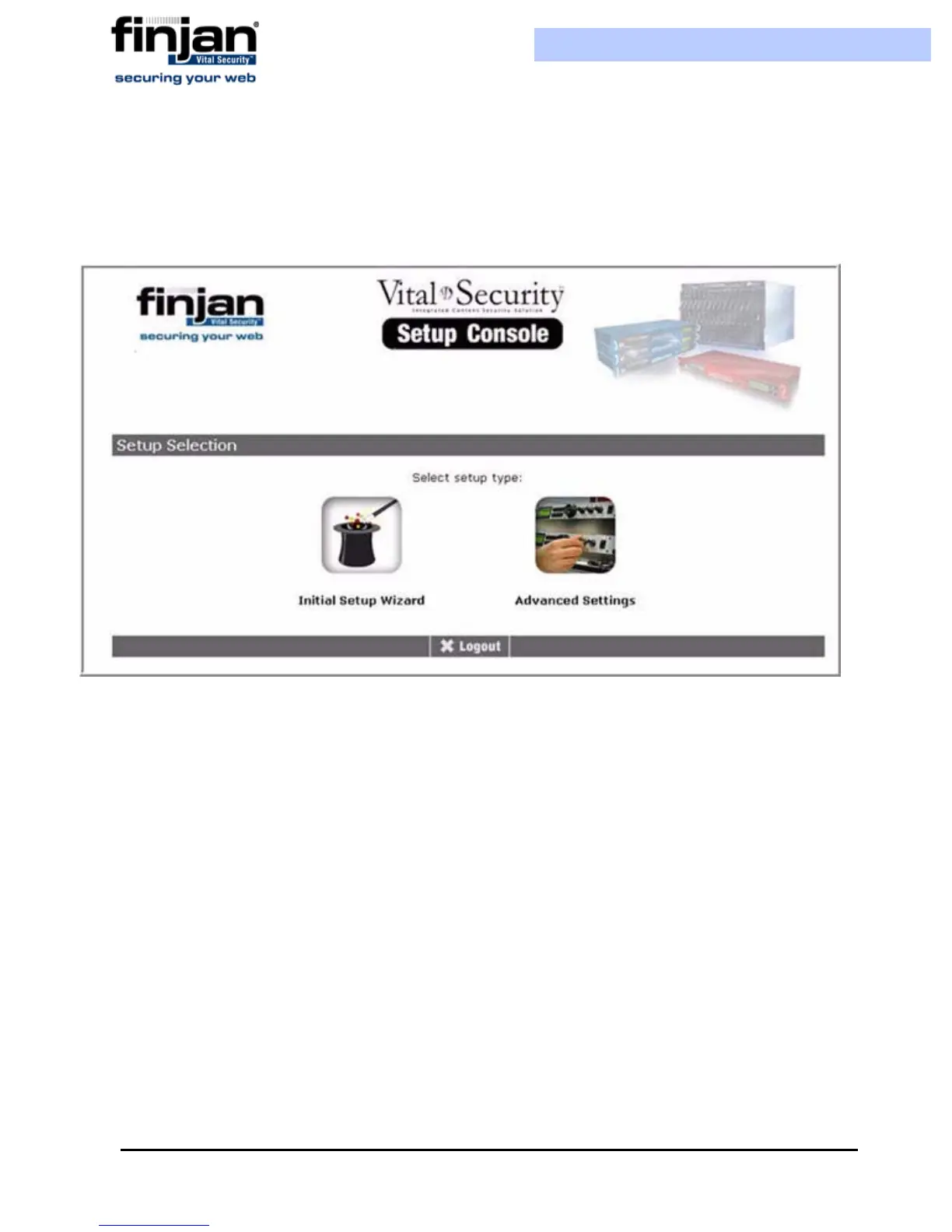Installation and Setup Guide
Chapter 3 - Getting Started12
6. Log in to the Vital Security Setup Console using admin as the user name and finjan
as the password.
7. Read and accept the End User License Agreement. The Setup Selection screen is
displayed.
Figure 3-3: Setup Selection
2.3.2 Using the Initial Setup Wizard
The Initial Setup Wizard guides you step by step through the initial configuration process. Use
this Wizard to configure the following:
An appliance with one active Ethernet interface with an IP that you have set (all other
interfaces will be deactivated)
Your selected network settings – Default gateway, Hostname, and so on
Time settings that you have manually configured
Active appliance roles that work according to the Ethernet interface and IP that you have
selected
If you have selected the management services to be part of the appliance (All-in-One or
Policy Server) you will also have installed a license (either an evaluation license or a
permanent license)
A new password of your choice for the initial setup Web interface admin user (the
password cannot be finjan or an empty string)