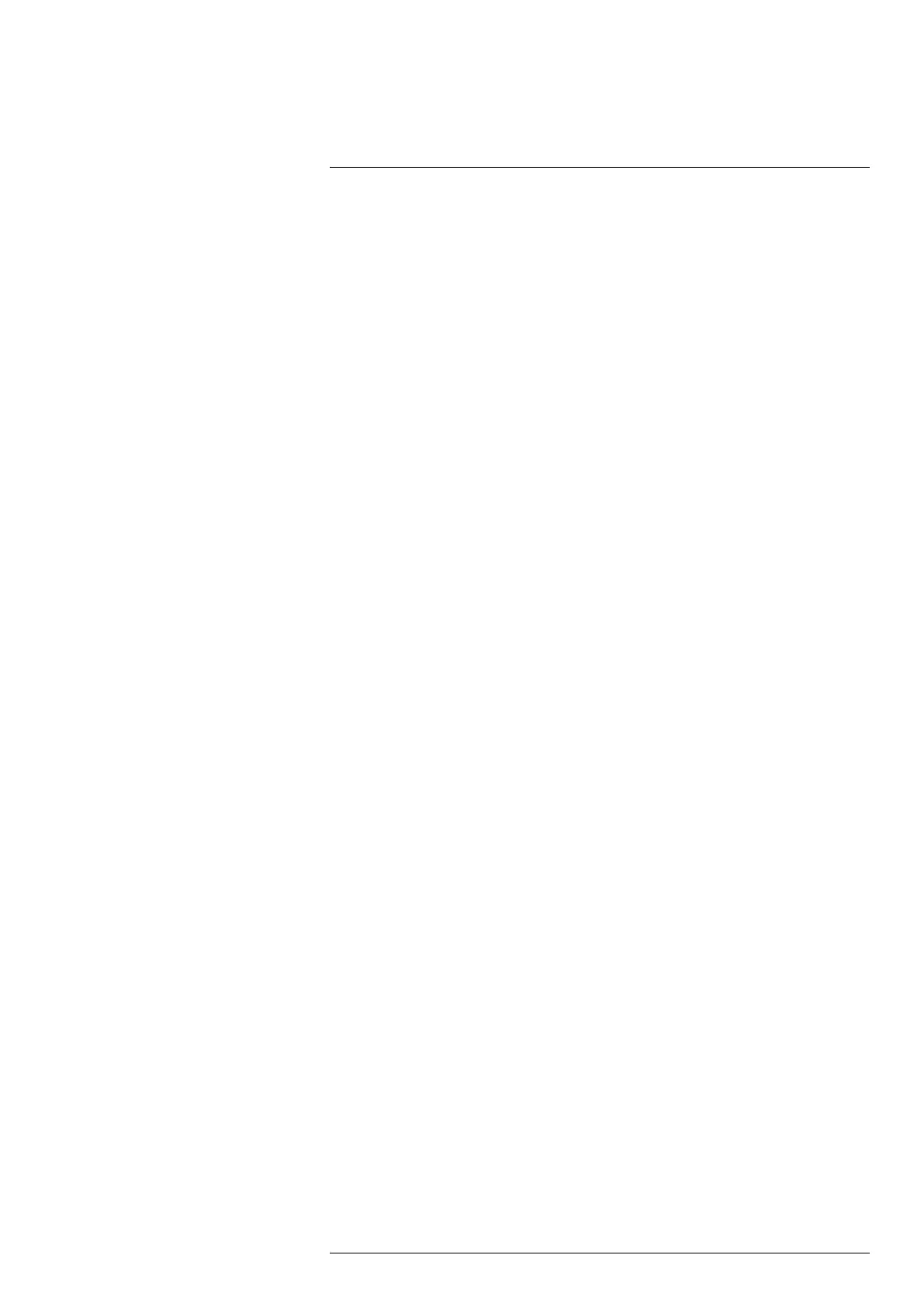Camera web interface
10
10.4.7.1 Automatic calibration
To set the automatic calibration, follow this procedure:
1. On the toolbar and in the Calibration tools section, click Calibration. This displays a
list of calibration options.
2. Click one of the options:
Option Calibration is automatically carried out:
Auto when needed.
Every 10 min approximately every 10 minutes, or when needed.
Every 30 min approximately every 30 minutes, or when needed.
Every 60 min approximately every 60 minutes, or when needed.
Every [type your value] at any set interval.
OFF never (automatic calibration disabled).
3. While the automatic calibration is in progress, the Notification text Calibration in prog-
ress ... is temporarily displayed under the live image.
10.4.7.2 Manual calibration
To perform a manual calibration, follow this procedure:
1. On the toolbar and in the Calibration tools section, click Calibration. This displays a
list of calibration options.
2. Click Calibrate now.
3. While the manual calibration is in progress, the Notification text Calibration in prog-
ress ... is temporarily displayed under the image on the screen
10.4.8 Using the camera lamp
The camera is equipped with a lamp. To turn the lamp on or off, follow this procedure:
1. On the toolbar and in the Calibration tools section, click Light.
2. Click ON or OFF.
10.4.9 Changing the temperature range
For accurate measurements, it is recommended to use the temperature range closest to
the temperature of the object being monitored. For example, if the hottest object in the
scene is 87°C, the temperature range “-20°C to 120°C” should be used.
The temperature range is visible to the right of the live image. Click Range and select a
suitable range from the list.
For Image Streaming cameras, the temperature range can also be changed over
GenICam.
10.4.10 Adjusting the temperature scale
The camera continuously auto-adjusts the image for the best image brightness and con-
trast. In some situations, manual adjustments can make it easier to analyze details in the
image. For example, by manually changing the maximum and/or minimum temperature
levels to levels near a certain object in the image, you can study temperature variations
in the object.
The temperature scale is visible to the right of the live image. When a temperature level
is manually adjusted, the Auto button is displayed next to the temperature scale box.
#T810409; r. AH/78915/78915; en-US
29
