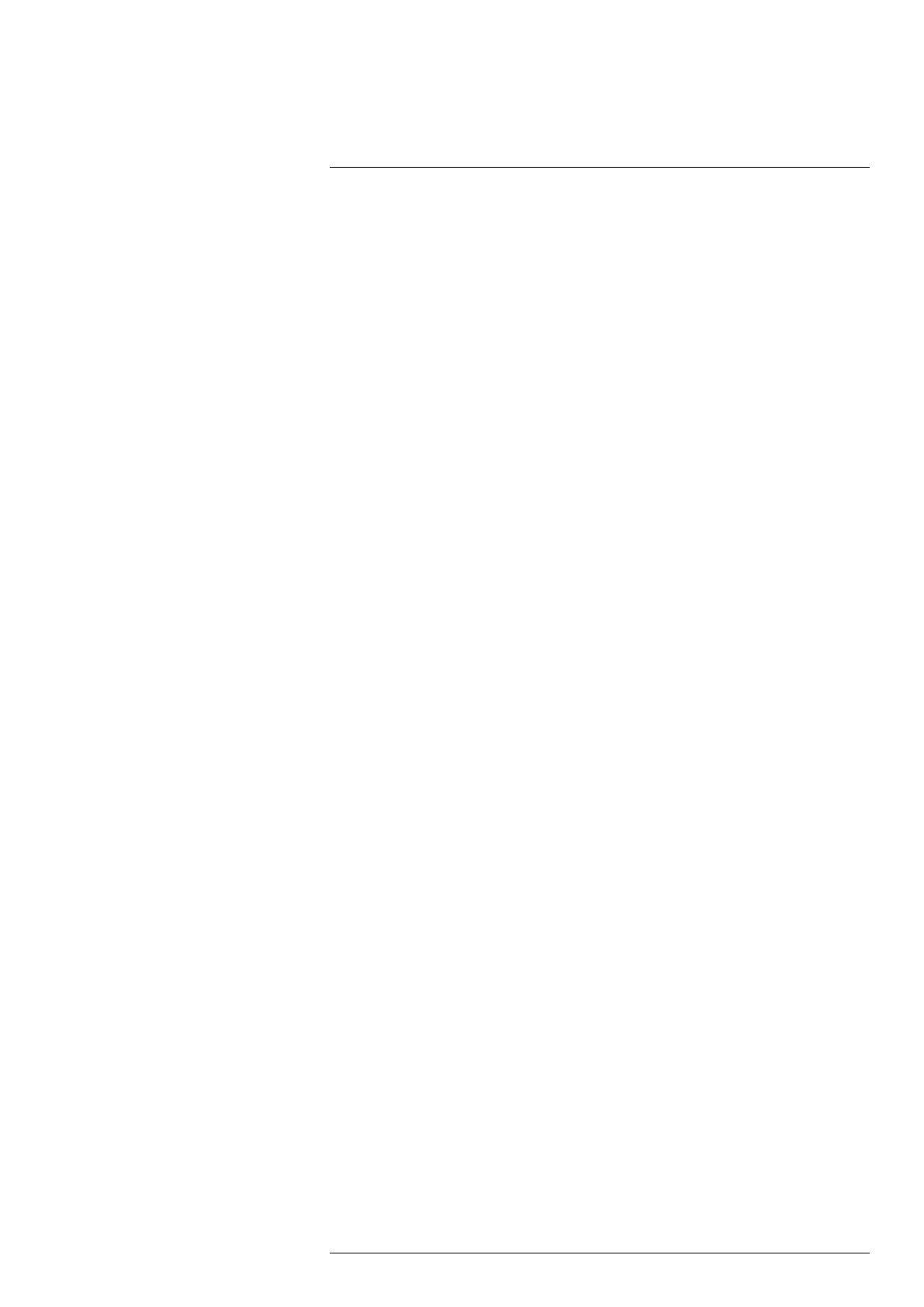Camera web interface
10
3. In the schedule, click the Active check box for the days that the action will run:
• To run the action once a day at a certain time, also click Once and then set an Ac-
tion Time.
• To run the action several times a day, also click Repeat and then set a time Inter-
val, a Start action time, and an End action time.
4. Click Apply.
To configure delivery to FTP, follow this procedure:
1. In the FTP Server box, type the IP address of the FTP server.
2. In the FTP User and FTP Password boxes, type the credentials for the FTP access.
3. Click Apply.
To configure delivery by e-mail, follow this procedure:
1. In the Recipient e-mail box, type the e-mail address of the recipient.
2. In the Mail server box, type the IP address of the sending mail server.
3. In the Sender e-mail box, type the e-mail address of the sender.
4. If the sending mail server requires a login (mail server authentication), select the Au-
thenticate mail check box, and then type the credentials in the User and Password
boxes.
5. Click Apply.
10.6.4 MQTT
It is possible to setup a publish/subscribe messaging transport using the MQTT protocol
(MQ Telemetry Transport). Topics that are available for subscription are shown in the
Topic subscriptions section. Note that the corresponding measurement functions and
alarms must be defined and active, or no information will be published.
Follow this procedure:
1. In the navigation pane, click MQTT.
2. Click the Enable MQTTcheck box.
3. Type the Broker host address and the TCP Broker Port used for the subscription
transport.
4. Type the User and Password to login to the broker.
5. Select preferred Temperature unit in the list; Celsius (C), Fahrenheit (F), or Kelvin (K).
6. Select preferred Output format in the list; Json or Text.
7. Click Apply.
8. In your MQTT client of choice, set up a subscription for the topic corresponding to the
information of interest. The topics will be updated when the data is updated, for ex-
ample; if you subscribe to the topic FLIR/ec501-xxxxxx/alarm1, your MQTTclient will
receive an update when alarm1 is triggered and then another update when alarm1
criteria are no longer fulfilled. You can connect multiple cameras to the same MQTT
broker.
10.6.5 Modbus
Use the Modbus page to configure remote transport of alarms and measurements.
10.6.5.1 Digital out
The camera has two digital outputs which can be used for remote transport of alarms. By
using a Modbus controlled digital out box installed on the network it is possible to get an-
other 10 “soft” digital outputs. In this setup the camera will act as Modbus master control-
ling the digital out box acting as Modbus slave.
To configure a digital out, follow this procedure:
1. In the navigation pane, click Modbus.
2. In the Digital out list, click Configure for the digital out number you want to use.
3. In the Digital output entry dialog box, type a Name of the entry. Also, type the IP Ad-
dress, Device function ID, and Modbus Register address specific to the equipment.
4. Select Type specific to the equipment.
#T810409; r. AH/78915/78915; en-US
36
