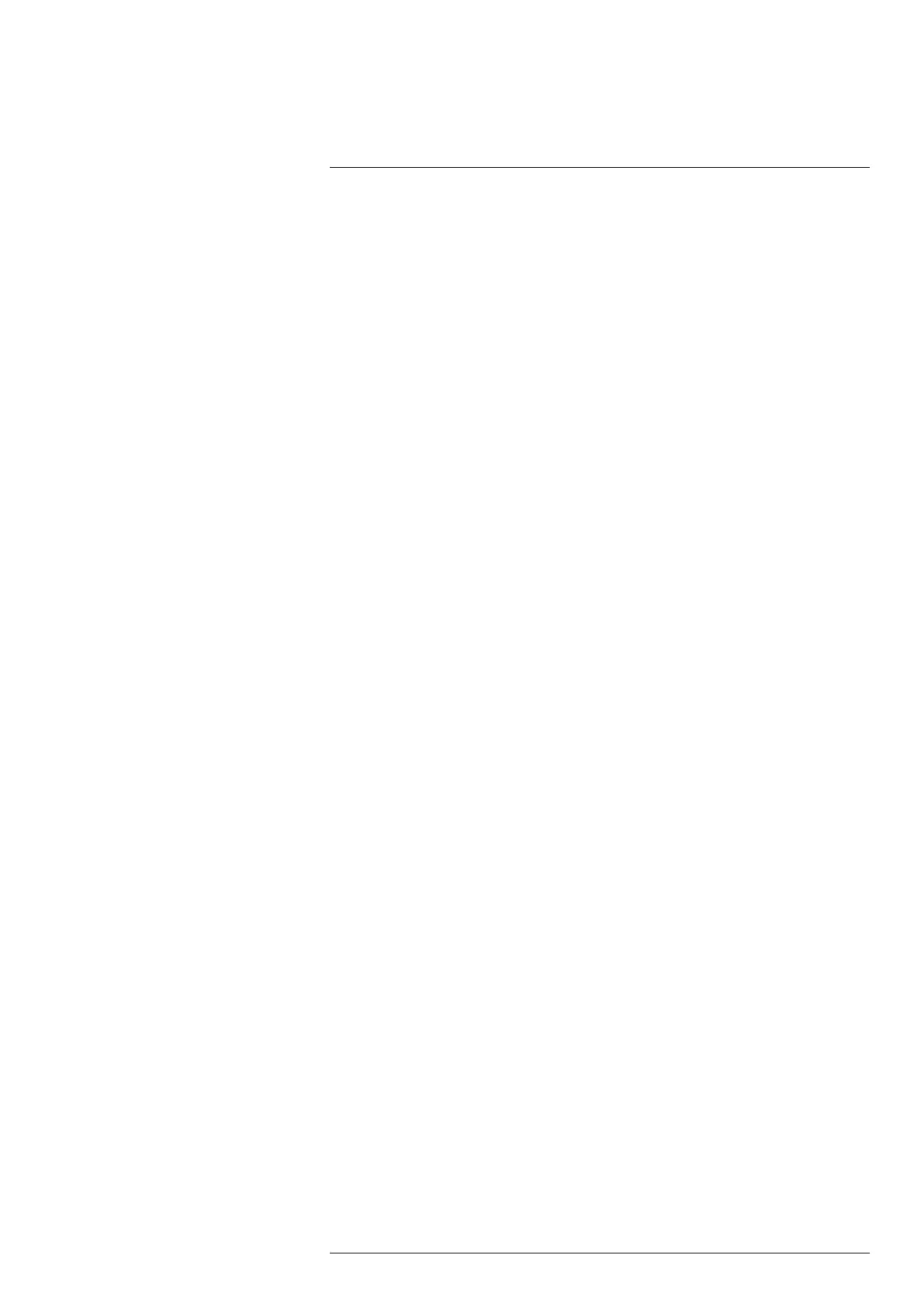Camera web interface
10
• Enable IP6x
When this setting is enabled, the two LED lamps at the front of the camera are
disabled.
• Disable manual focus ring
When this setting is enabled, it is impossible to use the manual focus ring of the cam-
era. This is to prevent focus from changing due to, e.g., shock or vibrations.
• External compensation
When this setting is enabled, compensation for the extra window (of the environmen-
tal housing, pan & tilt, or IP hood) in front of the infrared lens will be made. If needed,
also change the External temperature.
10.6.1.3 Test Digital Input/Output
Use the test buttons to the test the electrical interfaces of the camera and the communi-
cation with them. These tests are useful when you set up the interfaces.
Click Test (5s). A successful test is indicated by a green “dot” for 5 seconds.
10.6.2 Alarm recipients
Use the Alarm recipients page to configure alarm notifications. Notifications can be sent
by e-mail or to a folder on an FTP server.
To configure delivery by e-mail, follow this procedure:
1. In the navigation pane, click Alarm recipients.
2. In the Alarm recipient e-mail box, type the e-mail address of the recipient.
3. In the Mail server setup box, type the IP address of the sending mail server.
4. If the sending mail server requires a login (mail server authentication), select the Au-
thentication required check box, and then type the credentials in the User and Pass-
word boxes.
5. Click Apply.
To configure delivery to FTP, follow this procedure:
1. In the navigation pane, click Alarm recipients.
2. In the FTP Server IP address box, type the IP address of the FTP server.
3. In the Folder box, type the path to the folder where you want to save the notifications.
This can be useful if you have multiple cameras connected to the same FTP server.
4. In the User and Password boxes, type the credentials for FTP access.
5. Click Apply.
10.6.3 Scheduler
Use the Scheduler page to configure what actions to run, and when to run them. The re-
sult of an action can be sent by e-mail or to a folder on an FTP server.
Available actions are:
• E-mail image
Send the image with overlay graphics.
• E-mail result
Send a list of the active measurements and their respective temperatures.
• Save image on FTP
Send the image with overlay graphics to an FTP server.
To schedule actions, follow this procedure:
1. In the navigation pane, click Scheduler.
2. Click the check boxes to select which Scheduled actions to use.
#T810409; r. AH/78915/78915; en-US
35