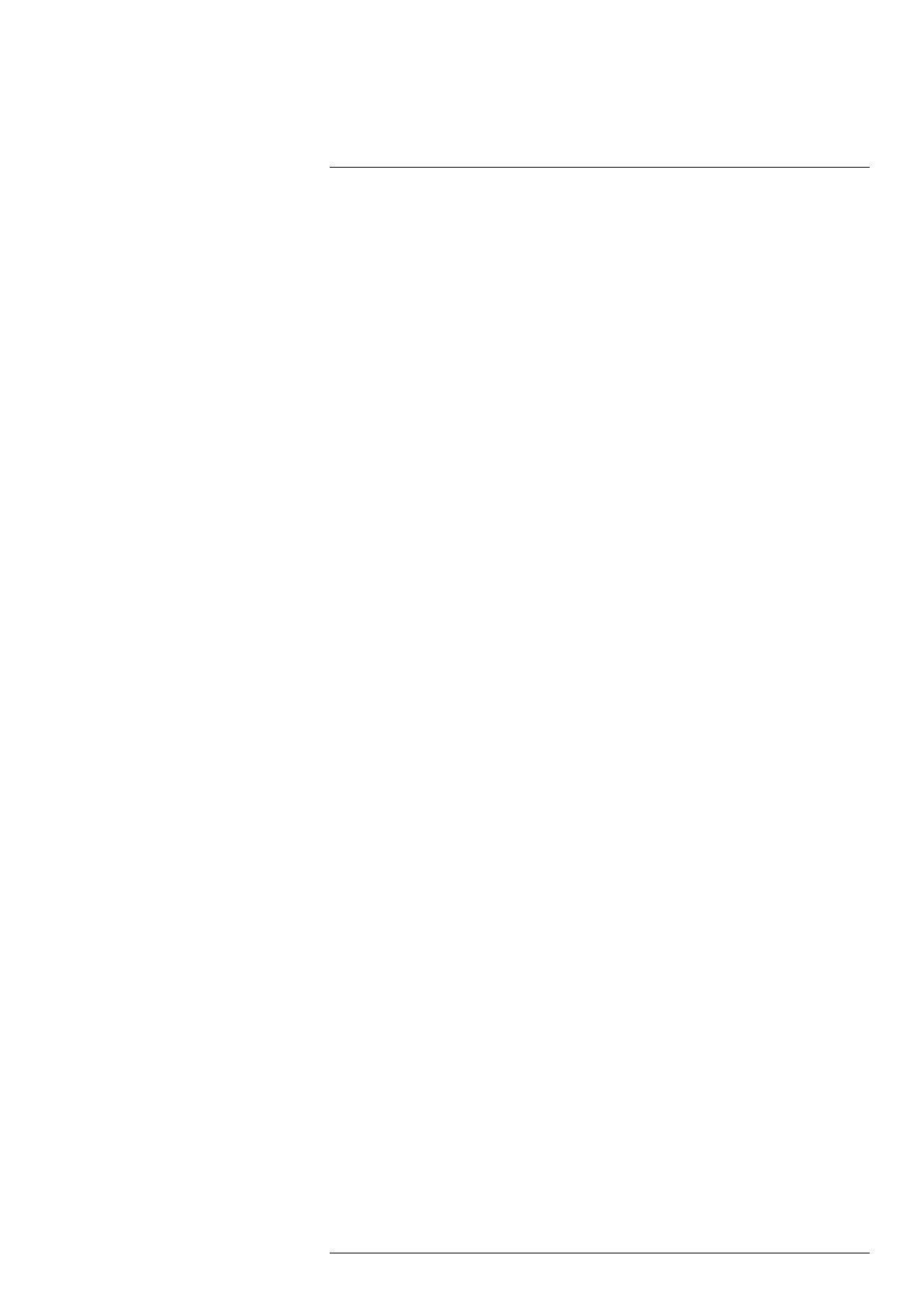Camera web interface
10
Available services:
• Ethernet/IP
Enable this service when the camera is to communicate using industrial protocols
such as Modbus TCP and Ethernet/IP. The camera can be used as either a Modbus
client or a Modbus server. The settings for the Modbus client are located under the
Settings tab. If the camera should be used as a Modbus server, the registers can be
downloaded from the FLIR Customer support site.
• Pantilt server
Enable this service when the camera is connected to a Pan & Tilt unit. If the camera is
connected to the unit using an RS-232/485 interface, it can control the unit from the
Camera tab or by using ONVIF.
• httpResource
The httpResource service is an old way of controlling the camera. It should only be
enabled if legacy FLIR software is used.
• ONVIF
Enable this service when the camera is to communicate with Video Management Sys-
tems (VMS) over ONVIF. If the service is disabled, the camera will not be discovered
by third-party VMS. Note that the Advanced configuration is required on the camera
for ONVIF to work.
After enabling the service, also click Apply to initialize it. When enabled, settings for
the ONVIF users can be managed.
• ONVIF users
This section controls the ONVIF users and credentials, and it is only accessible if the
ONVIF service is active.
Default credentials are; user name = fliruser and password = 3vlig.
Note The services also need to be allowed to be accessed which is done on the Fire-
wall page.
10.5.4 Web protocols
Use the Web protocols page to configure which web protocol to use when accessing the
camera; http or https.
10.5.5 User management
Use the User management page to enable and disable user roles, and to change
passwords.
Note The viewer and user roles are disabled by default.
10.5.6 Regional settings
Use the Regional settings page to set Date and time and preferred Units.
Date and time can be set in four ways:
1. Get date and time from an SNTP Server (Simple Network Time Protocol):
Select the Enable check box, and then type the IP address of the SNTP Server in the
Server address box.
2. Set date and time manually:
Select the correct Time zone in the list, and then type date and time information in
the Year, Month, Day, Hour, Minute, and Second boxes.
3. Get date and time from your internet browser:
Click Read from browser.
4. Get date and time from your camera:
Click Read from camera.
Available Units are:
• Celsius (C) and Fahrenheit (F)
• Meter (m) and Foot (ft)
#T810409; r. AH/78915/78915; en-US
32