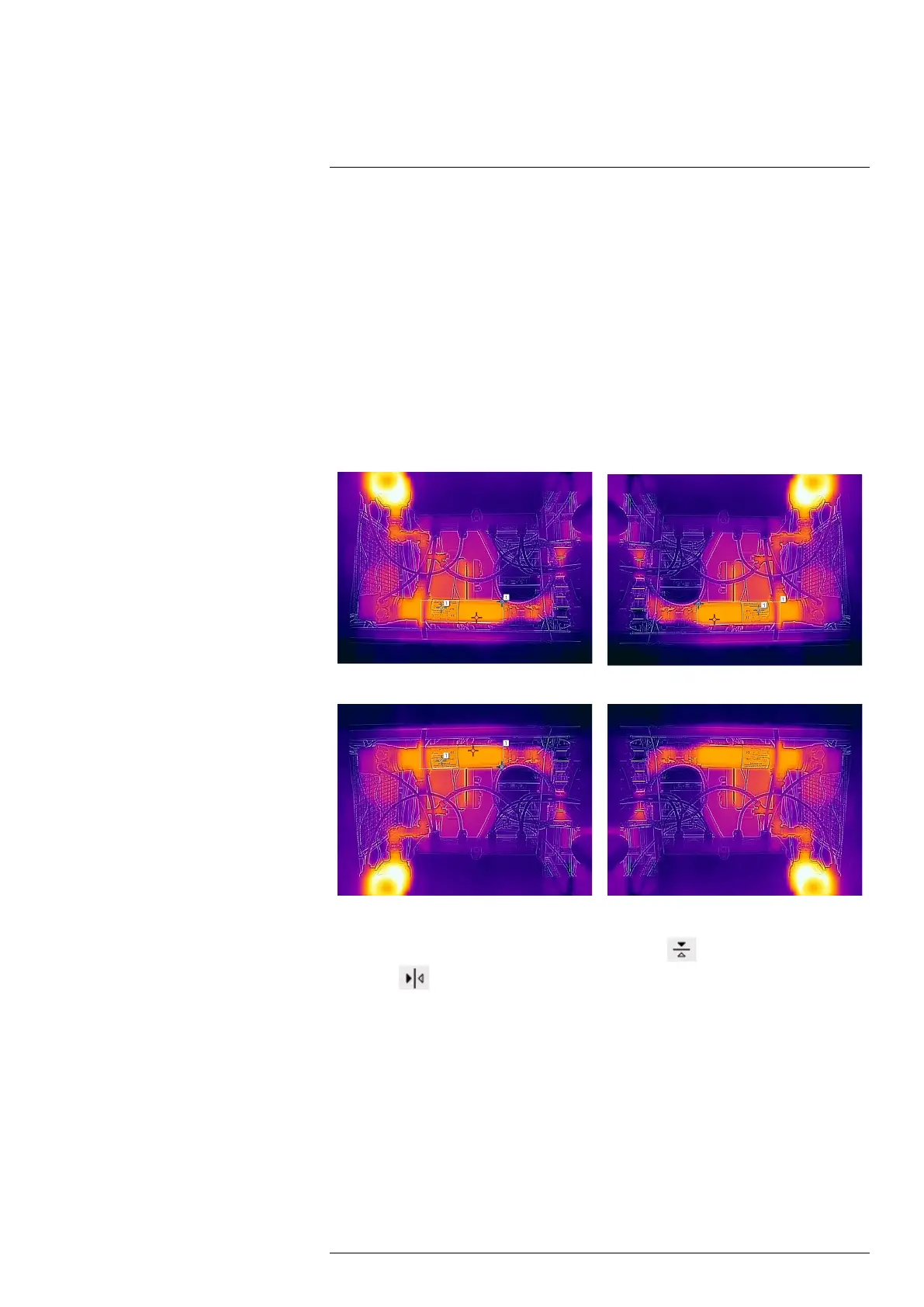Camera web interface
10
To manually adjust the image, follow this procedure:
1. To change the maximum temperature level, type the temperature in the upper tem-
perature scale box. As an alternative, click and hold the upper temperature bar on
the scale, and then move it into position. Watch the temperature in the scale box
change as you move the bar.
2. To change the minimum temperature level, type the temperature in the lower tem-
perature scale box.As an alternative, click and hold the lower temperature bar on the
scale, and then move it into position. Watch the temperature in the scale box change
as you move the bar.
3. To return to auto-adjustment, click the Auto button(s).
10.4.11 Flipping the image
The image can be flipped horizontally or vertically.
Normal
Horizontal flip
Vertical flip Horizontal + vertical flip
To change the flip setting, follow this procedure:
1. On the toolbar and in the View modes section, click
to flip the image horizontally
or click
to flip the image vertically.
10.4.12 Full screen view
To view the image in full screen, follow this procedure:
1. On the toolbar and in the View modes section, click Full screen.
2. To return to normal view, press the Esc (Escape) key on the computer keyboard.
10.4.13 Saving a snapshot
It is possible to take a snapshot and save the image with the current measurement re-
sults. The image can later be viewed and managed on the Library tab. Up to 100 images
can be saved.
#T810409; r. AH/78915/78915; en-US
30