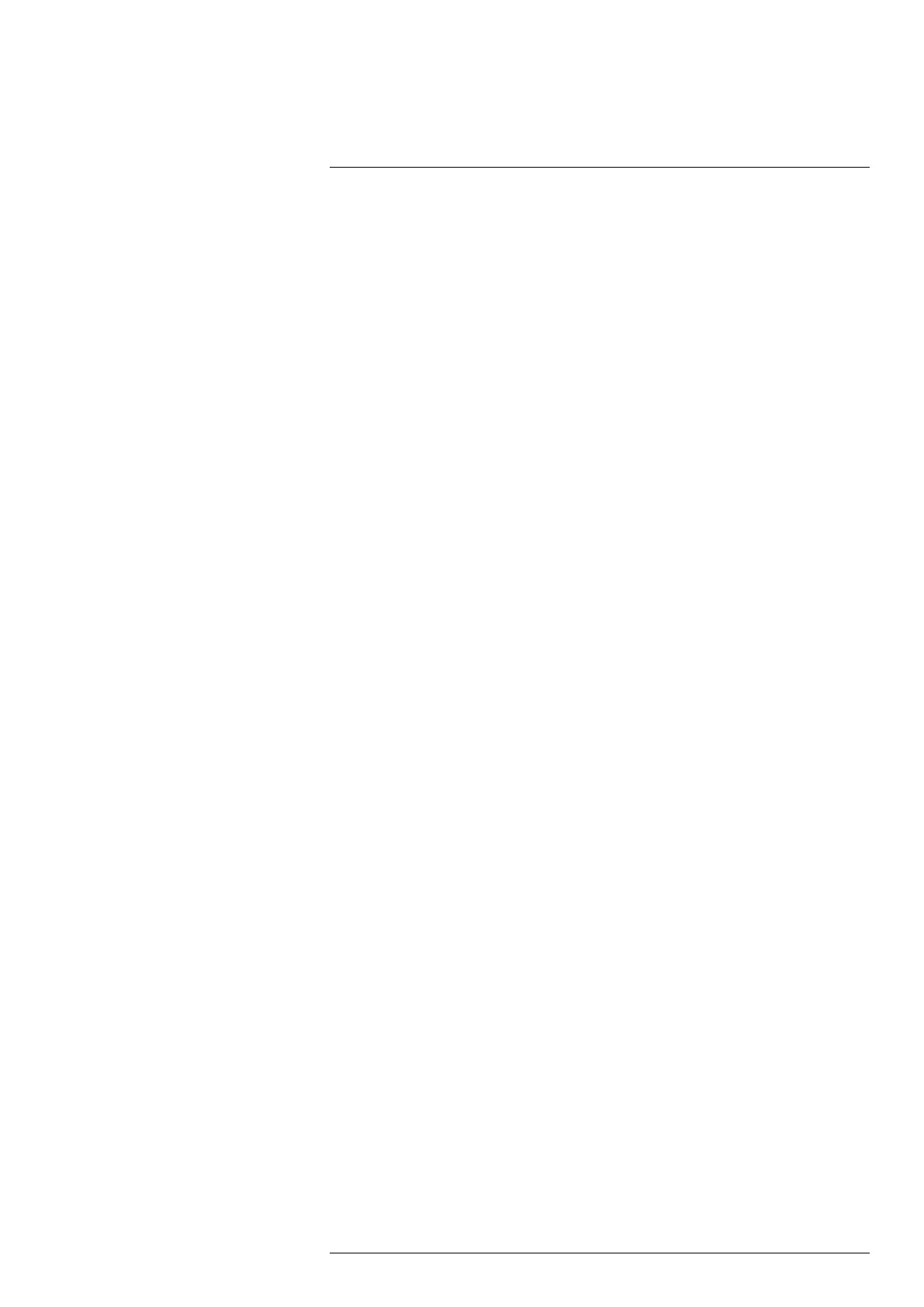Camera web interface
10
5. Click Apply.
6. To test the Modbus output, click Test which will activate the output for 5 seconds.
7. The digital out is now selectable in the Digital Out list when setting up alarms, see
section 10.4.2 Working with alarms, page 22.
10.6.5.2 Analogue out
The camera has no analogue outputs, but by using the built-in Modbus master function-
ality and an analogue out box controlled over Modbus, 10 individual analogue outputs
become available. By selecting the corresponding analogue output box, volt or ampere
representation of a measured value is possible.
To configure an analogue out, follow this procedure:
1. In the navigation pane, click Modbus.
2. In the Analogue out list, click Configure for the analogue out number you want to use.
3. In the Analogue output entry dialog box, type a Name of the entry.
4. Type the following information:
4.1. Select which Measurement function and Update interval (ms) to use. The Up-
date interval (ms) defines how often a new value is sent over Modbus to the
external analogue output box.
4.2. Type the IP Address, Device function ID, and Modbus Register address spe-
cific to the equipment.
4.3. Select Type specific to the equipment.
4.4. Type the Minimum temperature and the Maximum temperature to be
represented.
4.5. In the Data output at Minimum temperature and Data output at Maximum tem-
perature boxes, type the digital values to be sent over Modbus representing
the Minimum temperature and Maximum temperature, respectively.
Note The data output depends on the analogue box being used. If the box
supports an analogue output of 0 to 20 mA with the resolution 12-bit, the mini-
mum data output will be 0 and the maximum will be 4095.
5. Click Apply.
6. To test the Modbus output, click Test which will activate the output for 5 seconds.
10.7 Library tab
Note The Library tab is only available for the admin and user roles.
Under the Library tab you can view and manage saved images and videos from alarms
and snapshots. When downloading multiple images or videos, a pop-up window will ap-
pear. Make sure it is not blocked by your internet browser.
10.7.1 Managing images
To view and manage image files, follow this procedure:
1. In the navigation pane, click Images.
2. To display a preview of an image, click the thumbnail of the image.
As an alternative, click the image file name, and then click Preview.
3. To download an image, click the image file name, and then click Download.
4. To delete one or more images, click the image file name(s), and then click Delete.
10.7.2 Managing videos
To manage video files, follow this procedure:
1. In the navigation pane, click Videos.
2. To download a video, click the video file name, and then click Download.
3. To delete one or more videos, click the video file name(s), and then click Delete.
#T810409; r. AH/78915/78915; en-US
37