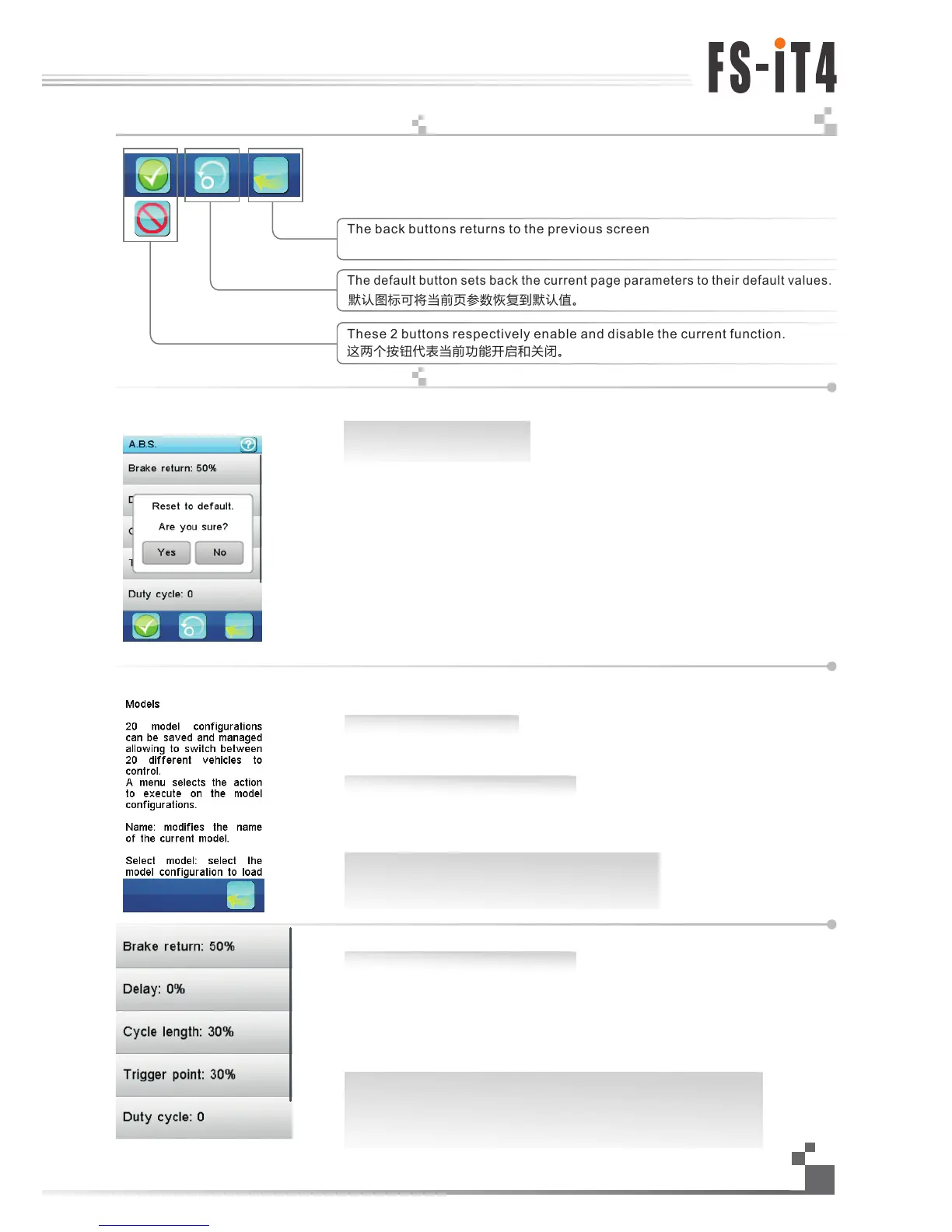17.
功能操作
Functions interface
All functions use a set of standard user interface objects.
The bottom tray can contain the following buttons:
The back buttons returns to the previous screen
The default button sets back the current page parameters to their default values.
These 2 buttons respectively enable and disable the current function.
A title bar displays the name of the current function or menu.
A white exclamation mark on the right of a title bar indicates that contextual help
is available. Touch it and it will be displayed.
To scroll down a help page, touch it anywhere on its bottom part and slide it up.
To up down a help page, touch it anywhere on its top part and slide it down.
To return to the calling function, touch the back button in the bottom tray.
所有的功能使用一套标准的用户界面对象。
屏幕底部包含以下图标:
返回图标用于返回上一页面
默认图标可将当前页参数恢复到默认值。
这两个按钮代表当前功能开启和关闭。
标题栏显示当前功能或菜单。
点触标题栏右边的问号可获得操作提示。
点触下方任意地方向上滑动,帮助页面将会向下滚动。
点触下方任意地方向下滑动,帮助页面将会向上滚动。
点触页面下方的返回图标回到上一功能。
A vertical menu allows to select one option among several.
This example selects the ABS parameter to set. The right gray vertical bar
indicates the lengths of the menu and the current position in it.
To scroll down a vertical menu, touch it anywhere on its bottom and slide it up.
To scroll up a vertical menu, touch it anywhere on its top and slide it down.
To select one of the menu items, simply touch it.
可以选择垂直方向的菜单其中一个选项。
此示例显示为设定ABS参数。右边灰色竖条说明菜单的长度和当前位置。
点触下方任意地方向上滑动,垂直方向的菜单向下滚动。
点触上方任意地方向下滑动,垂直方向的菜单向上滚动。
点触选定的菜单项即可完成选择。
Yes No 的意义
Yes: 返回到默认值
No:无操作
Yes: reset to default the current displayed function
No: no operation
19
Digital propotional radio control system
