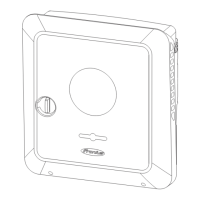IMPORTANT! In order to establish a connection to Fronius Datamanager 2.0,
"Obtain IP address automatically (DCHP)" must be activated on the end device in
question (e.g. laptop, tablet, etc.).
NOTE!
If the photovoltaic system has only one inverter, steps 1 and 2 below can be
skipped.
In this case, starting for the first time will commence with step 3.
1
Connect inverter with Fronius Datamanager 2.0 or Fronius Datamanager Box
2.0 to the Fronius Solar Net
2
When networking several inverters in Fronius SolarNet:
Set the Fronius Solar Net master / slave switch on the Fronius Datamanager
2.0 plug-in card correctly
-
One inverter with Fronius Datamanager 2.0 = master
-
All other inverters with Fronius Datamanager 2.0 = slave (the LEDs on
the Fronius Datamanager 2.0 plug-in cards are not illuminated)
3
Switch the device to Service mode
-
Activate the WiFi Access Point via the Setup menu on the inverter
Stand by
WiFi Access Point
DATCOM
USB
Clock
The inverter establishes the WLAN access point. The WLAN access point re-
mains open for 1 hour. The IP switch on the Fronius Datamanager 2.0 can remain
in switch position A due to the activation of the WiFi Access Point.
Installation using the Solar.start
app
Installation using a web browser
17
EN

