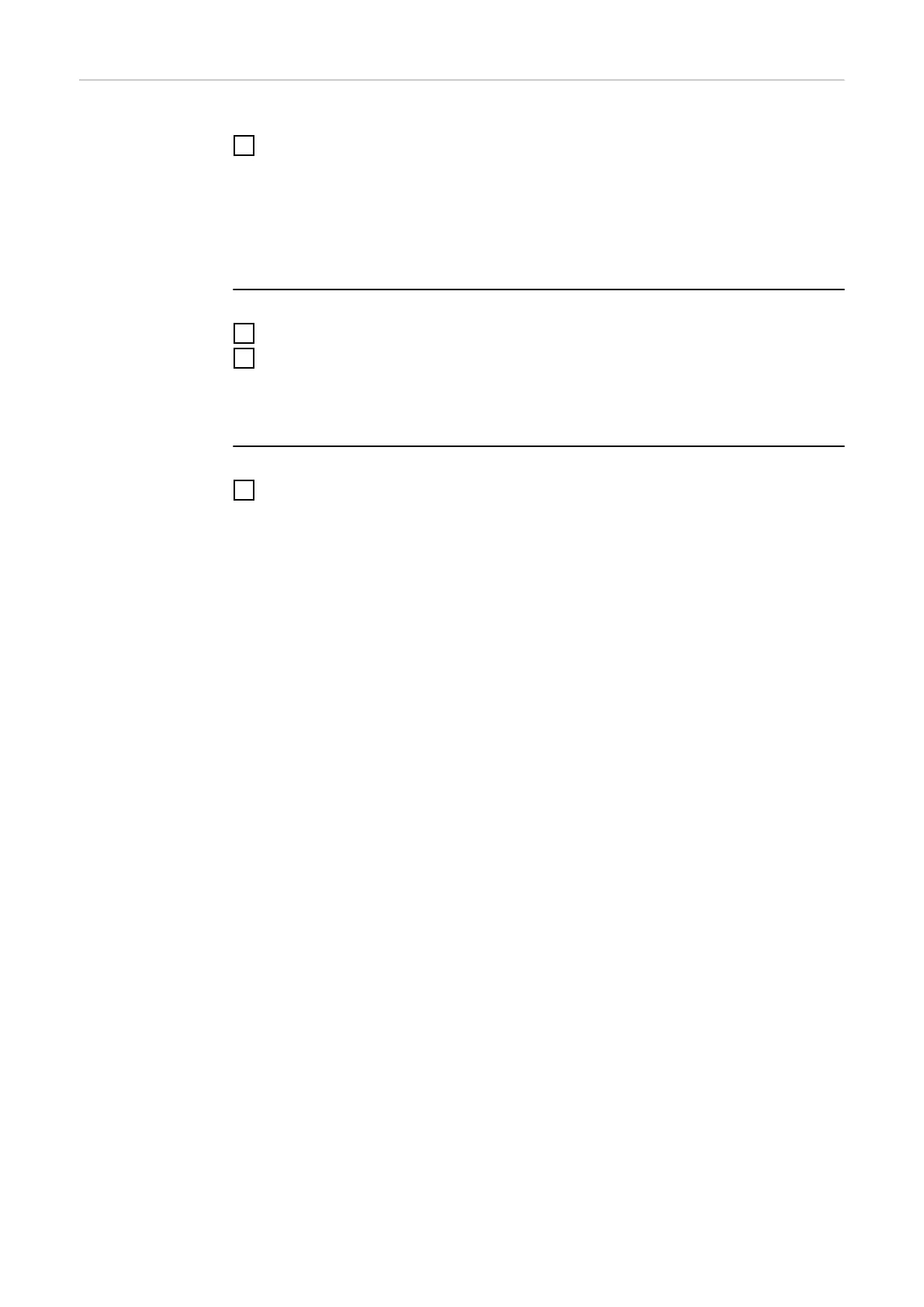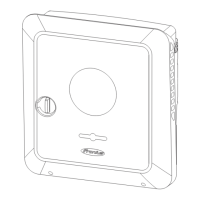Support Enable Support User
1
Click the "Enable Support User" button.
The support user is enabled.
IMPORTANT!
The support user only allows Fronius Technical Support to implement settings on
the inverter via a secure connection. The button "Terminate Support User Ses-
sion" deactivates the access.
Generate support info (for Fronius Support team)
1
Click on the "Generate support info" button.
2
The sdp.cry file is downloaded automatically. To download manually, click on
the "Download Support-Info" button.
The sdp.cry file is saved in the downloads.
Activate Remote Access
1
Click on the "Activate Remote Access" button.
Remote maintenance access for the Fronius Support team is enabled.
IMPORTANT!
Remote maintenance access gives Fronius Technical Support exclusive access to
the inverter via a secure connection. Diagnostic data is transmitted here that can
be used for troubleshooting purposes. Only enable remote maintenance access
following a request from the Fronius Support team.
122
