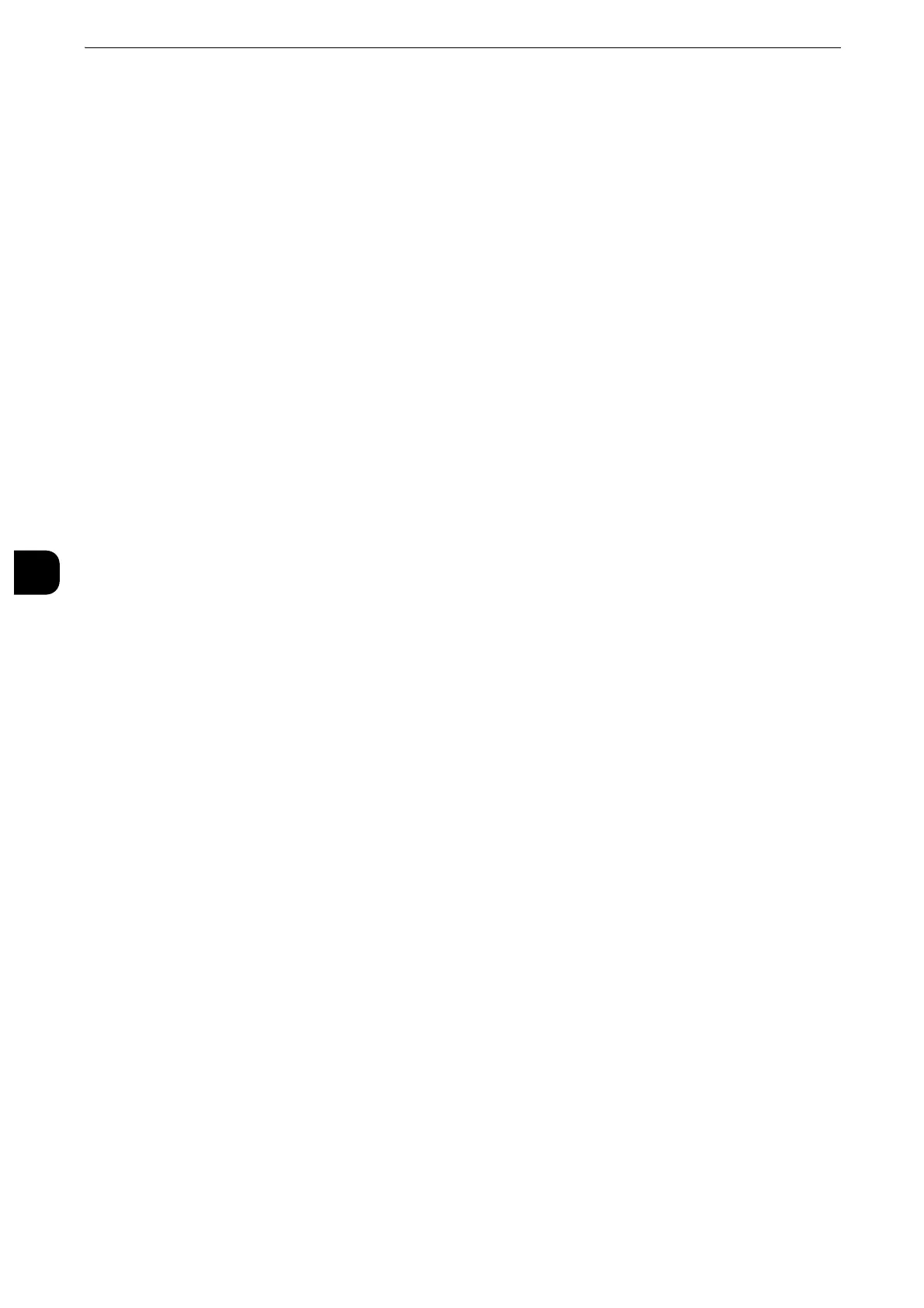Tools
166
Tools
5
Auto Print
Set the time period to start the next print job after the operation of the control panel
(except for the <Start> and <Clear All> buttons) after the end time of the Printer Lockout
Duration passed.
When you select [On], specify a value between 1 and 240 seconds in 1 second increments.
When you select [Off], printing starts immediately after the machine is ready.
Printer Lockout
You can set the machine to disable printing temporarily.
To use this feature, the [Lock Out Printer] button needs to be displayed on the right side of
the Services Home screen.
z
For information on how to display the [Lock Out Printer] button on the Services Home screen, refer to "Customizing the Button
Layout" (P.35).
z
You can configure detailed settings on CentreWare Internet Services. For more information, refer to the help
of CentreWare Internet Services.
Allow User to Lock Out
Selecting [Lock Out Printer] on the Services Home screen temporarily disables printing.
[Release Printer] is displayed during the printer lockout duration. Selecting [Release Printer]
enables printing.
z
The printer lockout status is not released automatically even after the end time elapsed. To release the
printer lockout status, the control panel operation is required.
z
The machine starts printing in accordance with the setting in [Auto Print] when [Release Printer] is selected.
Thus the printing may not start just after [Release Printer] is selected.
z
When the [Allow User to Lock Out] check box is deselected, [Disable Auto Printing] in [Services Home -
Additional Features] is displayed as [(Not Assigned)].
Time Zone
Set the time difference from GMT between -12 and +12 hours.
z
GMT stands for Greenwich Mean Time.
Daylight Savings
You can set daylight saving time. During daylight saving time period, the machine moves
the clock forward by one hour.
Select from [Adjust Off], [Adjust by Day, Month & Time], and [Adjust by Month, Week, Day
of Week & Time].
If you select [Adjust by Day, Month & Time], specify the month, day, and time for [Start
Date] and [End Date].
If you select [Adjust by Month, Week, Day of Week & Time], specify the month, week, day
of week, and time for [Start Date] and [End Date].
