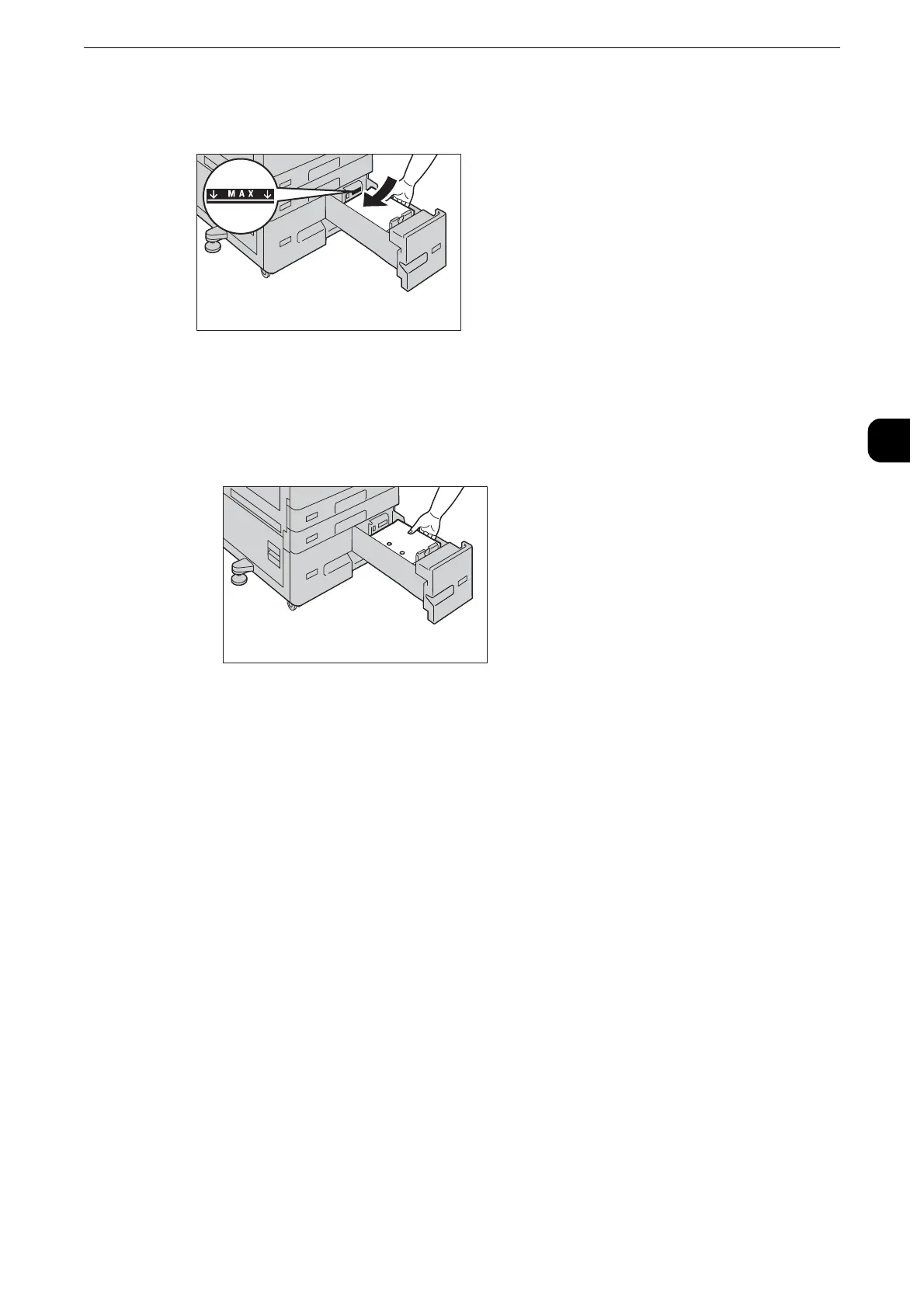Loading Paper
61
Paper and Other Media
2
2
Load and align the edge of the paper against the left edge of the tray, with the side to be
copied or printed on facing up.
z
Do not load paper above the maximum fill line ("MAX" in the right figure). It may cause paper jams or
machine malfunction.
z
When using punched paper, load the punched paper as shown in the illustration on the right.
3
Push the tray in gently until it stops.
z
When pushing the paper tray in, do it slowly. If the tray is pushed with too much force, it may cause machine
malfunction.
Loading Paper in Tray 5 (Bypass)
When printing or copying on a size or type of paper that cannot be set in Trays 1 to 4, use
Tray 5 (bypass tray). The following describes the procedures to load paper in Tray 5. For
printings, specify the instructions using the [Paper/Output] tab in the print driver. Also
specify the type of paper to be loaded.
z
To prevent paper jams and erroneous detection of paper loaded in the tray by the machine, do not take out
paper of a package until the tray runs out of paper.
z
Carefully fan paper before loading it in a tray. Otherwise, the paper may stick together, resulting in paper
jams, or multiple sheets being fed to the machine simultaneously.
