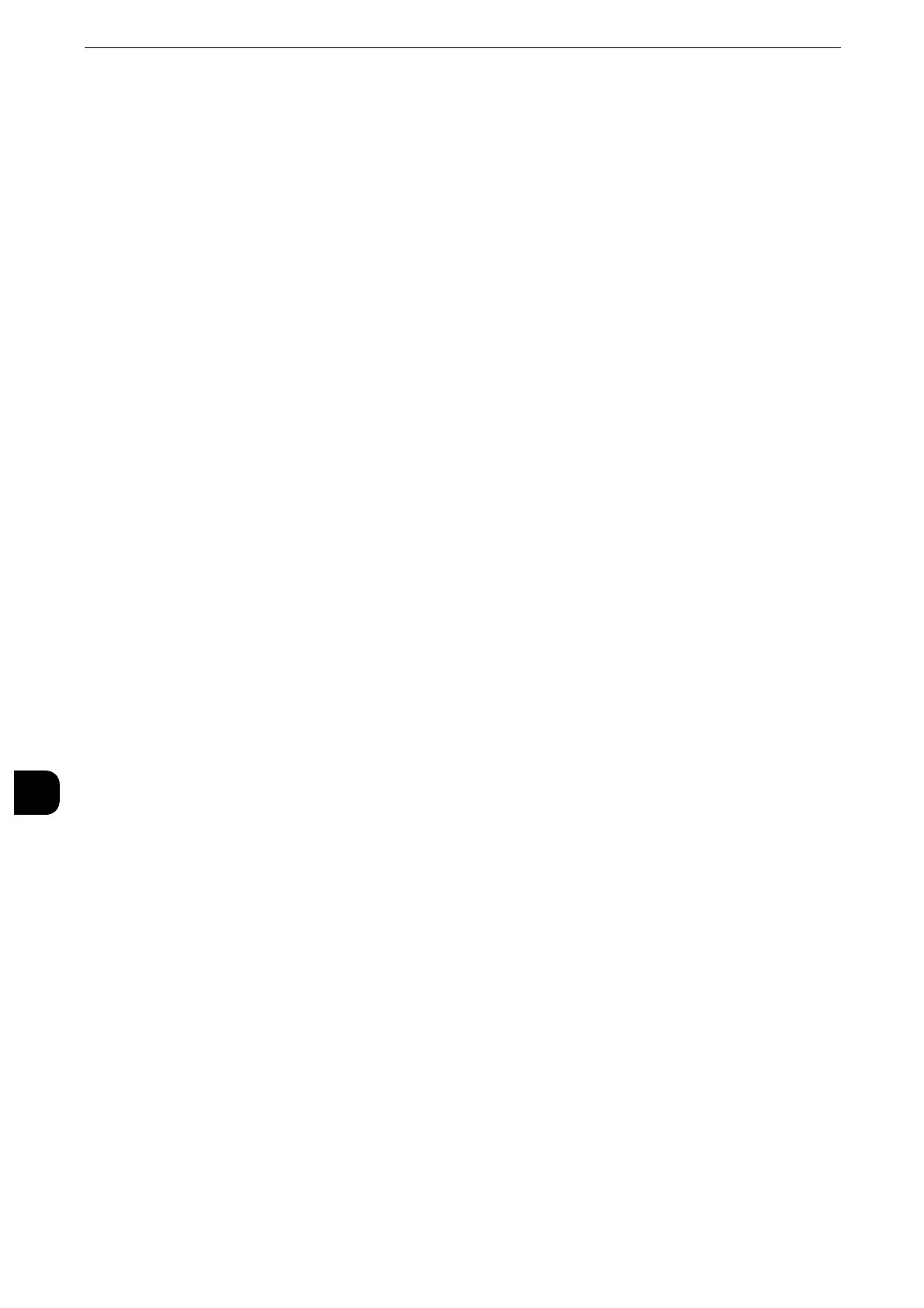Using IP Fax (SIP)
426
Using IP Fax (SIP)
10
5
Print a configuration report to confirm that the port is enabled and TCP/IP setting is set up
correctly.
z
For information on how to print a settings list, refer to "Print Reports" (P.131).
Step 3 Configuring Fax Environment
This section describes the configuration procedures of the Fax feature related to IP fax
(SIP) on the machine.
z
You can configure the settings using CentreWare Internet Services. For information on how to use CentreWare Internet Services,
refer to "Configuring Machine Settings Using CentreWare Internet Services" (P.369).
1
Display the [Tools] screen.
1) Press the <Log In/Out> button.
2) Enter the system administrator's user ID with the numeric keypad or the keyboard
displayed on the screen, and select [Enter].
When a passcode is required, select [Next] and enter the system administrator's
passcode, and select [Enter].
z
The default user ID is "11111".
z
The default passcode is "x-admin".
3) Select [Tools] on the Services Home screen.
2
Set items displayed on the [Fax/Internet Fax] screen.
1) Select [Fax Service Settings].
2) Select [Screen Defaults].
3) Configure the required settings, and then select [Save].
z
For information on the screen default, refer to "Screen Defaults" (P.281).
3
Set the default settings of the Fax feature.
1) Select [Fax Defaults].
2) Configure the required settings, and then select [Save].
z
For information on the fax default, refer to "Fax Defaults" (P.282).
4
Configure the settings related to fax control.
1) Select [Fax Control].
2) Configure the required settings, and then select [Save].
z
For information on the fax control, refer to "Fax Control" (P.284).
5
Configure the local terminal information.
