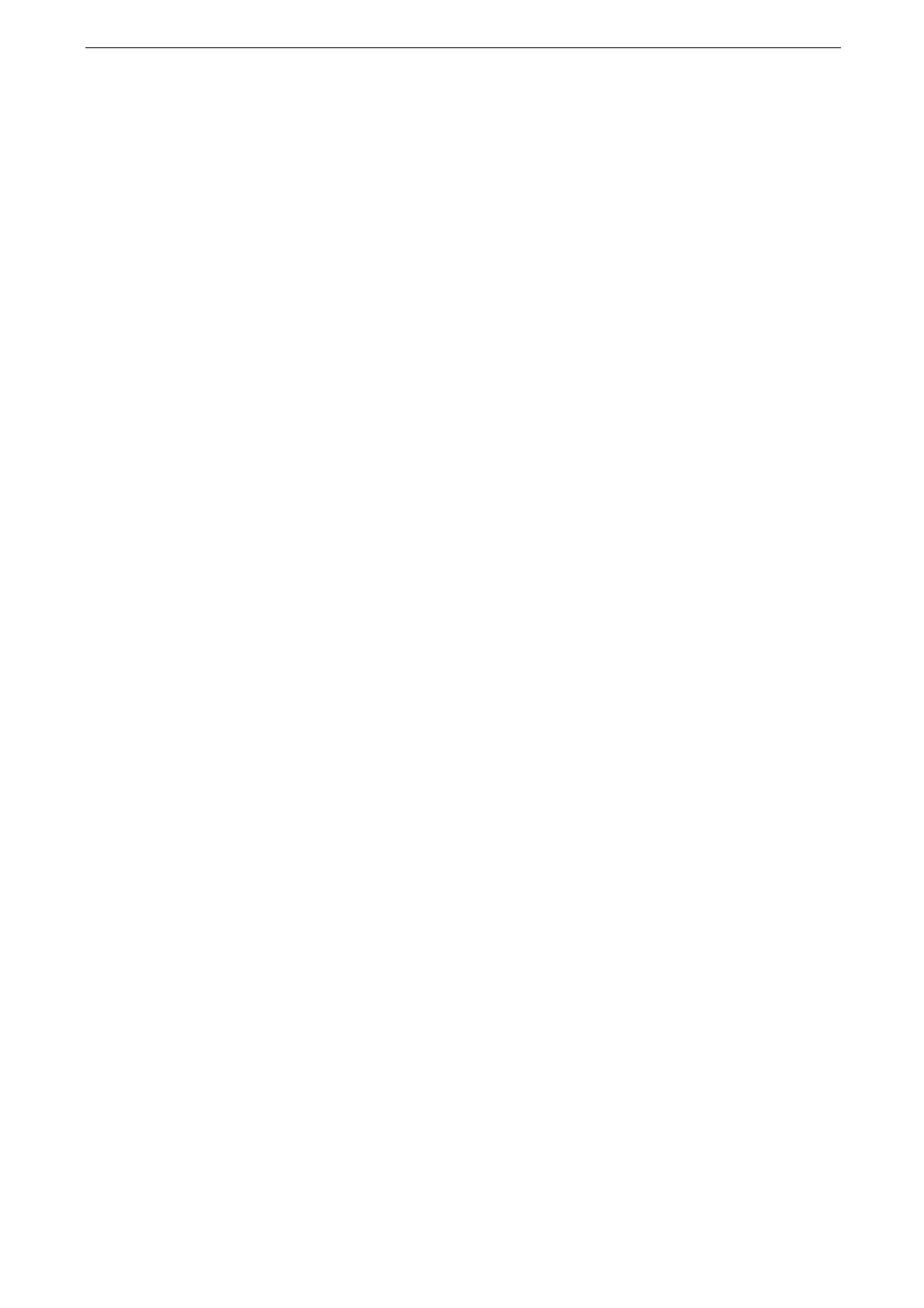5 Copy
136
[Back Cover]
[Off]
No back cover is attached.
[Blank Cover]
Blank sheets of paper are attached as back covers.
[Print on Side 1]
The first page of the document is copied on the front side of the back cover.
[Print on Side 2]
The first page of the document is copied on the back side of the back cover.
[Print on Both]
The first and second pages of the document are copied on the front and back sides of the
back cover.
If you set both of [Front Cover] and [Back Cover], load the original for the back cover first. The original
following the back cover becomes the front cover.
Selecting Paper
[Front Cover]
Select the tray used for front covers.
[Back Cover]
Select the tray used for back covers.
[Main Body]
Select the tray used for the body pages of the document.
When you use the bypass tray, select bypass tray on the [Front Cover] and [Back Cover] screens. The [Tray 5]
screen is displayed when you select the bypass tray so that you can configure paper settings for the tray.
[Front Cover Quantity (1–99 Sheets)]
This option is displayed when you select [Blank Cover] in [Front Cover]. Specify the number
of blank sheets to be used as front covers.
[Back Cover Quantity (1–99 Sheets)]
This option is displayed when you select [Blank Cover] in [Blank Cover]. Specify the number
of blank sheets to be used as back covers.
[Repeat Image]
This feature allows you to copy an image on one sheet of paper repeatedly for a specified
number of times.
When [Reduce / Enlarge] is set to [Auto Select], the repeated copies of the image are
reduced to fit on the selected paper. You can also specify how the repeated copies of the
image are arranged.
If [Auto Select] is selected in [Paper Supply], a tray specified in [Auto Paper Off] is automatically selected.
Change the setting if necessary. For information on [Auto Paper Off], refer to "[Auto Paper Off]" (P.266).