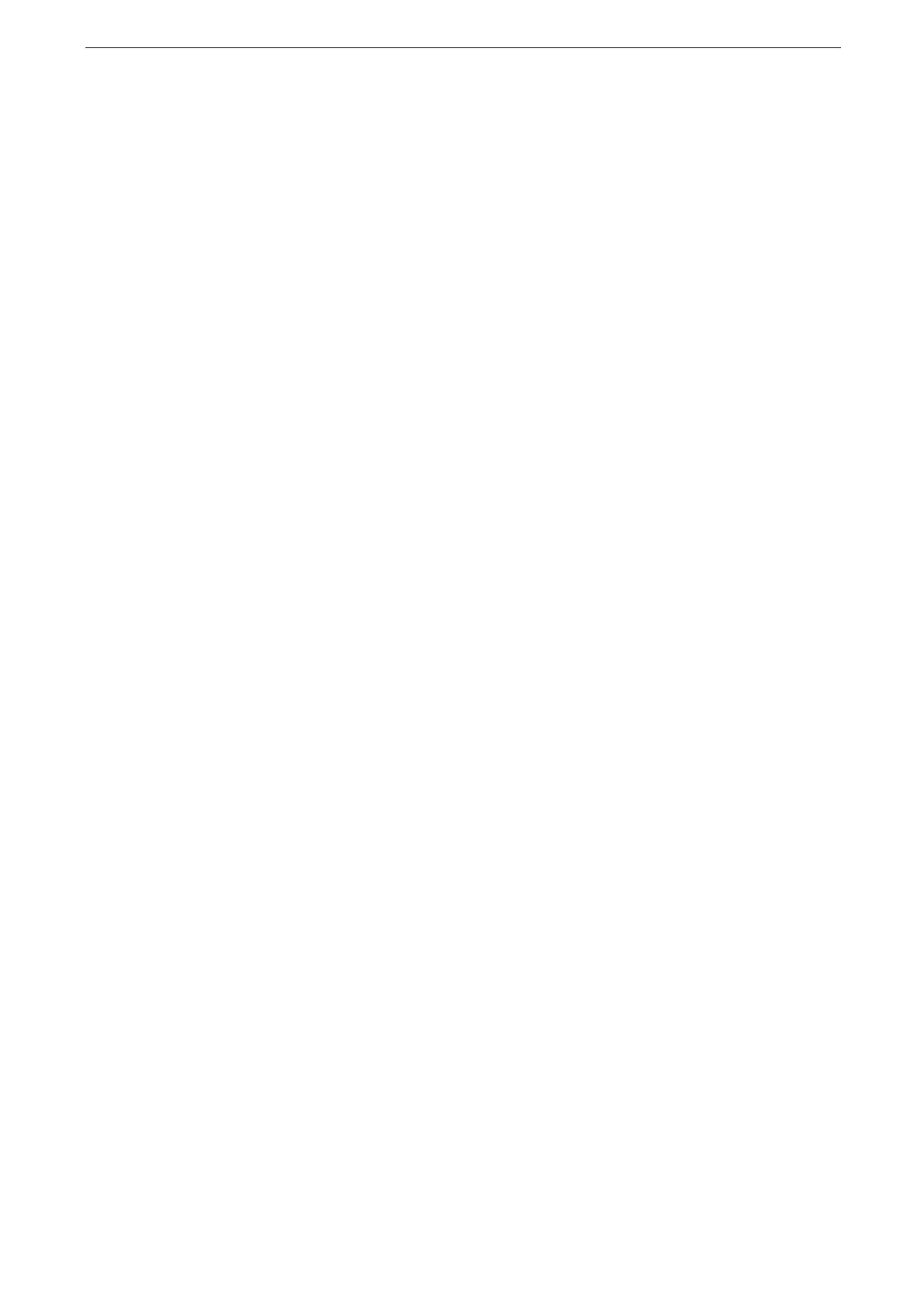14 Encryption and Digital Signature Settings
354
4
Click [PDF / DocuWorks Signature Settings].
5
Set each item.
A DocuWorks document with a digital signature can be opened with the DocuWorks of the following versions:
DocuWorks 5.0 or later for [SHA-1]
DocuWorks 8.0 or later for [SHA-256]
6
Select the registered certificate at [Device Certificate].
If no certificate is selectable, confirm that the device certificate is registered with [System] > [Security] >
[Certificate Settings].
7
Click [Save].
8
Click [Restart Now] after the touch screen instructs to restart the device.
Step3 Configuration on the Computer
To send a DocuWorks security certificate file from the device to a computer
Register a personal certificate of the destination computer with the device then assign it
to the Address Book. The personal certificate to be registered with the device should
include the root certificate.
For how to register (import) a certificate, refer to CentreWare Internet Services help.
Sending a PDF or DocuWorks signature file from the device to a computer
Make sure that the root certificate of the certificate to be used for the scan file signature
of the device is registered with the recipient's computer.