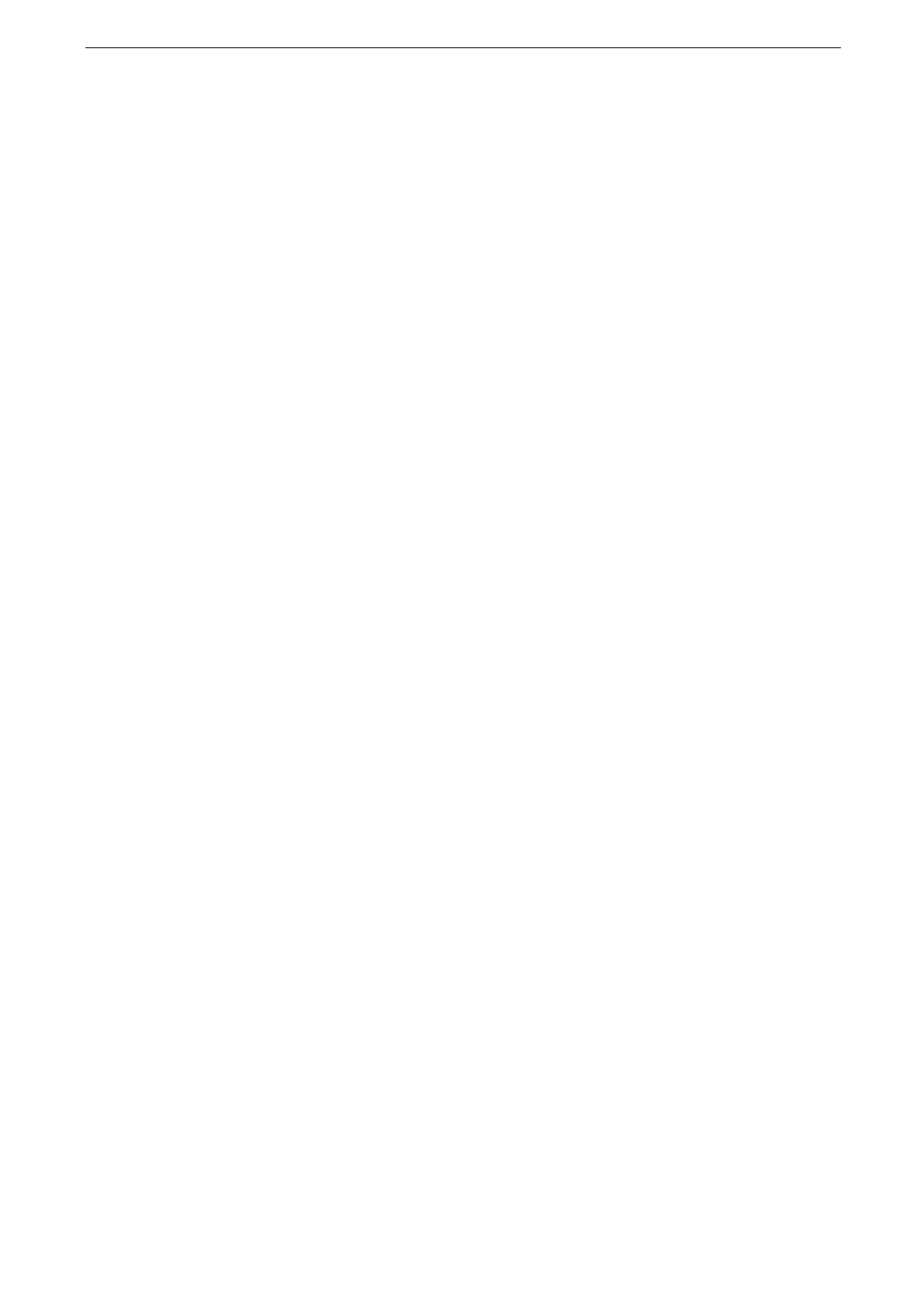13 Advanced Settings
310
[HTTPS Proxy Server Port Number]
Set the HTTPS proxy server port number from 1 to 65535.
Do not use the numbers assigned to the other ports.
[HTTPS Proxy Server Authentication]
Select [Enabled] when authentication is required to connect to the HTTPS proxy server.
[HTTPS Proxy Server Login Name]
Enter a login name of the HTTPS proxy server. Up to 31 characters are allowed.
[HTTPS Proxy Server Password]
Enter a password of the HTTPS proxy server. Up to 31 characters are allowed.
[HTTP Proxy Server Name]
Enter the server name or IP address of the HTTP proxy server. Up to 255 characters are
allowed. You can specify the addresses by IPv4 address, IPv6 address, and FQDN.
[HTTP Proxy Server Port Number]
Set the HTTP proxy server port number from 1 to 65535.
Do not use the numbers assigned to the other ports.
[HTTP Proxy Server Authentication]
Select [Enabled] when authentication is required to connect to the HTTP proxy server.
[HTTP Proxy Server Login Name]
Enter a login name of the HTTP proxy server.
[HTTP Proxy Server Password]
Enter a password of the HTTP proxy server.
[Outgoing / Incoming Email Settings]
[POP3 Server Settings]
[Server Name / IP Address]
Enter a server name or IP address.
[Port Number]
Enter a port number.
[Polling Interval]
Set the interval for checking the email on the POP3 server.
[Login Name]
Enter the name to log in to the POP3 server.