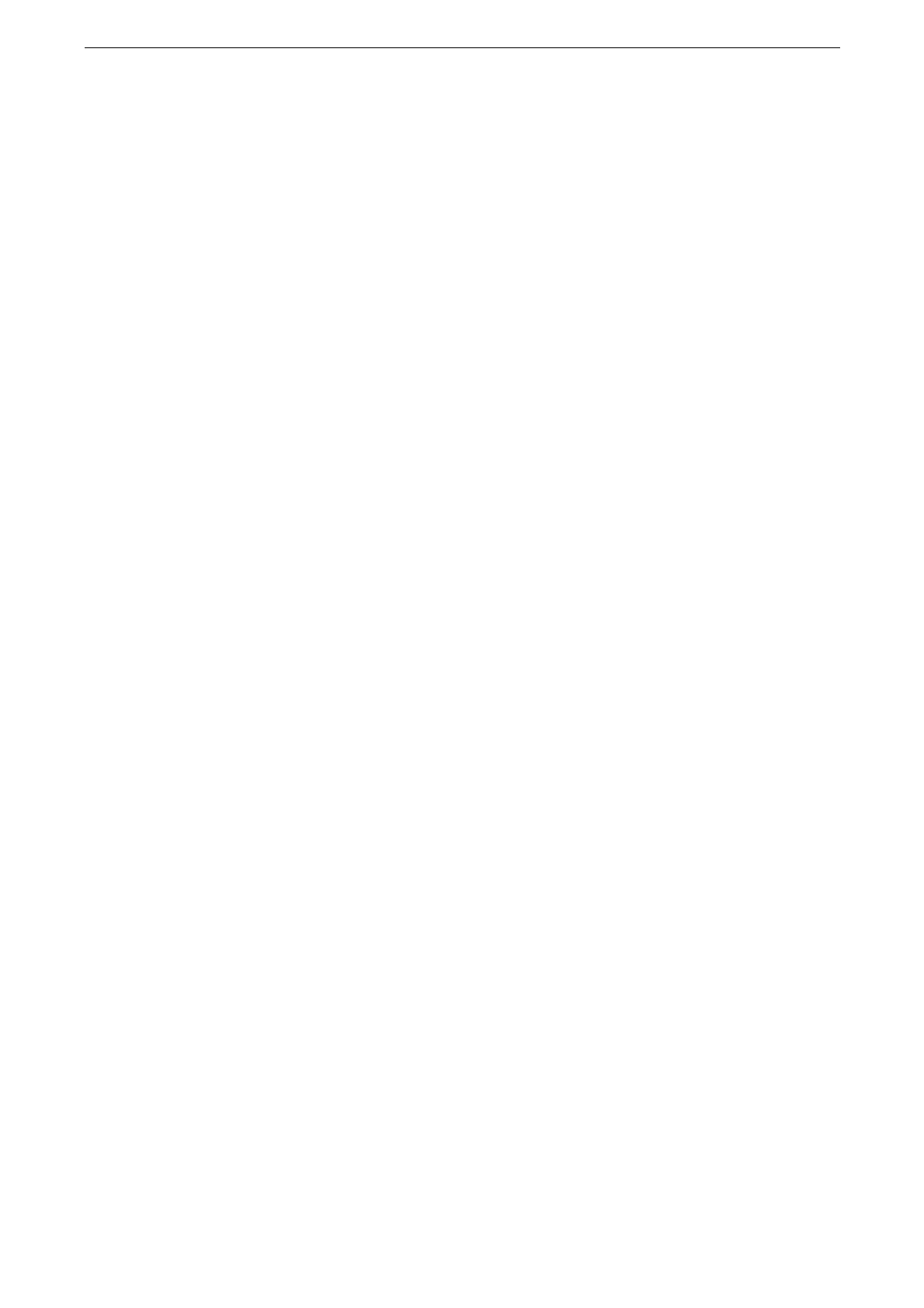Internet Fax
147
6
Tap [Send].
When you put a check mark for [Preview] in the features list, the button name changes from [Send] to
[Preview].
If the storage capacity of the device becomes full during Internet Fax transmission, the transmission is
canceled and the document data is deleted.
If the Internet Fax-compatible device of a recipient is not the same model as this device, it may not print
data received from this device. Confirm the Internet Fax features supported by the destination device before
sending data to it.
Receiving Internet Fax
Reception method
When the device receives an email from an Internet Fax-compatible device, the received
document is printed automatically.
The device also accepts emails addressed to folders on the device, such as
"BOX123@myhost.example.com".
Printing size
Internet Fax documents received on the device are printed at the same size as the original
documents of the senders.
When [TIFF-S] is selected for the profile, the printing size will be A4.
When the loaded paper is not the same size as the sent document or when the paper tray used for printing
received documents is restricted, the receiving process will be the same as that for regular faxes.
Useful Features
Using an Email Address to Send Internet Fax to a Folder
This feature is available only when the recipient’s device can receive email via SMTP. To use this feature, the
recipient’s device must have a folder that does not have a passcode. For information on how to create a
folder, refer to "Creating a Folder" (P.188).
1
Tap [Internet Fax] on the Home screen.
2
Enter the email address of the target folder in the following format:
“BOX123” BOX (fixed characters) + folder number.
Enter the digits of the folder number to match those of the recipient like
indicated as an example “123”.
“myhost” Host name of the receiving device.
“example.com” Domain name of the receiving device.
Example: BOX123@myhost.example.com