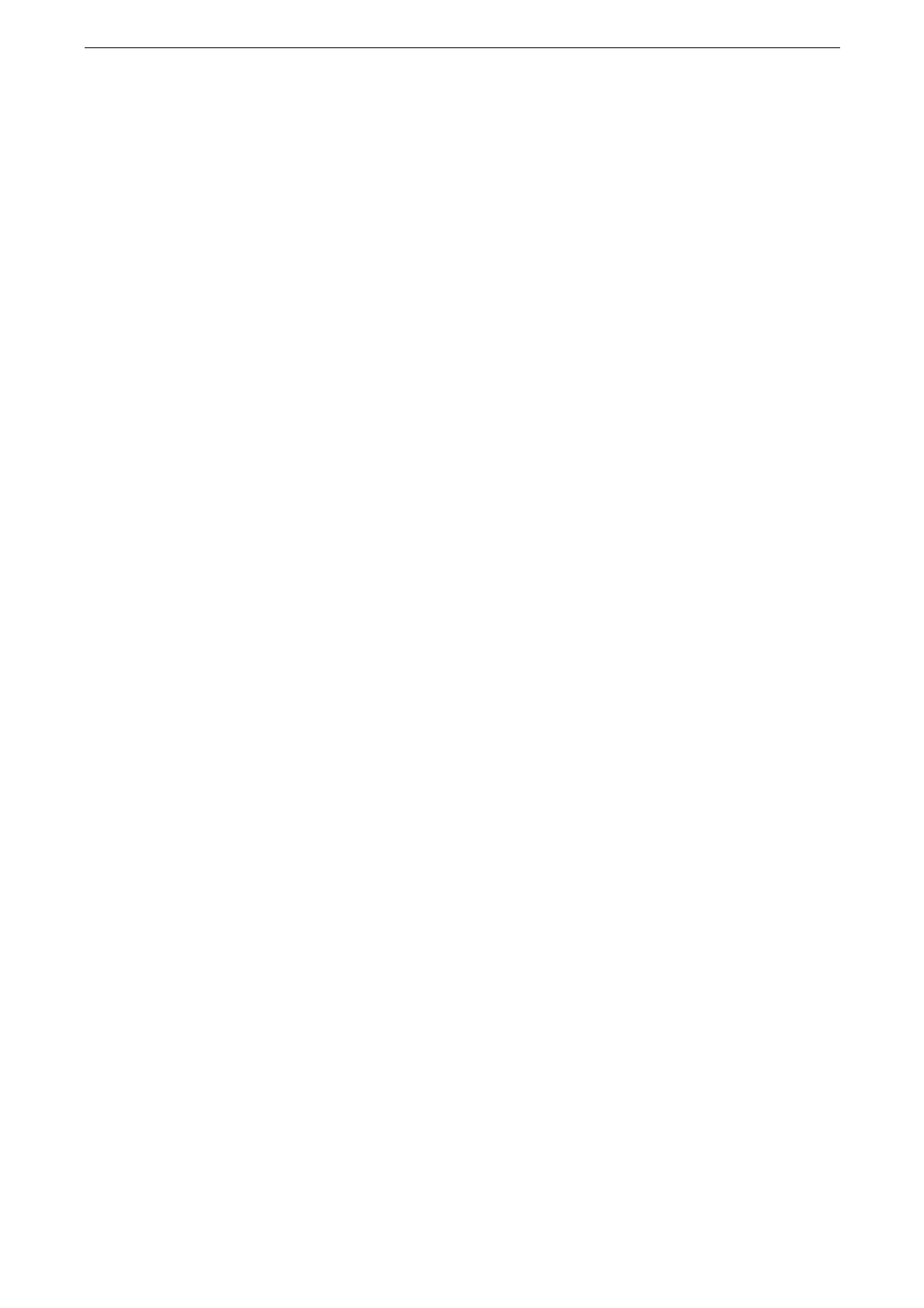Importing Scanned Data
179
4
Select the device to be connected from the scanner list, and click [Next].
If the device cannot be found by searching, enter the IP address.
If the authentication setting is enabled on the device, the login screen appears. Enter the User ID and
password, then click [OK].
5
Select your mailbox from the list, and click [Next].
If the registered mailbox cannot be found, specify [Mailbox Number].
Enter [Password] and [Name in Desk Tree], and select [Document Format When Receiving] as necessary.
6
Click [Completed] on the confirmation screen.
7
Select the new mailbox added under [Mailbox].
If the authentication setting is enabled on the device, the login screen appears. Enter the User ID and
password, then click [OK].
8
Drag and drop any file stored in the mailbox to [User Folder] or another folder.
9
Click [Yes] on the Import File screen.
The file format will be XDW.
If [Import the file without converting to DocuWorks document] is checked, the file will be saved in the format
selected for [Document Format When Retrieving] when you added the mailbox.
10
Change the settings as necessary on the [Import Image File(s)] screen, and click [OK].
The file will be imported to the specified folder.
Importing Using Stored File Manager 3
Stored File Manager 3 is software to import files from a device's folder to a computer
without using any client-side application.
To use Stored File Manager 3, your computer must have Network Scanner Utility 3 installed.
Network Scanner Utility 3 is included in the provided “Software/Product Manual” disc.
To save scanned files in TIFF format, you need to install TIFF Viewer contained in the provided “Software/
Product Manual” disc.
TIFF Viewer is a software to display and print TIFF files based on TIFF 6.0 and TIFF-FX images based on
Internet fax specifications.
To import files stored in a folder, prior settings are required, such as enabling ports. For more information,
refer to "Configuration of Scan to Folder" (P.55). For information on the operation of the application, refer to
the documentation provided with the application.
For information on how to install Network Scanner Utility 3 and TIFF Viewer, refer to the Media Information
included in the provided “Software/Product Manual” disc.
To learn about fields in the displayed dialog box, click [Help] to view the Stored File Manager 3 help.