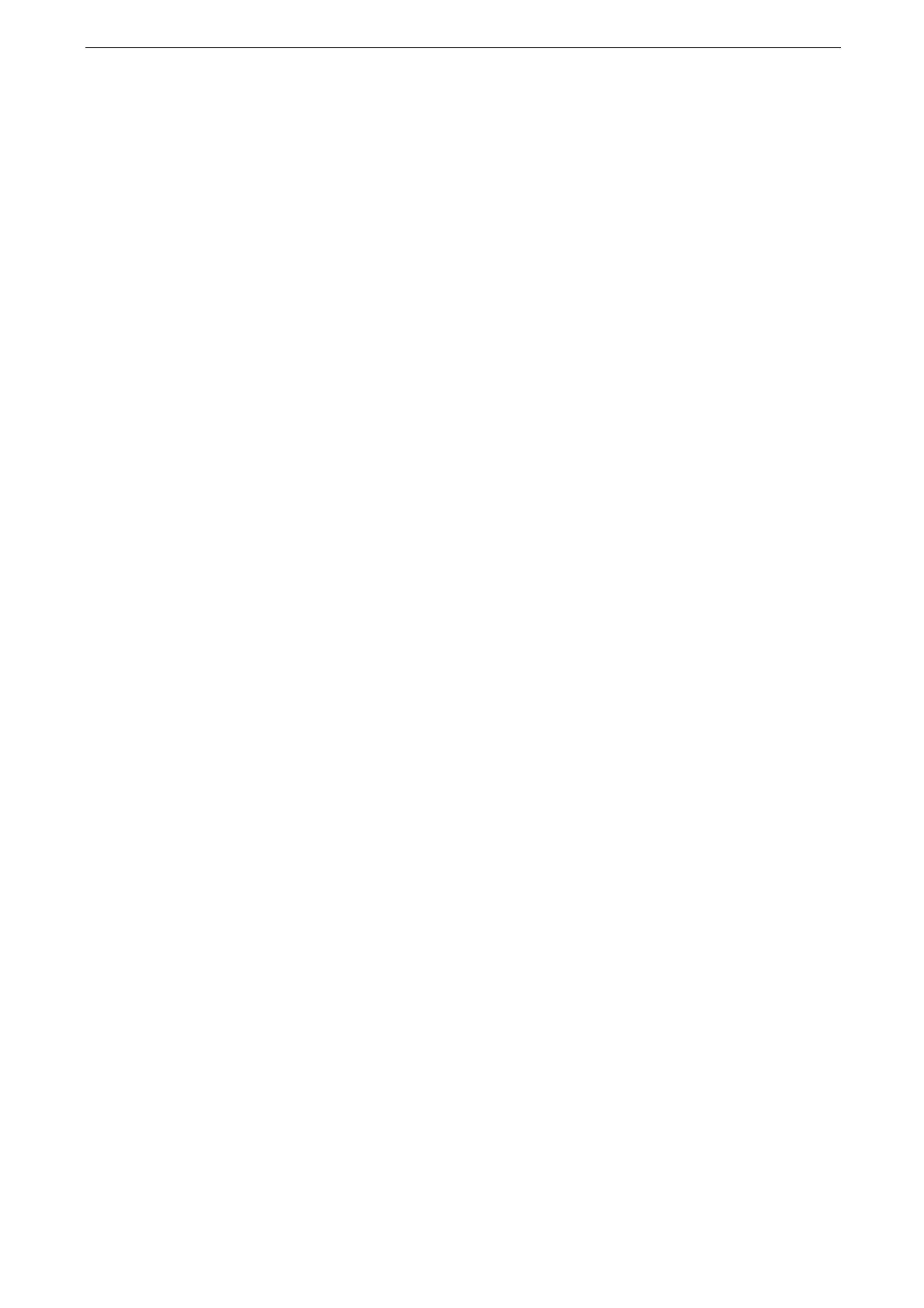13 Advanced Settings
278
[Memory Full Procedure]
If the shortage of storage occurs while scanning an original, a screen appears asking how
you want to handle the partially stored data.
Set the process you want the device to perform for the partially stored data after a certain
time has elapsed in the confirmation screen.
You can set the time until the memory full procedure is carried out. For more information, refer to "[Auto Job
Release]" (P.249).
[Maximum Stored Pages]
Set the maximum number of pages stored for a scan document.
[Saturation]
Set the saturation when scanning a full color document. When a document is scanned,
saturation is automatically adjusted according to the value set here.
[Background Suppression Level]
Set the background suppression level.
[Shadow Suppression Level]
Set the shadow suppression level.
[Display Color Space]
Set whether or not to display [Color Space] on features list.
[TIFF Format]
Set the TIFF format for scanned data.
[Searchable - Page Orientation]
Set whether or not to handle the character orientation to be upright when the device scans
a document with OCR (Optical Character Recognition).
[Orientation Determination]
Set the accuracy of the feature which handles the character orientation to be upright when
the device scans a document with OCR (Optical Character Recognition).
[Image Transfer Screen]
Select whether or not to display a message or a screen to prompt image transfer when the
scan of a document completes.
[Filename Format]
Set the file name format of the scanned file.
For [YYYYMMDDHHMMSS], you can change the order of Year, Month, Day, Hour, Minute, and Second at
[Date Format] under [Device] > [System Settings] > [System Clock / Timers] > [Date].
When you select [img-MDDHHMMSS], October, November, and December are represented by X, Y, and Z
respectively.