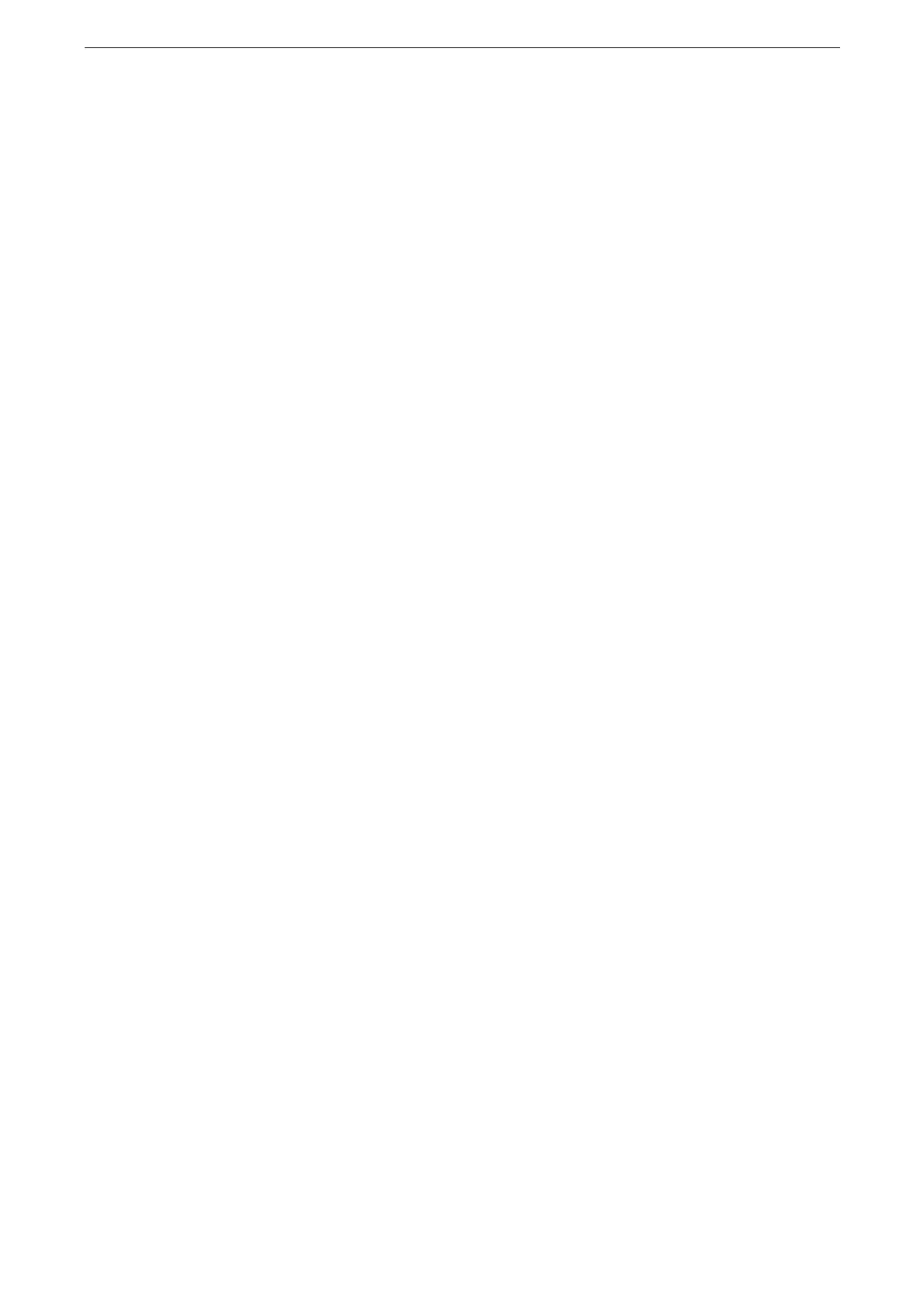Enabling User Authentication Feature
377
DNS Server Settings
To use this feature, you need to configure the settings for the DNS server.
For information on settings, refer to "[IPv4 - DNS Server Setup]" (P.306) or "[IPv6 - DNS Server Setup]" (P.307).
Proxy Server Settings
To use this feature, you need to configure the settings for a proxy server.
For information on settings, refer to "[Proxy Server Settings] / [Proxy Server Settings - Ethernet 1], [Proxy
Server Settings - Wi-Fi]" (P.308).
Connection Settings to the Azure Active Directory
The procedure of required settings for the connection between the device and the Azure
Active Directory is as follows.
1
Start CentreWare Internet Services and log in to the System Administration mode.
For details, refer to "Starting CentreWare Internet Services" (P.85).
2
Click [Permissions] on the left menu.
3
Click [Authentication].
4
Click [Edit] of [Log In to Remote Accounts].
5
Select [Azure Active Directory] then click [Save].
6
Enter your contracting directory ID of Azure Active Directory, in [Directory ID].
7
Click [Edit] of [Domain Settings].
8
Enter the domain information of Azure Active Directory.
9
Click [Save] > [Save].
10
Click [Change] after the touch screen instructs to restart the device.
Azure Active Directory Authorization Access
The following shows the procedure to set the Azure Active Directory group account to be
assigned the access role to the copy service, for example.
1
Start CentreWare Internet Services and log in to the System Administration mode.
For details, refer to "Starting CentreWare Internet Services" (P.85).
2
Click [Permissions] on the left menu.
3
Click [Authentication].
4
Click [Edit] of [Log In to Remote Accounts].