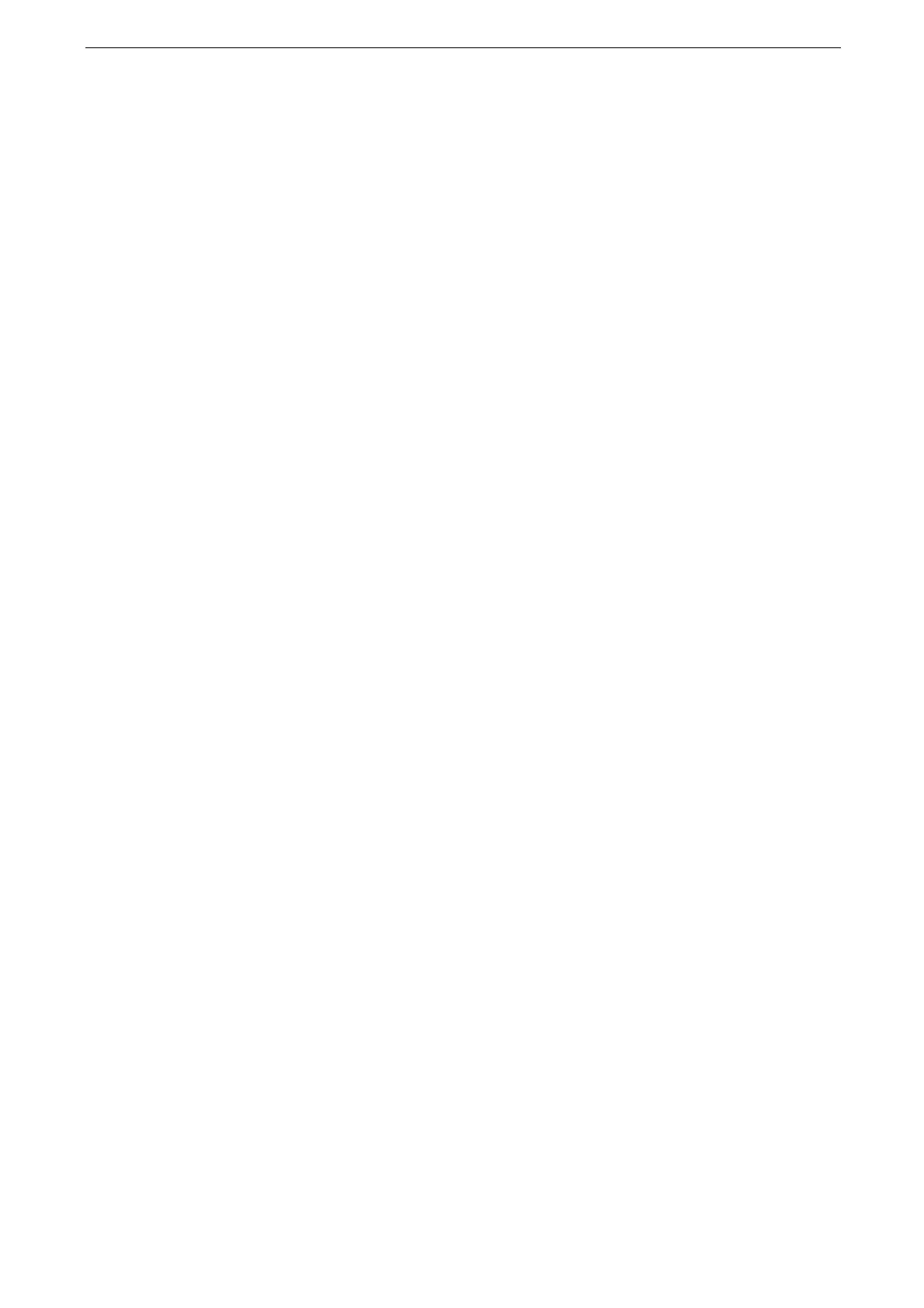3 Basic Operations
72
[Print Mode]
You can switch the on-line/off-line of the printer function, and make emulation settings
such as ESC/P.
Set to [Off-line] when you need to have the device not receive print data from the computer
to change the device settings or give a maintenance. Note that switching the mode during
the data reception cancels the communication and the printing is suspended.
For more information on the emulation settings, refer to "Emulation" (P.479).
[Auto Printing]
This service allows you to set the device to temporarily disable or enable printing.
For more information, refer to "[Printer Lockout]" (P.249).
For information on the device operation when [Enabled] is set, refer to "[Auto Print]" (P.249).
[Adjust Color Registration]
Tap this button to display the [Adjust Color Registration] screen.
For more information, refer to "[Adjust Color Registration]" (P.245).
[Billing Information]
Displays the [Billing Information] screen.
For details, refer to "[Billing Information]" (P.240).
[Print Reports]
You can print reports or lists.
For details, refer to "[Print Reports]" (P.228).
[Folder Name XXX]
Displays the shortcut of a folder. You can print or delete the documents stored in the folder.
The folder that is set through [Fax Received Options] to classify the received faxes by
received lines also can be displayed for this icon.
The icon indicates the folder name and the folder number.
[Support Pages]
Displays the [Support Pages] screen. You can print the job counter report or accounting
reports per user.
For details, refer to "[Support Pages]" (P.241).
Custom Services
When custom services are installed on the device, their icons are displayed.