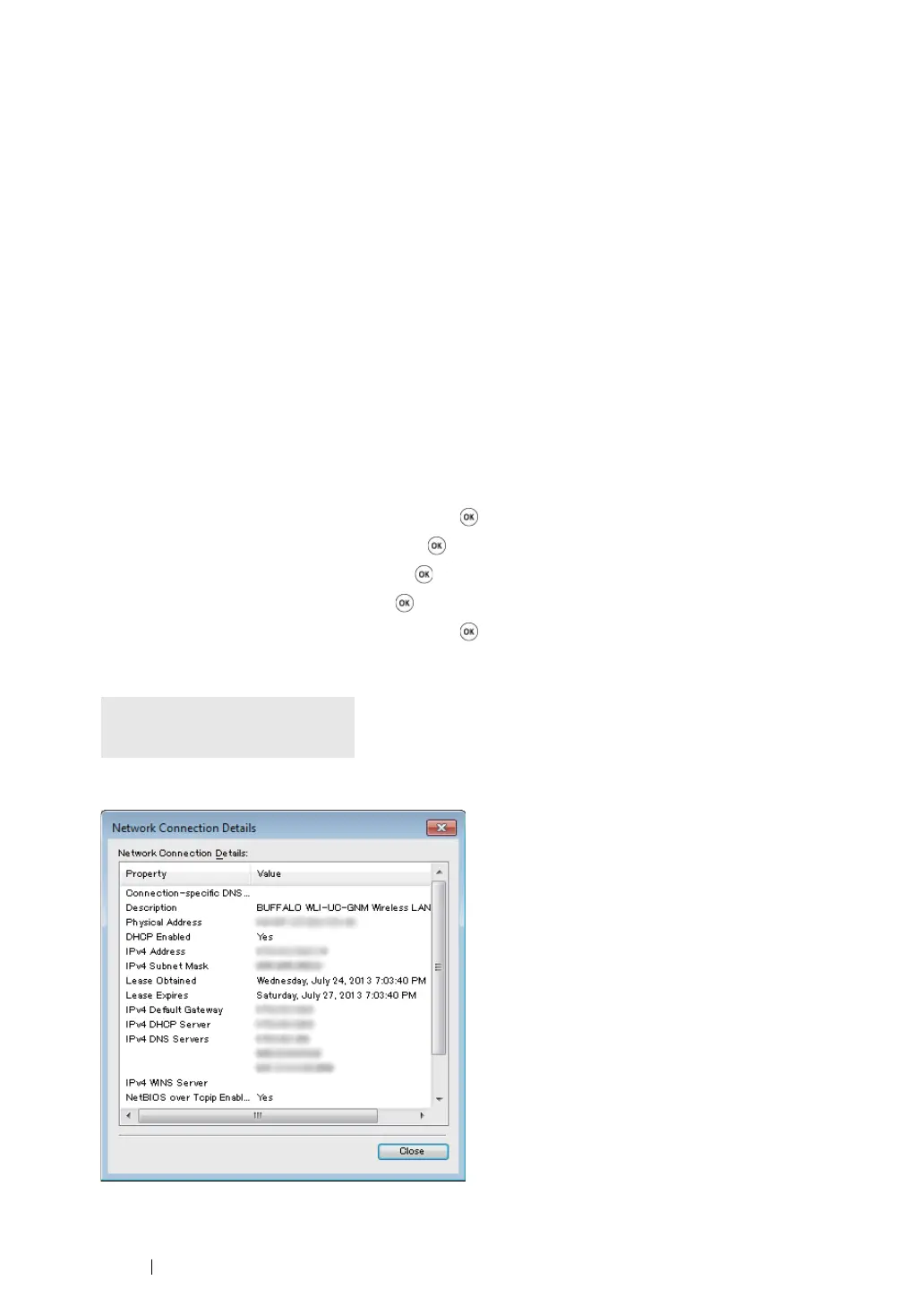115
Printer Connection and Software Installation
For Windows Server 2008 R2 and Windows 7:
a
Display Control Panel.
b
Select Network and Internet.
c
Select Network and Sharing Center.
d
Select Connect to a network.
e
Select xxxxxxxx (xxxxxxxx indicates a wireless device’s SSID which you use) from the
network items listed in the available network list, and click Connect.
For Windows 8, Windows 8 64-bit Edition, and Windows Server 2012:
a
Display Control Panel.
b
Select Network and Internet.
c
Select Connect to a network under Network and Sharing Center.
d
Select xxxxxxxx (xxxxxxxx indicates a wireless device’s SSID which you use) from the
network items listed in the available network list, and click Connect.
2
Check the IP address assigned by AutoIP on the printer.
a
On the operator panel, press the System button.
b
Select Admin Menu, and then press the button.
c
Select Network, and then press the button.
d
Select TCP/IP, and then press the button.
e
Select IPv4, and then press the button.
f
Select IP Address, and then press the button.
(Default IP address range: 169.254.xxx.yyy)
3
Ensure that the IP Address on your computer is assigned by DHCP.
IP Address
169.254.000.041*
