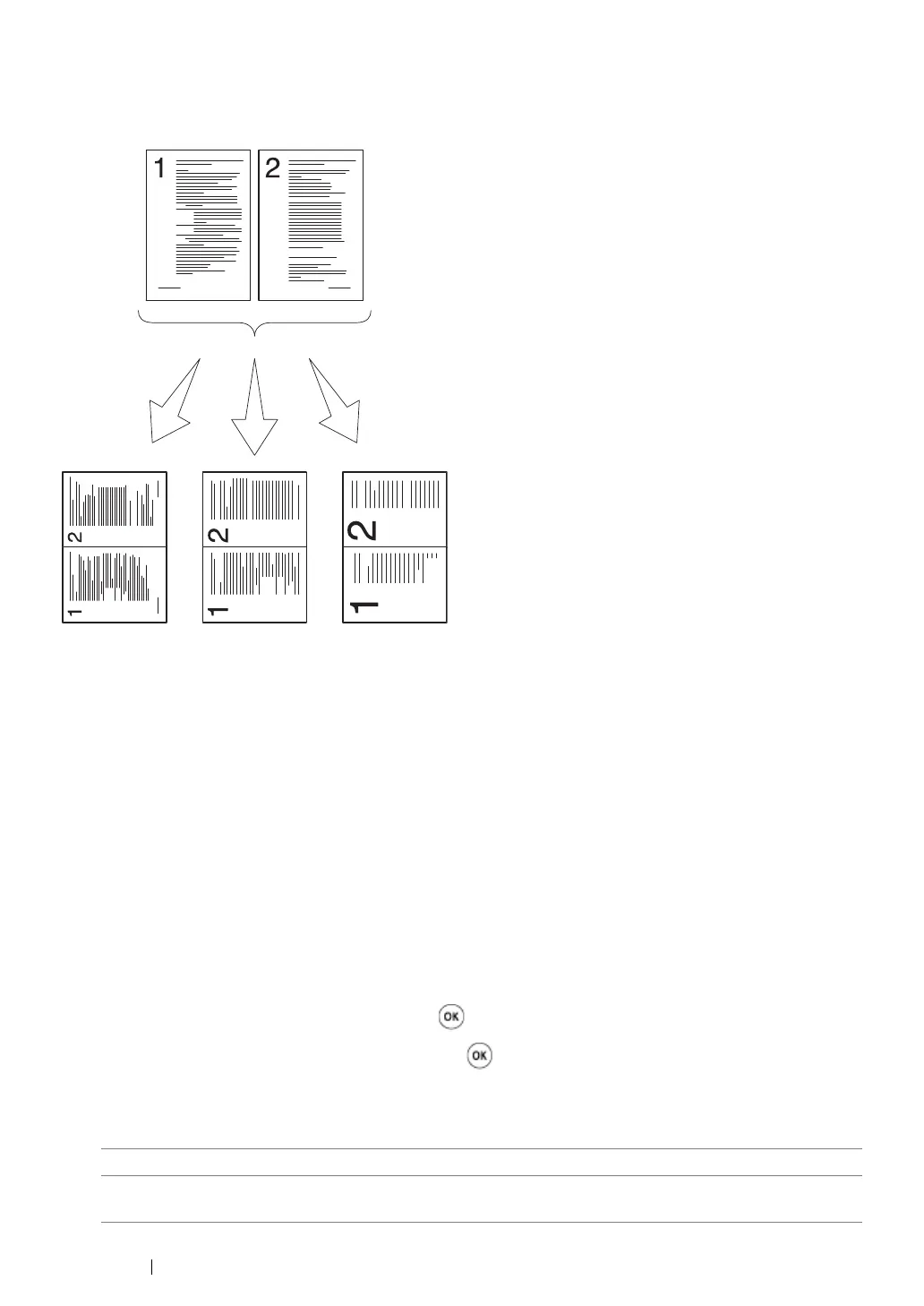221
Copying
Multiple Up
You can print two original images to fit onto one sheet of paper.
1
For the DocuPrint M215 fw, load the document(s) face up with top edge in first into the ADF or
place a single document face down on the document glass, and close the document cover.
For the DocuPrint M215 b, place a single document face down on the document glass, and close
the document cover.
See also:
• "Making Copies From the ADF (DocuPrint M215 fw Only)" on page 208
• "Making Copies From the Document Glass" on page 206
2
Press the Copy button.
3
Select Multiple Up, and then press the button.
4
Select the desired setting, and then press the button.
NOTE:
• Value marked by an asterisk (*) is the factory default menu settings.
Off*
Does not perform Multiple Up printing.
Auto
Automatically reduces the original pages to fit onto one sheet of
paper.
Auto:
Automatically
reduces the
pages to fit in
one page.
ID Card Copy:
Always prints two
sides of the ID
card in one page
in the original size
(by 100%).
Manual:
Reduces the pages in
the custom size
depending on the
setting of the
Reduce/Enlarge menu.
