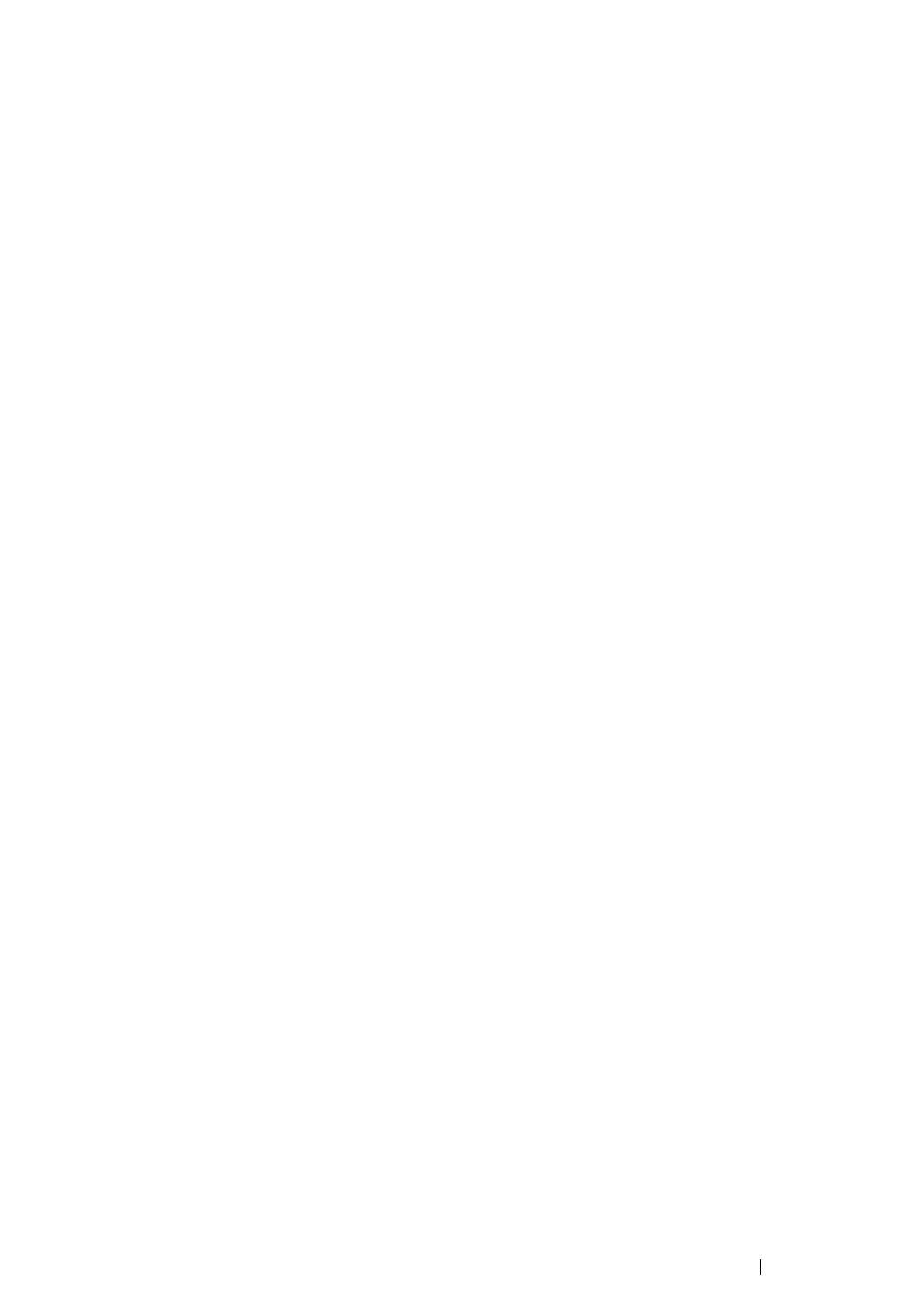Printer Connection and Software Installation
142
Adding a Printer
Adding a Printer on Mac OS X 10.7/10.8
• When Using a USB connection
1
Turn off the printer and your computer.
2
Connect the printer and your computer with the USB cable.
3
Turn on the printer and your computer.
4
Display System Preferences, and then click Print & Scan.
5
Confirm your USB printer is added to Print & Scan.
If your USB printer is not displayed, execute the following procedures.
6
Click the plus (+) sign, and then click Default (Mac OS X 10.8).
Click the plus (+) sign, and then select Add Other Printer or Scanner (Mac OS X 10.7).
7
Select the printer connected via USB from the Printer Name(Name for Mac OS X 10.8) list.
Name, Location, and Print Using(Use for Mac OS X 10.8) are automatically entered.
8
Click Add.
Adding a Printer on Mac OS X 10.5.8/10.6
• When Using a USB connection
1
Turn off the printer and your computer.
2
Connect the printer and your computer with the USB cable.
3
Turn on the printer and your computer.
4
Display System Preferences, and then click Print & Fax.
5
Confirm your USB printer is added to Print & Fax.
If your USB printer is not displayed, execute the following procedures.
6
Click the plus (+) sign, and then click Default.
7
Select the printer connected via USB from the Printer Name list.
Name, Location, and Print Using are automatically entered.
8
Click Add.
