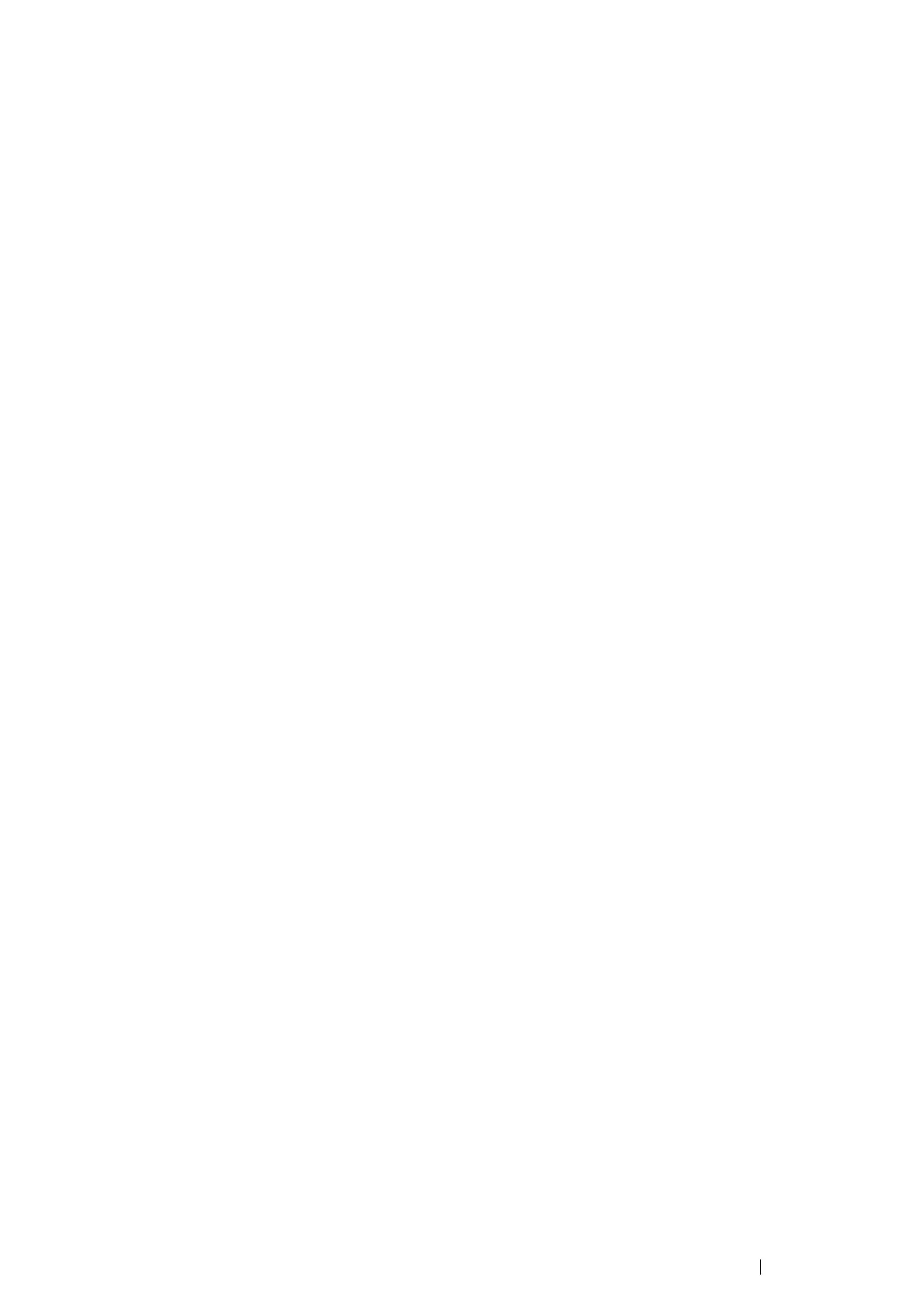Scanning
238
• For Windows Vista and Windows 7:
1
Click Start → Control Panel.
2
Click User Accounts and Family Safety.
3
Click User Accounts.
4
Click Create a password for your account and add in a password for your user login account.
• For Windows 8:
1
On the Desktop screen, place the mouse pointer in the upper right corner of the screen and
move the mouse down, and then select Settings → Control Panel.
2
Click User Accounts and Family Safety.
3
Click User Accounts.
4
Click Make changes to my account in PC settings.
5
On the right window pane, click Create a password under Sign-in options and add in a
password for your user login account.
• For Windows Server 2008 and Windows Server 2008 R2:
1
Click Start → Control Panel.
2
Click User Accounts.
3
Click User Accounts.
4
Click Create a password for your account and add in a password for your user login account.
• For Windows Server 2012:
1
On the Start screen, click Administrative Tools → Computer Management.
2
Click Local Users and Groups.
3
Double-click Users.
4
Right-click your account, and then select Set Password.
NOTE:
• When an alert message appears, confirm the message and then click
Proceed
.
5
Add in a password for your user login account.
