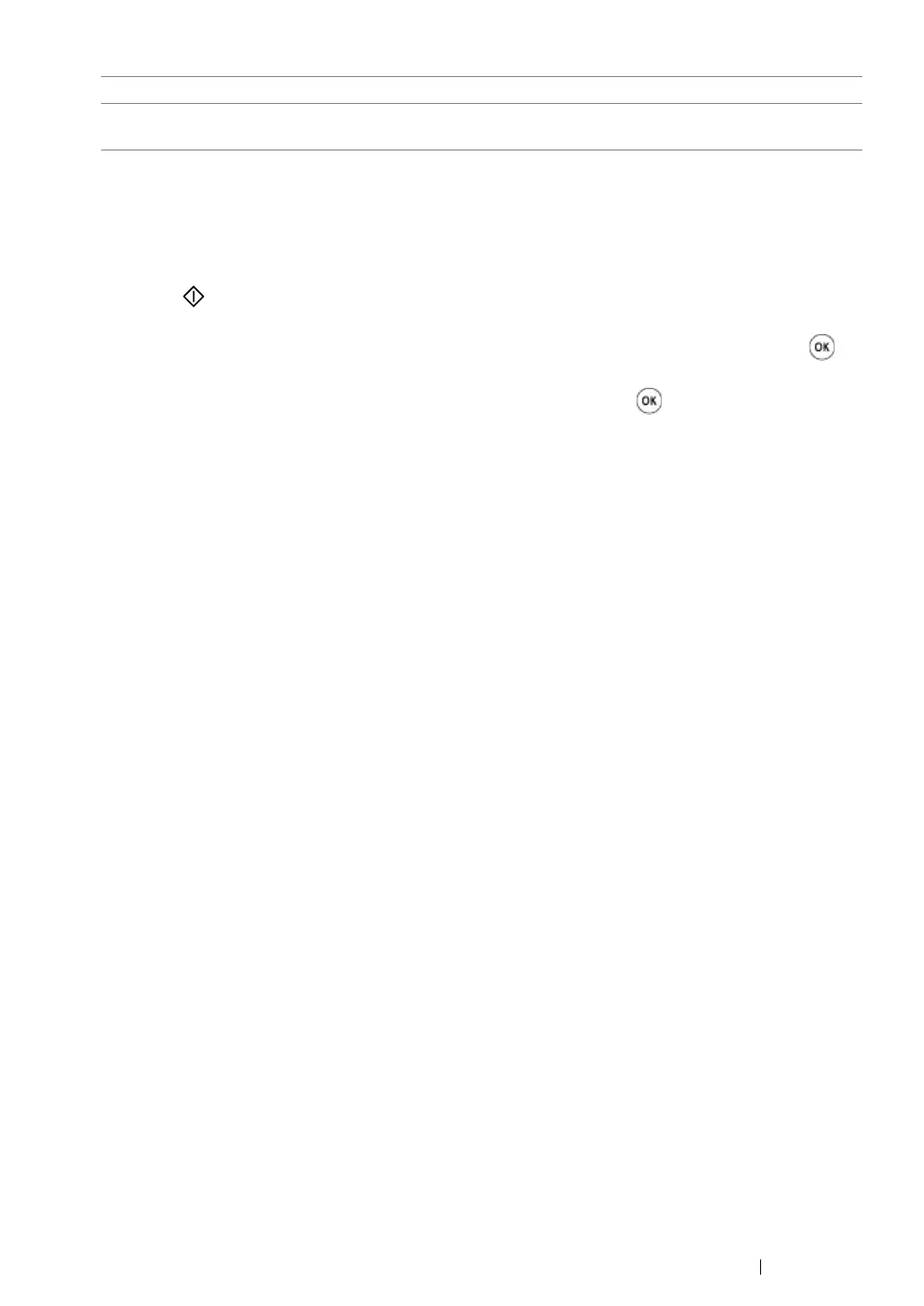Copying
222
5
If necessary, customize the copy settings including the number of copies, copy size (only for Off
or Manual), and image quality.
See also:
• "Setting Copy Options" on page 209
6
Press the (Start) button to begin copying.
When you are using the document glass and Multiple Up is set to Auto, ID Card Copy, or
Manual, the display prompts you for another page. Select Yes or No, and then press the
button.
If you select Yes, select Continue or Cancel, and then press the button.
ID Card Copy
Prints the original pages onto one sheet of paper in the original size.
Manual
Prints the original pages onto the one sheet of paper in the size
specified in
Reduce/Enlarge
.
