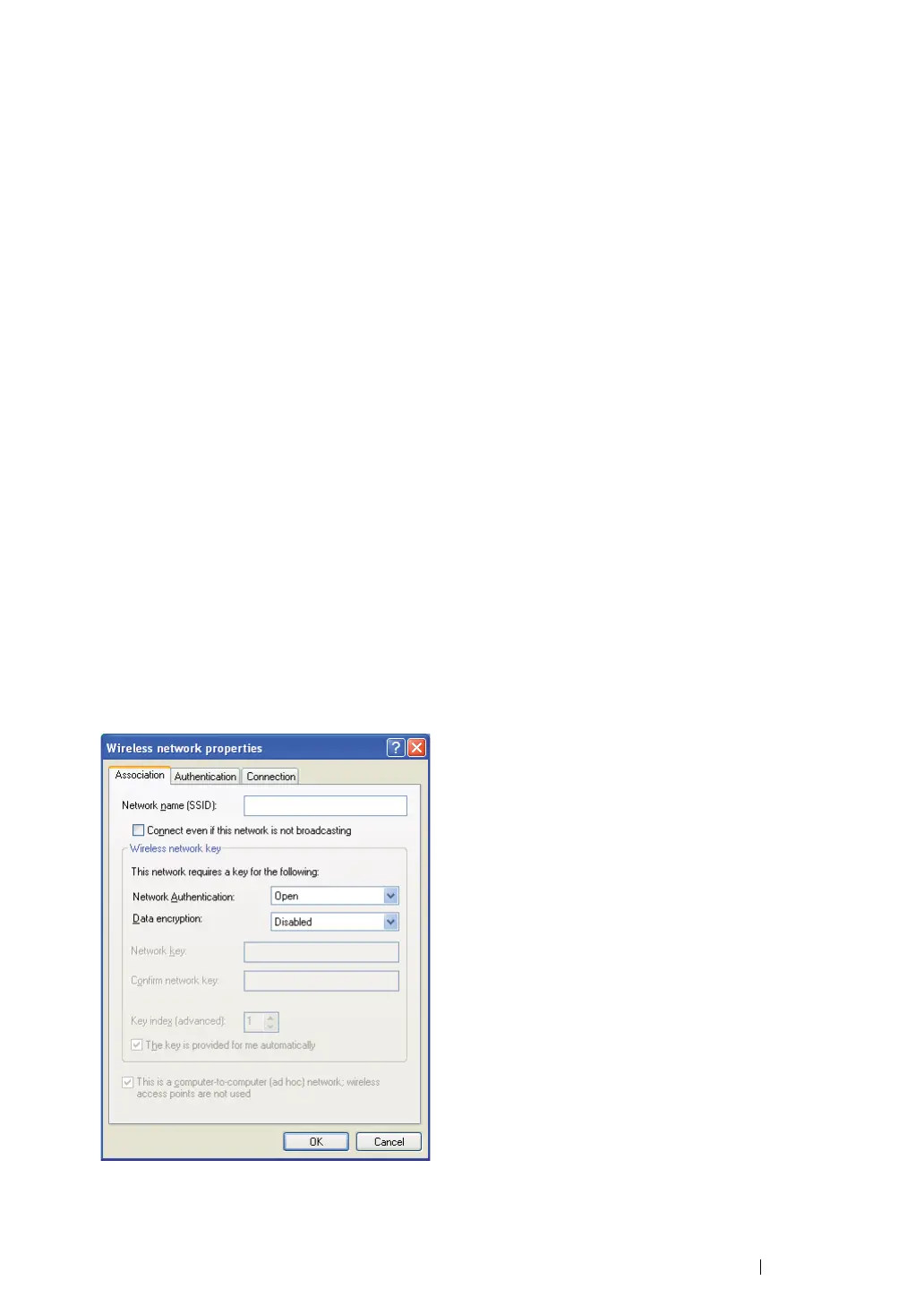Printer Connection and Software Installation
118
• For Fixed IP Networks:
1
Set up your computer for wireless connectivity:
NOTE:
• If the operating system on your computer provides a wireless configuration software, use it to change the
wireless settings. See the instructions below.
For Windows XP and Windows Server 2003:
a
Select Network Connections from Control Panel.
b
Right-click Wireless Network Connection and select Properties.
c
Select the Wireless Networks tab.
d
Ensure that the check box for Use Windows to configure my wireless network settings is
selected.
NOTE:
• Be sure to write down the current wireless computer settings in step f and step h so that you can restore
them later.
e
Click the Advanced button.
f
Select Computer-to-computer (ad hoc) networks only and close the Advanced dialog
box.
g
Click the Add button to display Wireless network properties.
h
On the Association tab, enter the following information and click OK.
Network name (SSID): xxxxxxxx (xxxxxxxx indicates a wireless device’s SSID which you
use)
Network Authentication: Open
Data encryption: Disabled
i
Click the Move up button to move the newly added SSID to the top of the list.
j
Click OK to close the Wireless Network Connection Properties dialog box.
