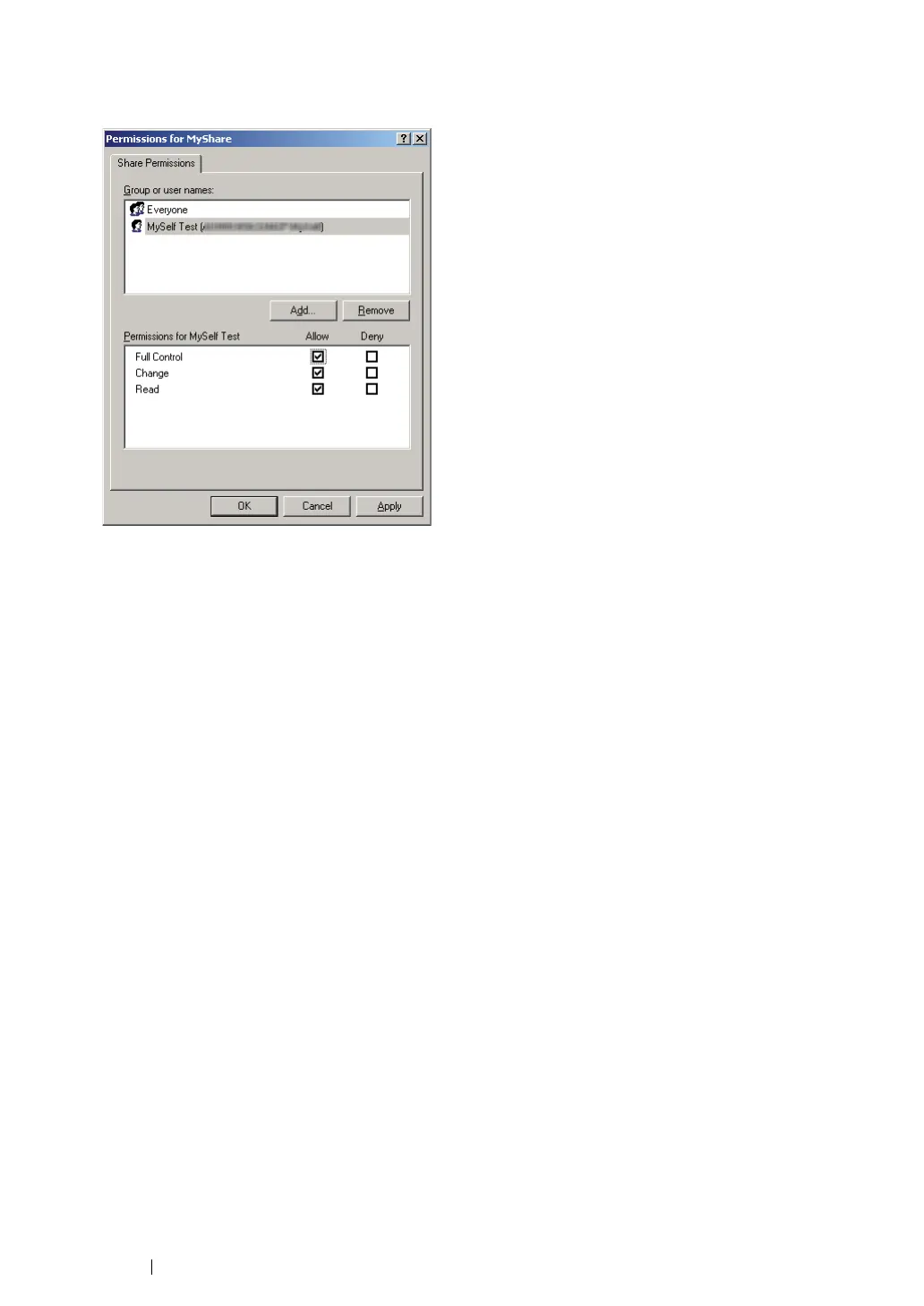247
Scanning
9
Click the user login name that you have just entered. Select the Full Control check box. This will
grant you permission to send the document to this folder.
10
Click OK.
11
Configure other settings as necessary, and then click Apply and click OK.
NOTE:
• To add sub-folders, create new folders in the shared folder you have created.
Example:
Folder name:
MyShare
, Second-level folder name:
MyPic
, Third-level folder name:
John
You should now see
MyShare\MyPic\John
in your directory.
After you created a folder, go to "Configuring the Printer Settings" on page 256.
• For Windows Vista, Windows 7, Windows Server 2008, Windows Server
2008 R2
1
Create a folder in the desired directory on your computer (Example of folder name, MyShare).
2
Right-click the folder, and then select Properties.
