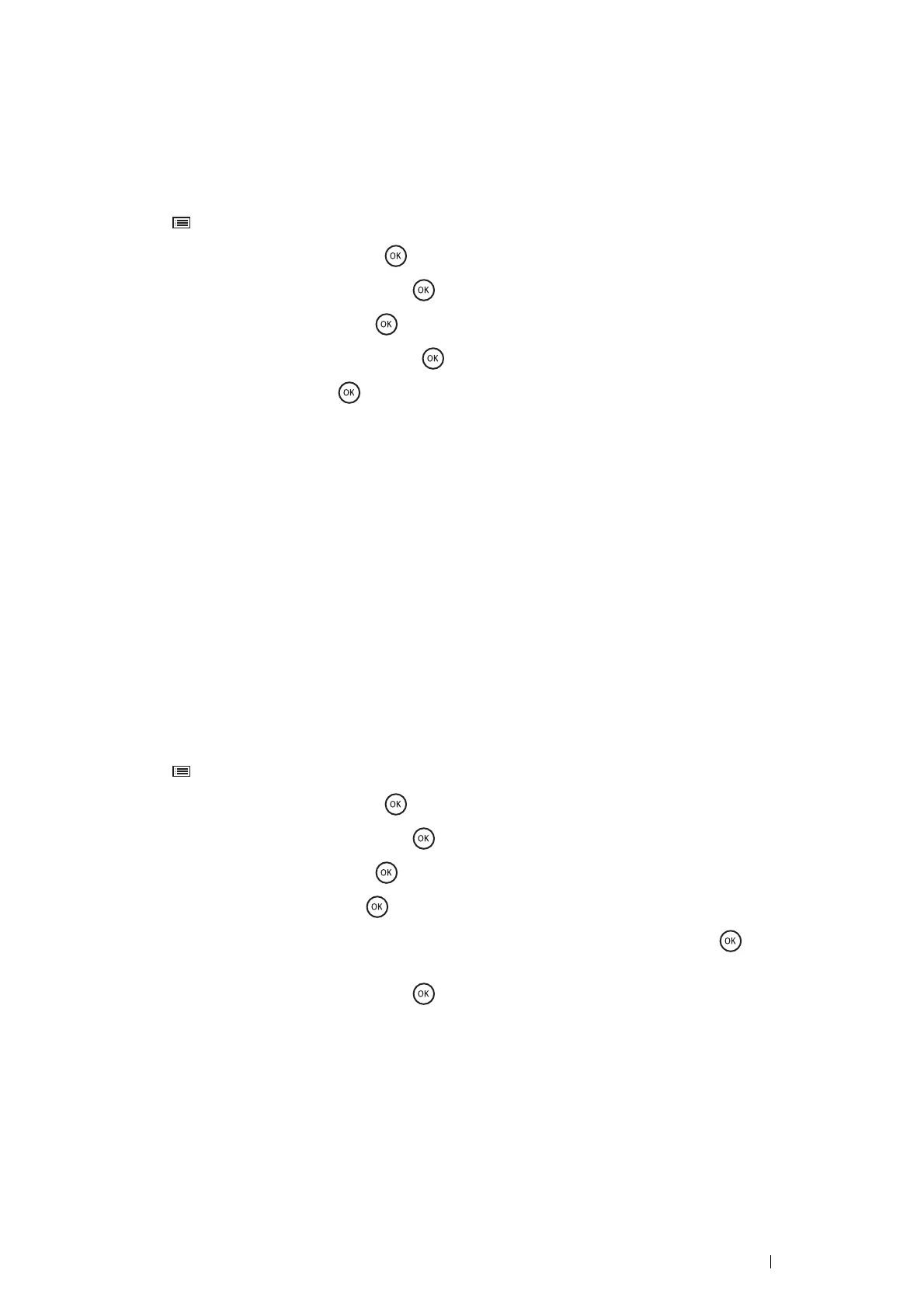Printer Connection and Software Installation 105
WPS-PBC
You can start Push Button Control only from the operator panel.
NOTE:
• WPS-PBC (Wi-Fi Protected Setup-Push Button Configuration) is a method to authenticate and register devices required for
wireless configuration by pressing the button provided on the access point via wireless routers, and then performing
WPS-PBC setting on the operator panel. This setting is available only when the access point supports WPS.
1 Press the (Menu) button.
2 Select Admin Menu, and then press the button.
3 Select Network Setup, and then press the button.
4 Select WPS Setup, and then press the button.
5 Select Push Btn. Ctrl, and then press the button.
6 Select Start, and then press the button.
7 Ensure that the message Please wait Wireless Setting is displayed, and start pressing the button on
the wireless LAN access point, within two minutes of the step 7 operation.
NOTE:
• For details about WPS operation on the wireless LAN access point, refer to the manual supplied with the wireless LAN
access point.
When the WPS operation is successful and the printer is rebooted, wireless settings are correctly configured.
WPS-PIN
The PIN code of WPS-PIN can only be configured from the operator panel.
NOTE:
• WPS-PIN (Wi-Fi Protected Setup-Personal Identification Number) is a method to authenticate and register devices required
for wireless configuration by entering PIN assignments to a printer and computer. This setting, performed through an access
point, is available only when the access points of your wireless router supports WPS.
• Before WPS-PIN starts, you will need to enter your PIN code at the web page of the wireless LAN access point. For details,
refer to the manuals provided with the wireless LAN access point.
1 Press the (Menu) button.
2 Select Admin Menu, and then press the button.
3 Select Network Setup, and then press the button.
4 Select WPS Setup, and then press the button.
5 Select PIN Code, and then press the button.
6 Write down the displayed 8-digit PIN code or select Print PIN Code, and then press the button. The PIN
code is printed.
7 Select Start Config., and then press the button.
8 Ensure that the message Please wait Wireless Setting is displayed, and enter the PIN code displayed
on step 7 into the web page of the wireless LAN access point.
NOTE:
• For details about WPS operation on the wireless LAN access point, refer to the manual supplied with the wireless LAN
access point.
When the WPS operation is successful and the printer is rebooted, wireless settings are correctly configured.
