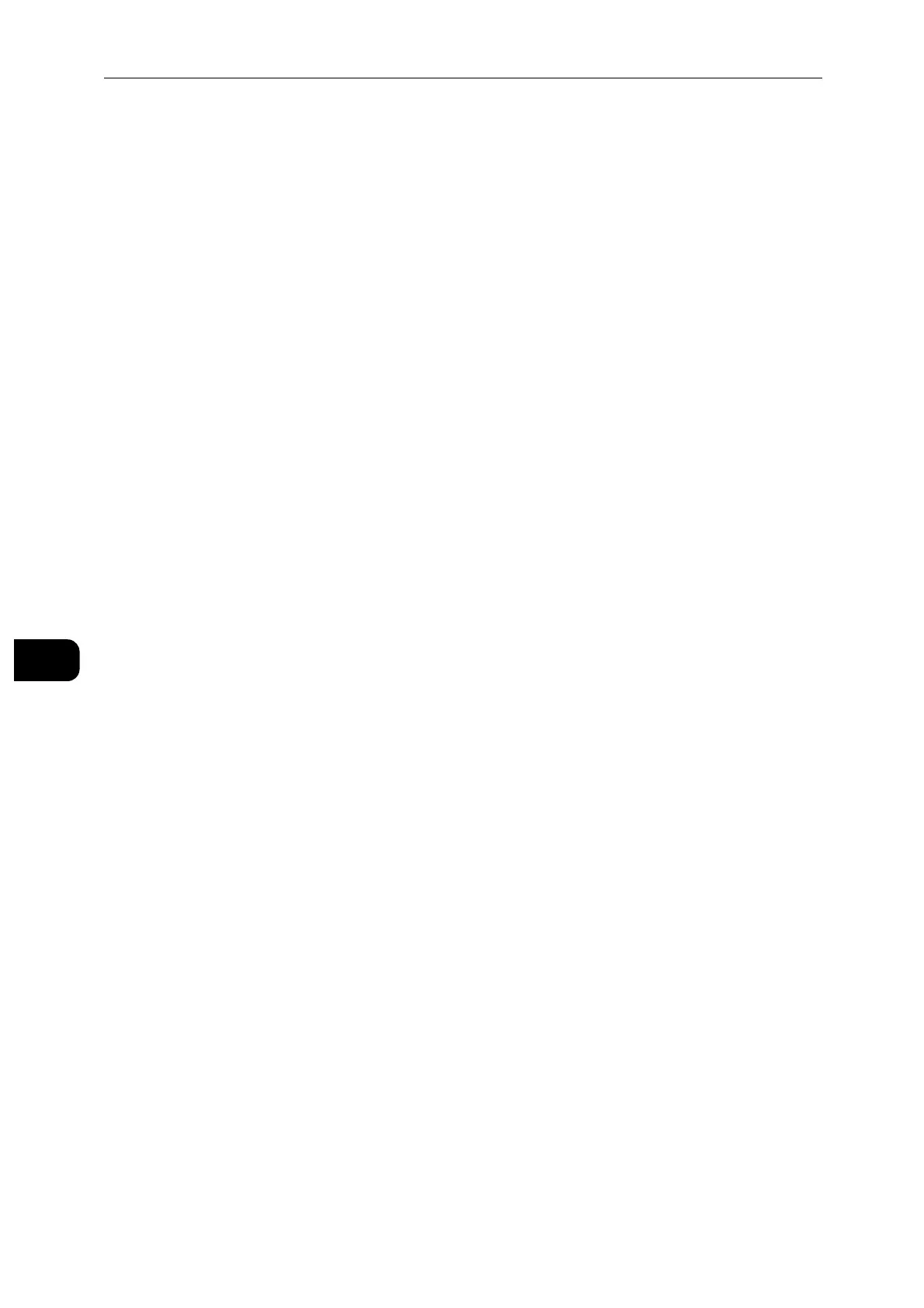CentreWare Internet Services
108
CentreWare Internet Services
7
Proxy Setup
Select a type of proxy connections. This is displayed when you are using multiple interfaces.
[Common Proxy]
[Different Proxies]
Setup
Select a type of proxy server settings.
To set up automatically, select [Automatic].
To enter the URL of a configurations script, select [Configuration Script].
To enter the proxy server information, select [Manual].
Type
For [Manual], select a type to specify the proxy server.
According to the type you selected, enter an address or a host name with up to 255
alphanumeric characters, underscore, period, or colon, and enter the port number between
1 and 65535.
Password Required
Select this when authenticating with a password to connect to the proxy server.
Login Name
Enter a login name.
Password, Retype Password
Enter a password.
Exception List
Enter addresses not using the proxy server. You can use the IPv4, IPv6, or FQDN format. You
can use wildcards "*" and delimiters ";".
IPP
Port
Select this when you want to use IPP (Internet Printing Protocol) to print via the Internet.
Port Number
Displays the port number.
PJL
Select this to enable PJL. PJL allows you to specify the printer language to use for your next
job regardless of the printer language currently being used.
Print Mode
Select a print mode. Selecting [Auto] enables the machine to automatically determine and
use the most suitable language to print data received from the host device.
Alternate Port (IPP), Alternate Port (IPPS)
Select this to accept a port number other than the standard port number. Enter a port
number in [Alternate Port Number (IPP)] or [Alternate Port Number (IPPS)].
Do not use a number that is the same as a port number of another port. However, for IPP, you can use the
same port number for a port that uses HTTP (IPP, Internet Services (HTTP), SOAP, WebDAV, and Web Services
