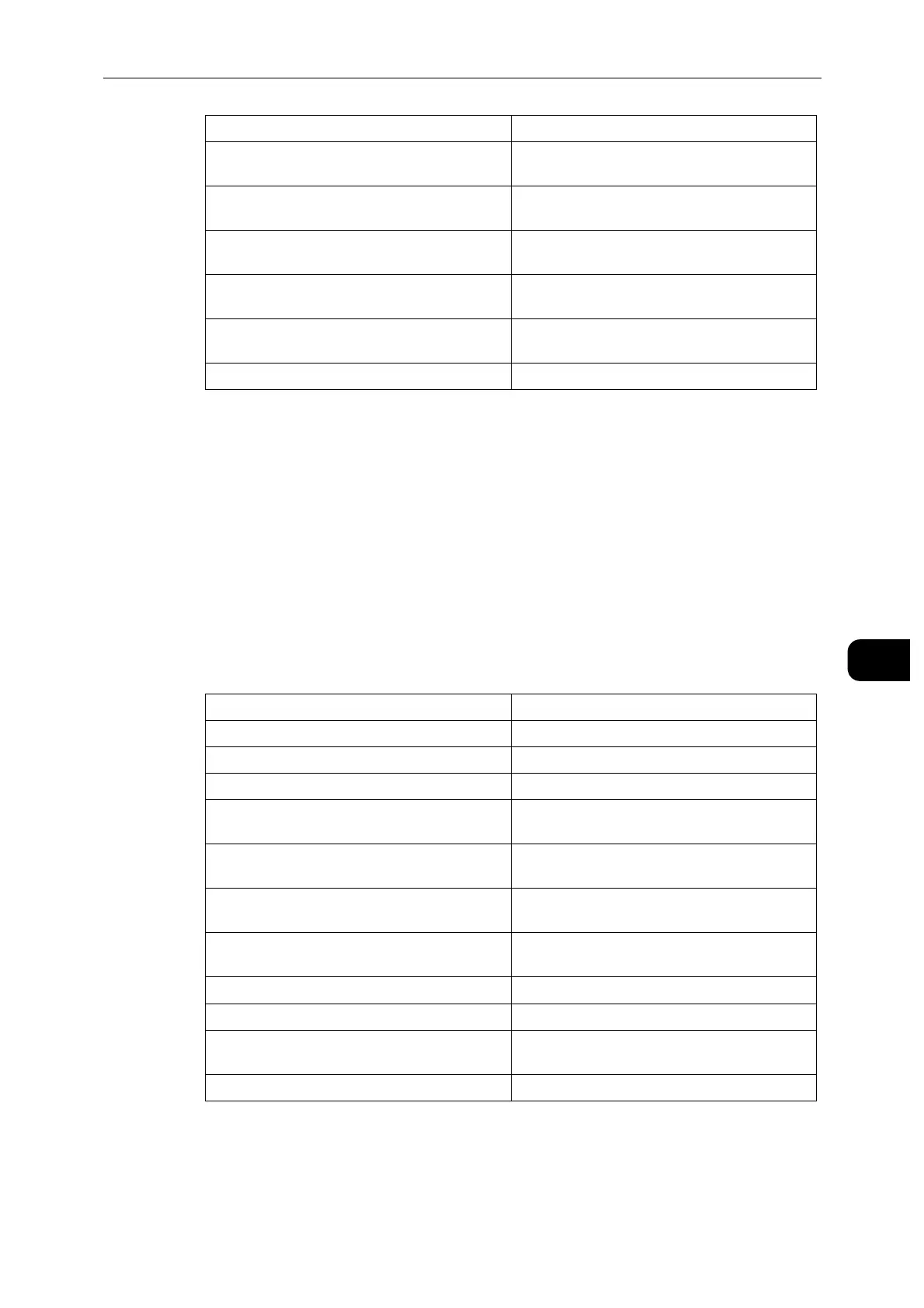System
129
CentreWare Internet Services
7
You can download the CSR after it has been created.
Importing a certificate
Select a certificate type from the drop down menu, and click [Import].
The [Import Certificate] screen appears.
Select the certificate and enter the password. Then click [Import].
Deleting a certificate
Check the certificate to delete and click [Delete].
Checking certificate details
Clicking the certificate displays the [Certificate Details] screen, where you can check the
following settings.
Clicking [Export] exports the certificate to the client computer.
2-Letter Country Code (C) Enter the Country Code in 2 ASCII characters.
State/Province Name (ST) Enter the state or province name with up to 128
characters. This item can be omitted.
Locality Name (L) Enter the city, ward, town, or village name with
up to 128 characters. This item can be omitted.
Organization Name (O) Enter the organization name with up to 64
characters.
Organization Unit (OU) Enter the department name with up to 32
characters.
Common Name (CN) Displays the host name and the domain name
set on the machine.
Email Address Displays the e-mail address set on the machine.
Category Displays the certificate category.
Subject Displays the subject of the certificate.
Issuer Displays the issuer of the certificate.
Serial Number Displays the serial number of the certificate.
Hash Algorithm Displays the signature algorithm of the
certificate.
Public Key Length Displays the public key bit length of the
certificate.
Valid From Displays the start date and time of the validity
period of the certificate.
Valid To Displays the end date and time of the validity
period of the certificate.
Validity Displays the current validity of the certificate.
Certificate Use Displays the purpose of the certificate.
Selected Usage Displays the setting status of the certificate in
the machine.
Email Address Displays the email address of the certificate.
