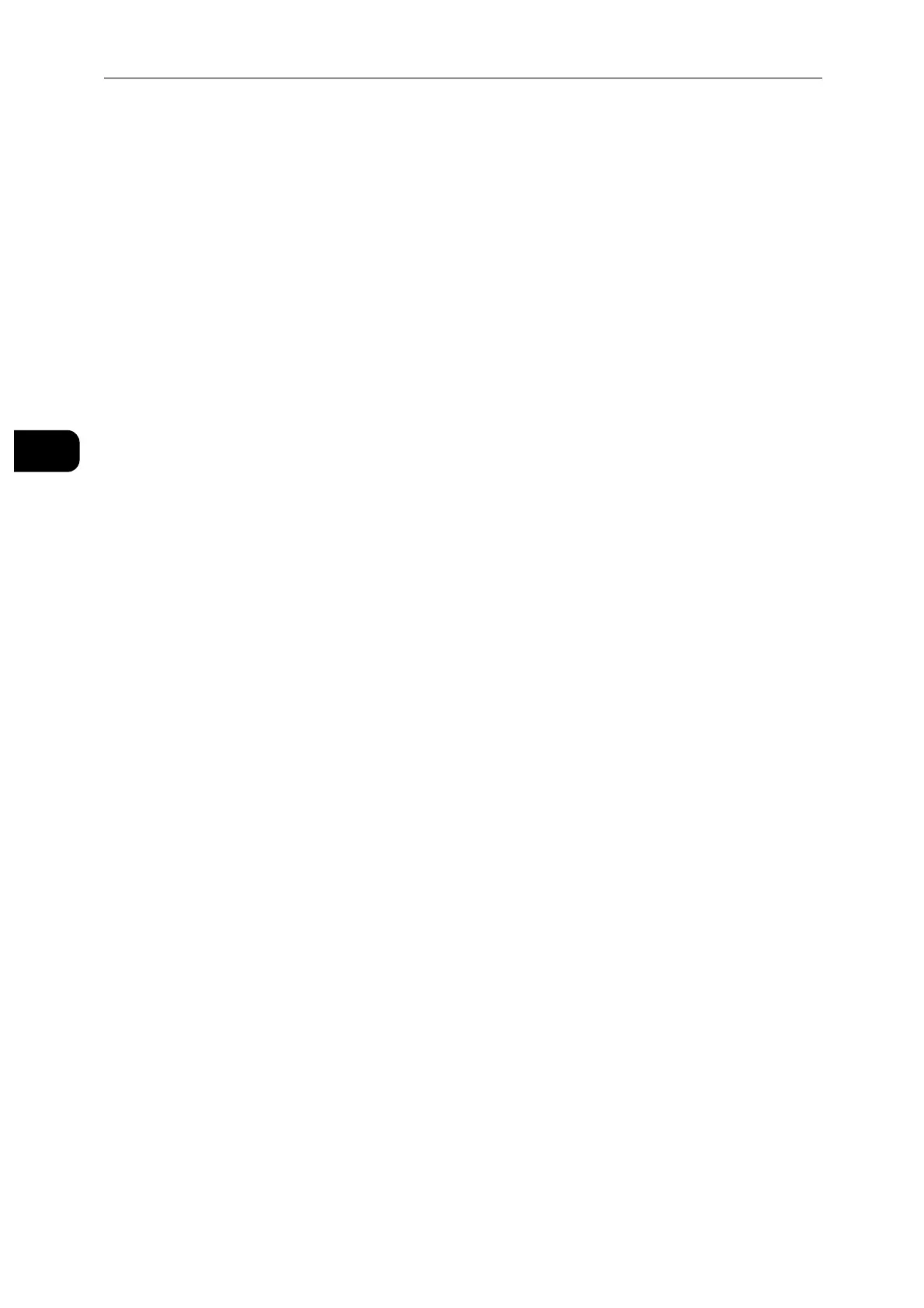Setting Up the Printer (Printer Setup)
24
Setting Up the Printer (Printer Setup)
2
7 Select the encryption type from [No Encryption], [WEP], [WPA2 Personal], [WPA2
Enterprise], [Mixed Mode Personal (AES/TKIP)] or [Mixed Mode Enterprise (AES/TKIP)] in
the [Encryption] drop-down list box, and then set each item for the encryption type
selected.
For details on each item, see "CentreWare Internet Services" (P.87).
8 Click [OK] to apply the settings.
9 Turn off the printer, and then turn it on again.
Wireless LAN connection setting is complete.
Reconfiguring the Wireless Settings
To change the wireless settings from your computer, perform the following.
To change the wireless settings through wireless connection, ensure that the wireless connection setting is
completed.
Reconfiguring the Wireless Settings Using CentreWare Internet Services
1 Launch the CentreWare Internet Services.
See "Starting the CentreWare Internet Services" (P.90).
2 Click [Connectivity].
3 Click [Wi-Fi] under [Connections].
4 Change the wireless settings of the printer.
5 Reboot the printer.
6 Change the wireless settings on your computer or access point accordingly.
To change the wireless settings on your computer, refer to the manuals provided with the Wireless LAN Kit or
if your computer provides a wireless adapter tool, change the wireless settings using that tool.
