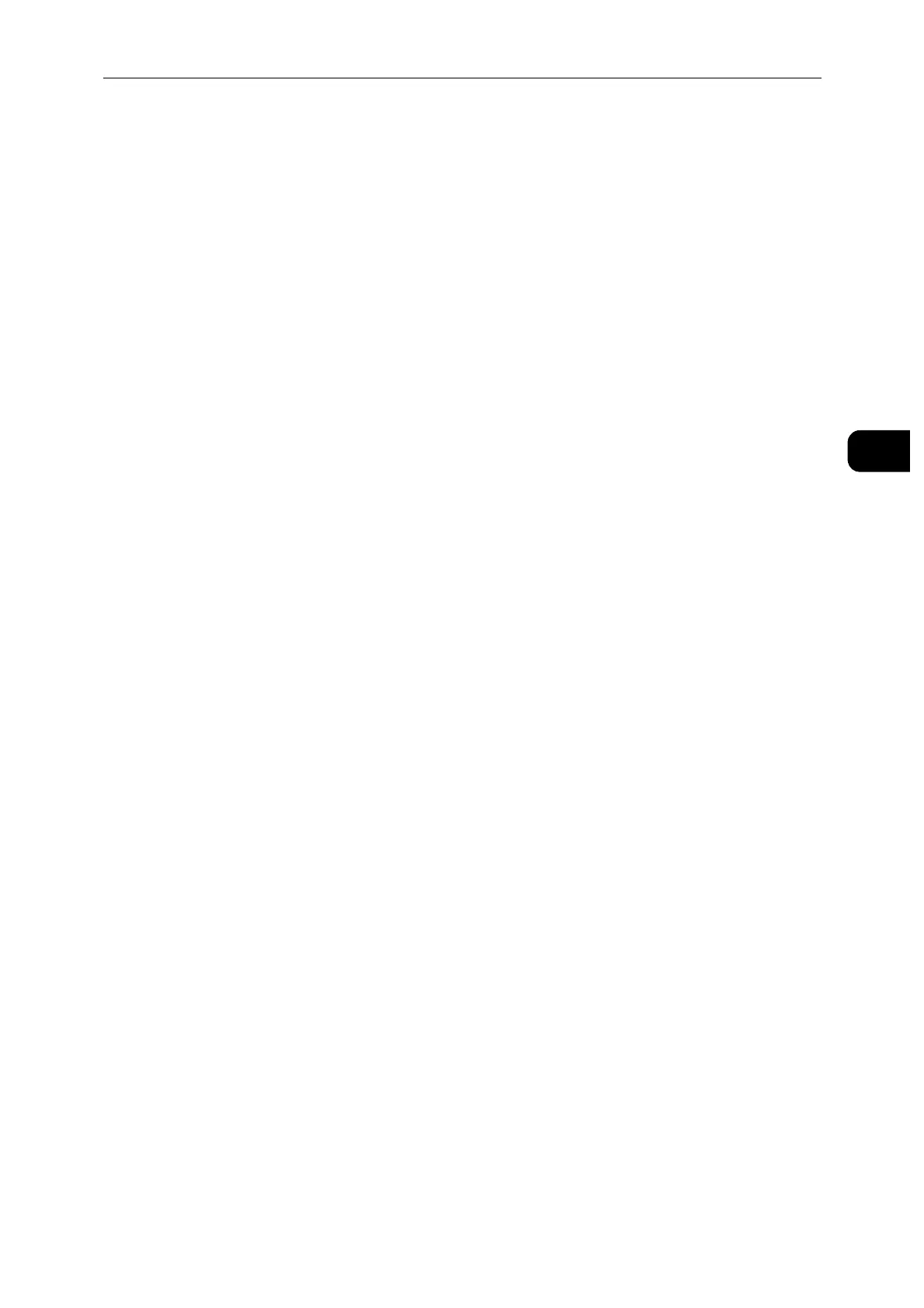Connecting and Setting Up Your Printer
23
Setting Up the Printer (Printer Setup)
2
2) Tap [Mode] to select the authentication method from [PEAPv0 MS-CHAPv2], [EAP-TLS],
[EAP-TTLS/CHAP], [EAP-TTLS/PAP] or [EAP-TTLS/MSCHAPV2].
If you select any authentication method for Mixed Mode Enterprise (AES/TKIP) or [PEAPv0
MS-CHAPv2] for WPA2 Enterprise, proceed to substep c.
If you select [EAP-TLS], [EAP-TTLS/CHAP], [EAP-TTLS/PAP] or [EAP-TTLS/MSCHAPV2] for
WPA2 Enterprise, proper security certificates need to be installed using CentreWare
Internet Services. Follow the instructions displayed when you select the authentication
method.
3) Enter the identity in the [Enter Identity] text box.
4) Tap [Next].
5) Enter the user name in the [Enter User Name] text box.
6) Tap [Next].
7) Enter the password in the [Enter Password] text box.
8) Tap [Enter].
Proceed to step 8.
7 Tap [Security] to select the encryption type from [None] or [WEP].
If you do not set security for your wireless network:
1) Tap [None].
To use WEP:
1) Tap [WEP].
2) Enter the password in the [Enter Password] text box.
3) Tap [Enter].
8 If the [Wi-Fi] screen is displayed with the desired access point set to [Connected], wireless
LAN connection setting is complete.
CentreWare Internet Services
1 Launch the CentreWare Internet Services.
See "Starting the CentreWare Internet Services" (P.90).
2 Click [Connectivity].
3 Click [Wi-Fi] under [Connections].
4 Click [Enable] slider to turn it on.
5 Enter the SSID in the [SSID] text box.
6 Select [Ad hoc] or [Infrastructure] in the [Network Type] drop-down list box.
