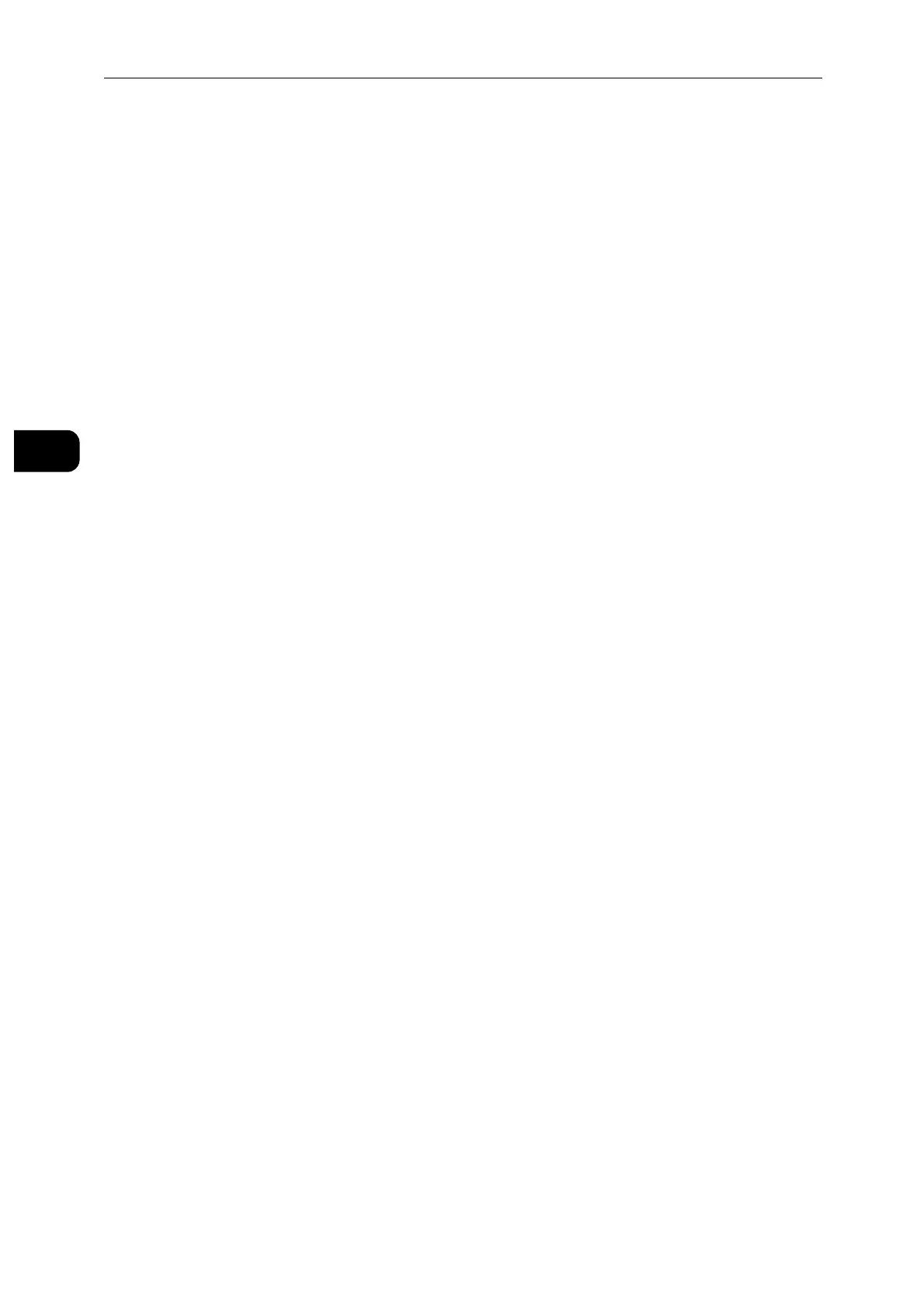Setting Up the Printer (Printer Setup)
22
Setting Up the Printer (Printer Setup)
2
4 Enter the login information.
When the encryption type of the selected access point is WEP, WPA2 Personal or Mixed
Mode PSK (AES/TKIP) in step 3:
1) Enter the password in the [Enter Password] text box.
2) Tap [OK].
When the encryption type of the selected access point is WPA2 Enterprise or Mixed Mode
Enterprise (AES/TKIP) in step 3:
1) Enter the identity in the [Enter Identity] text box.
2) Tap [Next].
3) Enter the user name in the [Enter User Name] text box.
4) Tap [Next].
5) Enter the password in the [Enter Password] text box.
6) Tap [OK].
5 If the [Wi-Fi] screen is displayed with the desired access point set to [Connected], wireless
LAN connection setting is complete.
Manual SSID Setup
1 Press the Home button.
2 Tap [Device] > [Connectivity] > [Wi-Fi].
3 Tap [Manual Setup].
4 Enter the SSID in the [Enter Network Name (SSID)] text box, and then tap [Enter].
5 Tap [Network Type] to select the network type from [Infrastructure] and [Ad hoc]
depending on your environment.
If you select [Infrastructure], proceed to step 6.
If you select [Ad hoc], proceed to step 7.
6 Tap [Security] to select the encryption type from [None], [WEP], [WPA2 Personal], [Mixed
Mode Personal (AES/TKIP)], [WPA2 Enterprise] or [Mixed Mode Enterprise (AES/TKIP)].
If you do not set security for your wireless network:
1) Tap [None].
To use WEP, WPA2 Personal or Mixed Mode PSK (AES/TKIP):
1) Tap the desired encryption type.
2) Enter the password in the [Enter Password] text box.
3) Tap [Enter].
To use WPA2 Enterprise or Mixed Mode Enterprise (AES/TKIP):
1) Tap the desired encryption type.
