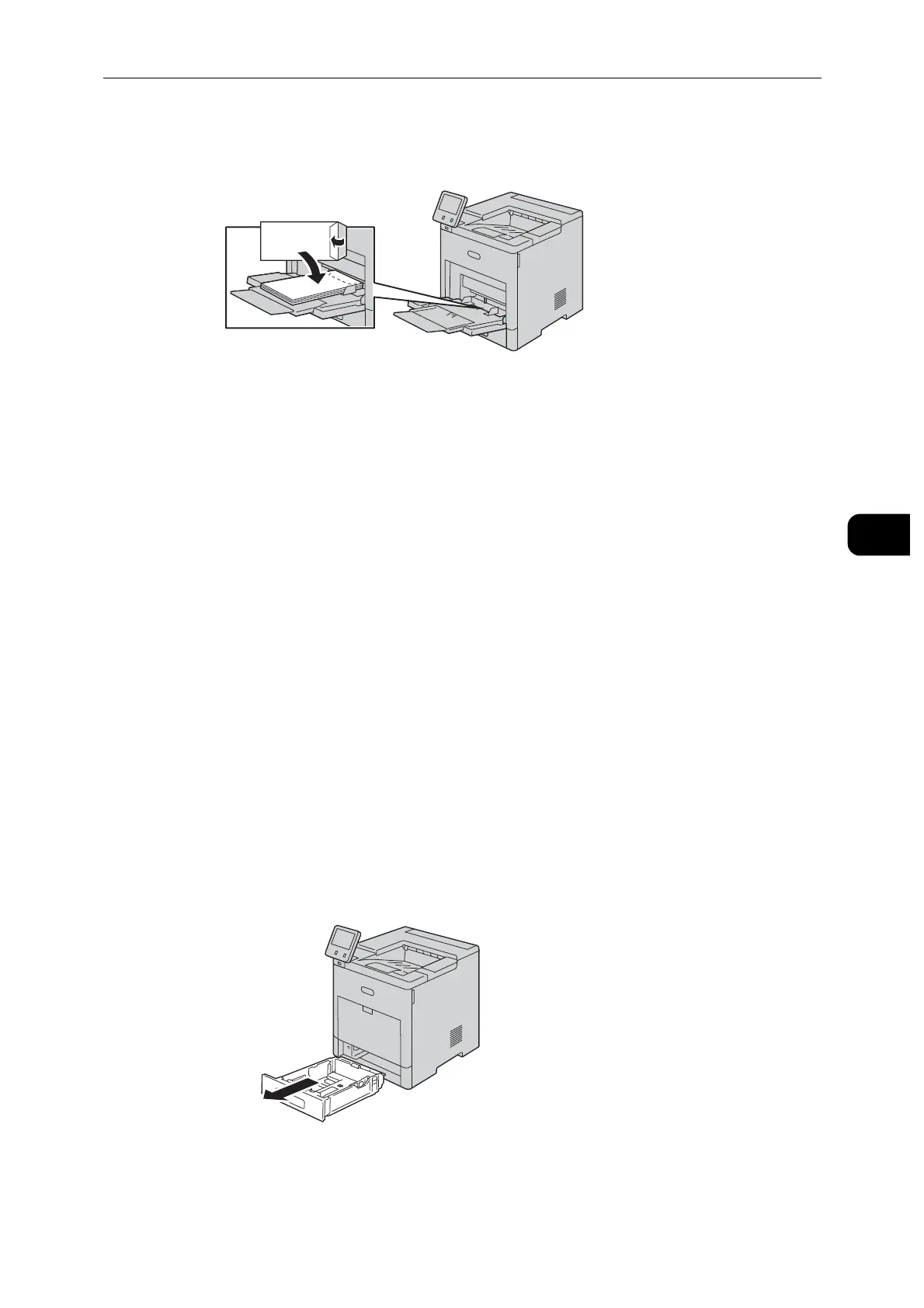Loading Paper
53
Paper and Other Media
4
- Load envelopes with the print-side up, flaps closed and down, and short edge going
into the printer.
To print correctly, load envelopes with the flaps open. In the print driver, select [Portrait], [Landscape], or
[Rotated Landscape], as needed. To flip the images, select [Rotate Image 180 Degrees].
5 Adjust the paper guides to align the edges of the envelopes.
6 The printer prompts you to verify the paper type, size, and color.
1) If the paper type, size, and color are correct, select [OK].
2) If the paper type, size, or color are incorrect, change the settings.
To select a paper type, touch the current paper type, and then select [Envelope] from the
list.
To select a size, touch the current size setting, and then select the appropriate size from
the list.
To select an envelope color, touch the current paper color, and then select the
appropriate color from the list.
3) Select [OK] to save the settings.
Loading Envelopes in Tray 1
1 Pull out the tray until it stops, and then lift the front of the tray slightly. Now you can
remove the tray from the printer.
2 Remove any paper in the tray.
